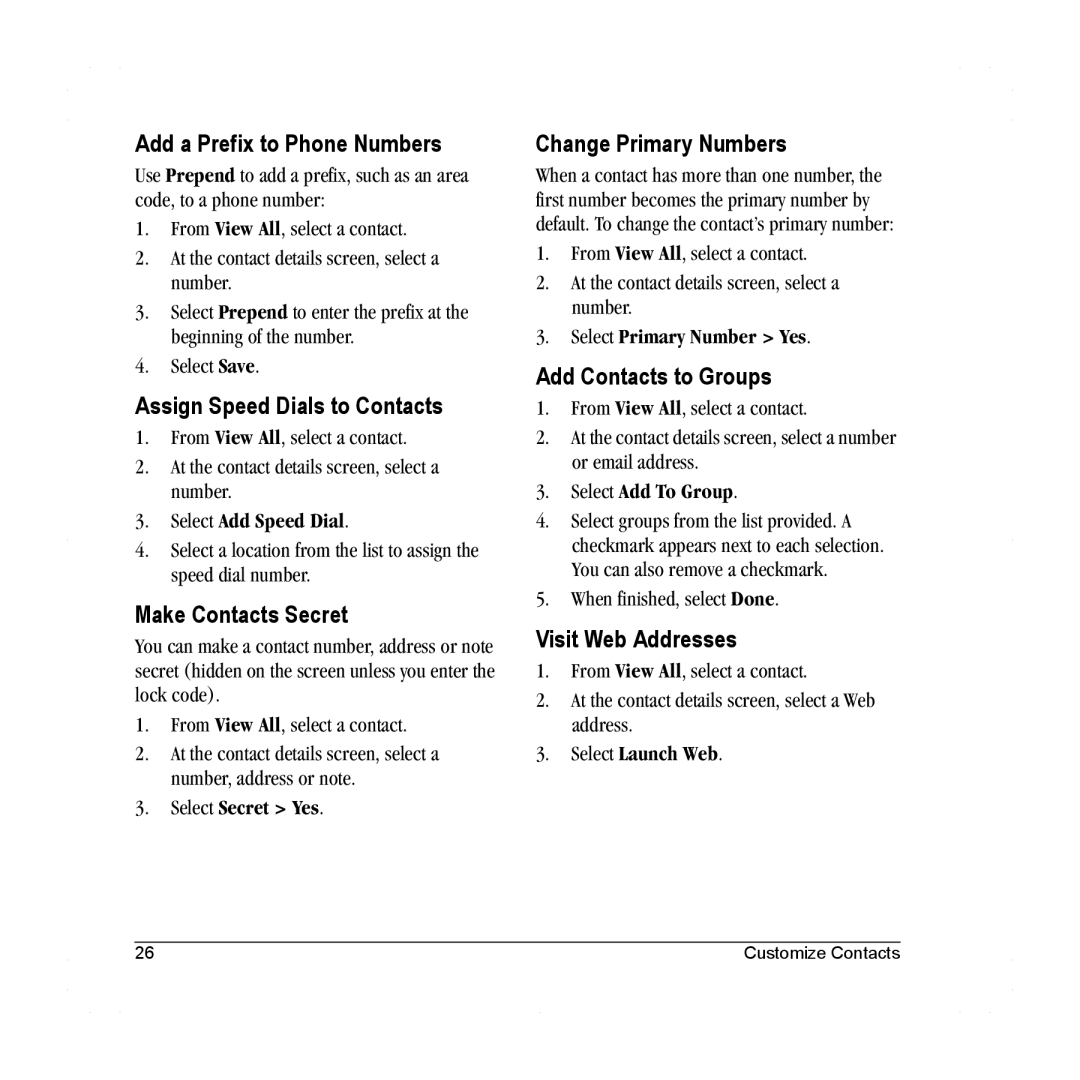Add a Prefix to Phone Numbers
Use Prepend to add a prefix, such as an area code, to a phone number:
1.From View All, select a contact.
2.At the contact details screen, select a number.
3.Select Prepend to enter the prefix at the beginning of the number.
4.Select Save.
Assign Speed Dials to Contacts
1.From View All, select a contact.
2.At the contact details screen, select a number.
3.Select Add Speed Dial.
4.Select a location from the list to assign the speed dial number.
Make Contacts Secret
You can make a contact number, address or note secret (hidden on the screen unless you enter the lock code).
1.From View All, select a contact.
2.At the contact details screen, select a number, address or note.
3.Select Secret > Yes.
Change Primary Numbers
When a contact has more than one number, the first number becomes the primary number by default. To change the contact’s primary number:
1.From View All, select a contact.
2.At the contact details screen, select a number.
3.Select Primary Number > Yes.
Add Contacts to Groups
1.From View All, select a contact.
2.At the contact details screen, select a number or email address.
3.Select Add To Group.
4.Select groups from the list provided. A checkmark appears next to each selection. You can also remove a checkmark.
5.When finished, select Done.
Visit Web Addresses
1.From View All, select a contact.
2.At the contact details screen, select a Web address.
3.Select Launch Web.
26 | Customize Contacts |