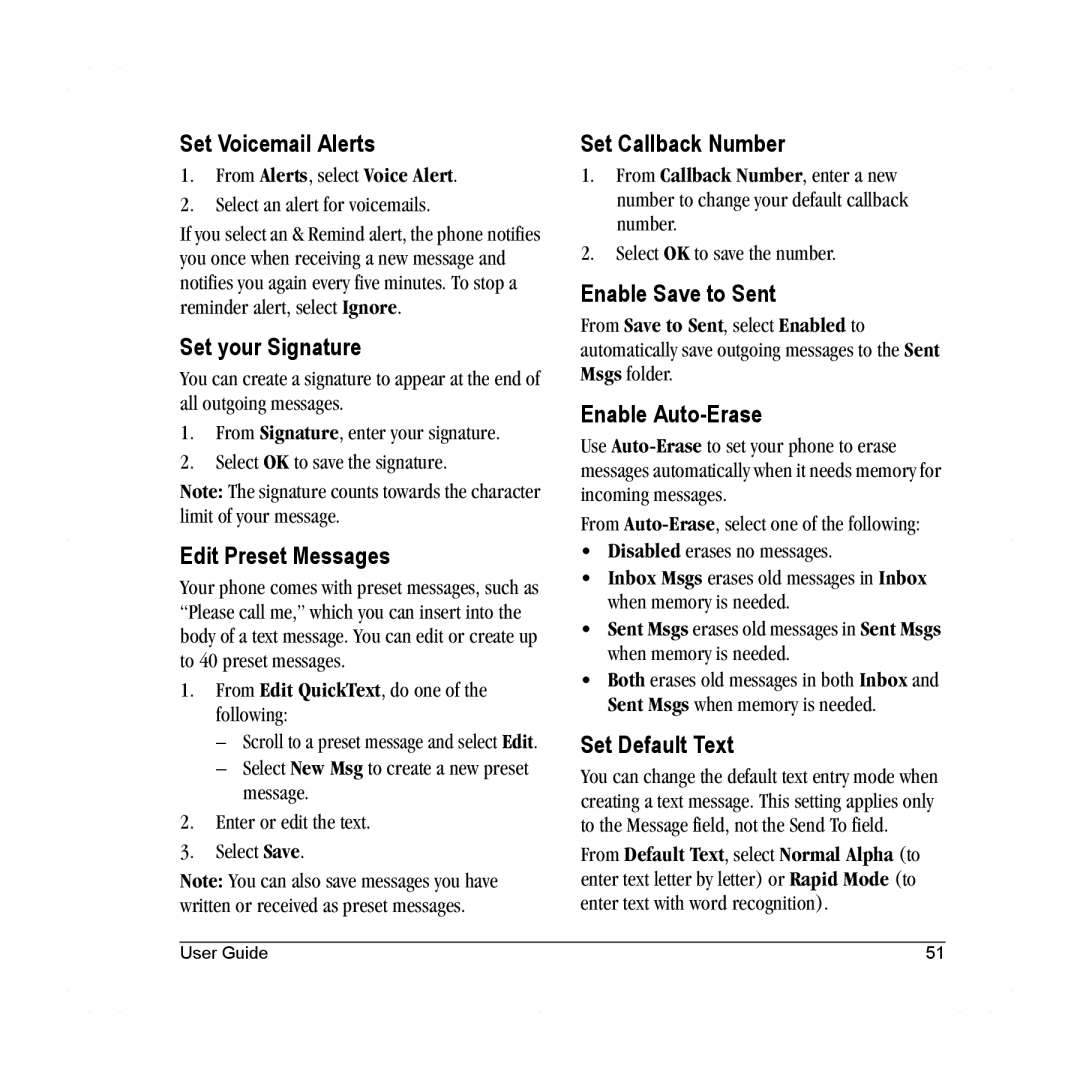Set Voicemail Alerts
1.From Alerts, select Voice Alert.
2.Select an alert for voicemails.
If you select an & Remind alert, the phone notifies you once when receiving a new message and notifies you again every five minutes. To stop a reminder alert, select Ignore.
Set your Signature
You can create a signature to appear at the end of all outgoing messages.
1.From Signature, enter your signature.
2.Select OK to save the signature.
Note: The signature counts towards the character limit of your message.
Edit Preset Messages
Your phone comes with preset messages, such as “Please call me,” which you can insert into the body of a text message. You can edit or create up to 40 preset messages.
1.From Edit QuickText, do one of the following:
–Scroll to a preset message and select Edit.
–Select New Msg to create a new preset message.
2.Enter or edit the text.
3.Select Save.
Note: You can also save messages you have written or received as preset messages.
Set Callback Number
1.From Callback Number, enter a new number to change your default callback number.
2.Select OK to save the number.
Enable Save to Sent
From Save to Sent, select Enabled to automatically save outgoing messages to the Sent Msgs folder.
Enable Auto-Erase
Use
From
•Disabled erases no messages.
•Inbox Msgs erases old messages in Inbox when memory is needed.
•Sent Msgs erases old messages in Sent Msgs when memory is needed.
•Both erases old messages in both Inbox and Sent Msgs when memory is needed.
Set Default Text
You can change the default text entry mode when creating a text message. This setting applies only to the Message field, not the Send To field.
From Default Text, select Normal Alpha (to enter text letter by letter) or Rapid Mode (to enter text with word recognition).
User Guide | 51 |