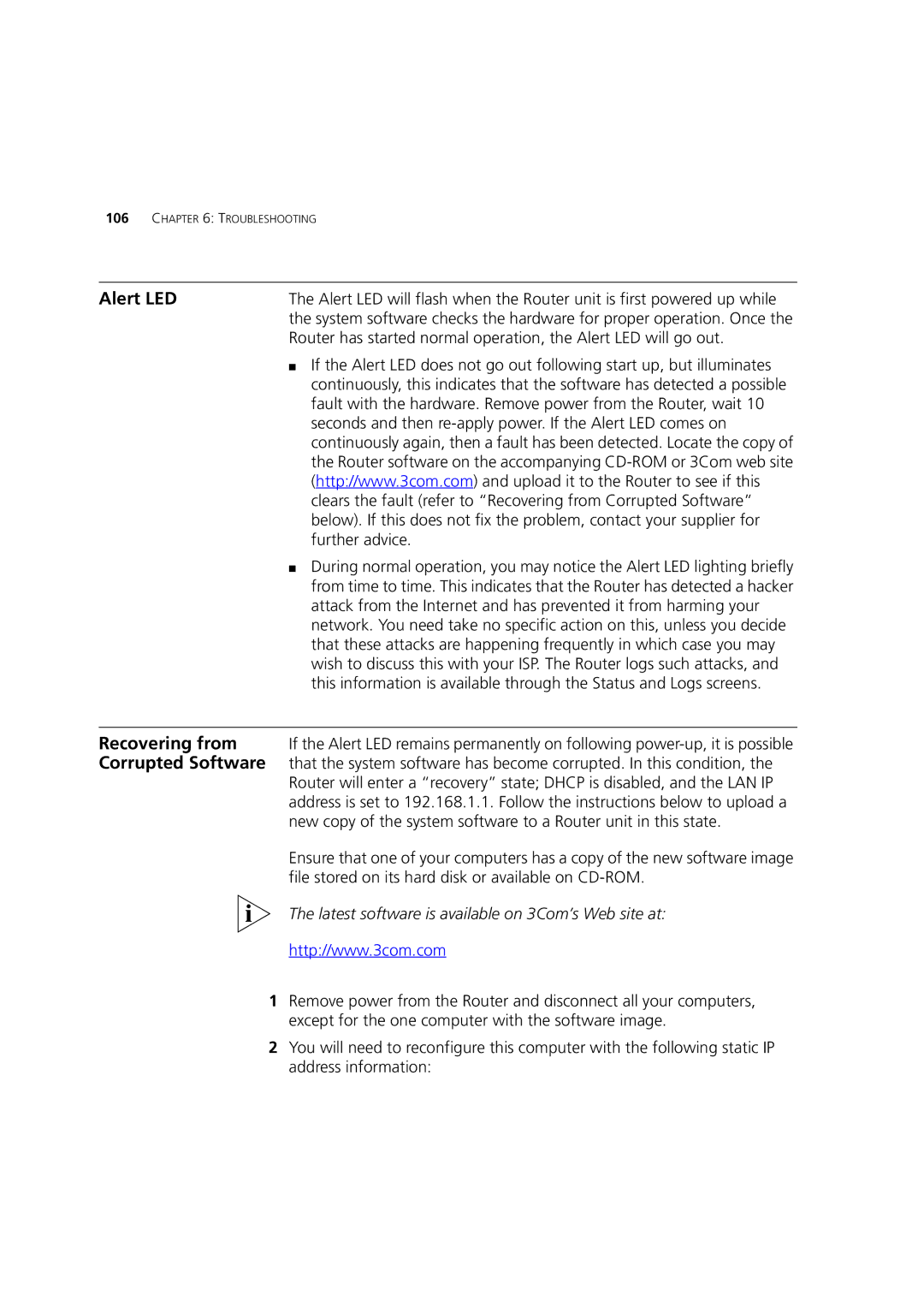106CHAPTER 6: TROUBLESHOOTING
Alert LED | The Alert LED will flash when the Router unit is first powered up while |
| the system software checks the hardware for proper operation. Once the |
| Router has started normal operation, the Alert LED will go out. |
| ■ If the Alert LED does not go out following start up, but illuminates |
| continuously, this indicates that the software has detected a possible |
| fault with the hardware. Remove power from the Router, wait 10 |
| seconds and then |
| continuously again, then a fault has been detected. Locate the copy of |
| the Router software on the accompanying |
| (http://www.3com.com) and upload it to the Router to see if this |
| clears the fault (refer to “Recovering from Corrupted Software” |
| below). If this does not fix the problem, contact your supplier for |
| further advice. |
| ■ During normal operation, you may notice the Alert LED lighting briefly |
| from time to time. This indicates that the Router has detected a hacker |
| attack from the Internet and has prevented it from harming your |
| network. You need take no specific action on this, unless you decide |
| that these attacks are happening frequently in which case you may |
| wish to discuss this with your ISP. The Router logs such attacks, and |
| this information is available through the Status and Logs screens. |
|
|
Recovering from | If the Alert LED remains permanently on following |
Corrupted Software that the system software has become corrupted. In this condition, the | |
| Router will enter a “recovery” state; DHCP is disabled, and the LAN IP |
| address is set to 192.168.1.1. Follow the instructions below to upload a |
| new copy of the system software to a Router unit in this state. |
Ensure that one of your computers has a copy of the new software image file stored on its hard disk or available on
The latest software is available on 3Com’s Web site at:
http://www.3com.com
1 Remove power from the Router and disconnect all your computers, except for the one computer with the software image.
2 You will need to reconfigure this computer with the following static IP address information: