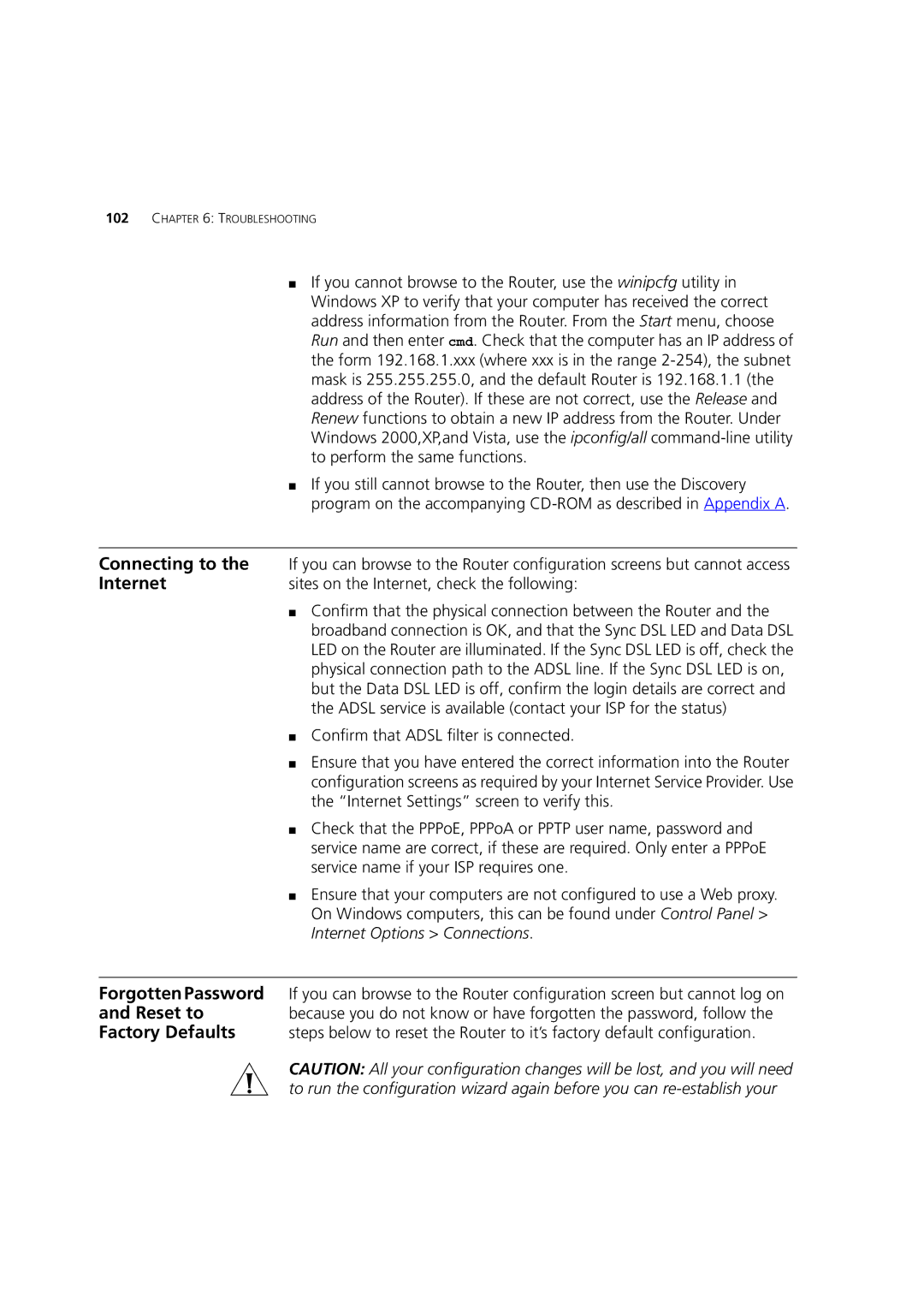102CHAPTER 6: TROUBLESHOOTING
■If you cannot browse to the Router, use the winipcfg utility in Windows XP to verify that your computer has received the correct address information from the Router. From the Start menu, choose Run and then enter cmd. Check that the computer has an IP address of the form 192.168.1.xxx (where xxx is in the range
■If you still cannot browse to the Router, then use the Discovery program on the accompanying
Connecting to the | If you can browse to the Router configuration screens but cannot access |
Internet | sites on the Internet, check the following: |
| ■ Confirm that the physical connection between the Router and the |
| broadband connection is OK, and that the Sync DSL LED and Data DSL |
| LED on the Router are illuminated. If the Sync DSL LED is off, check the |
| physical connection path to the ADSL line. If the Sync DSL LED is on, |
| but the Data DSL LED is off, confirm the login details are correct and |
| the ADSL service is available (contact your ISP for the status) |
| ■ Confirm that ADSL filter is connected. |
| ■ Ensure that you have entered the correct information into the Router |
| configuration screens as required by your Internet Service Provider. Use |
| the “Internet Settings” screen to verify this. |
| ■ Check that the PPPoE, PPPoA or PPTP user name, password and |
| service name are correct, if these are required. Only enter a PPPoE |
| service name if your ISP requires one. |
| ■ Ensure that your computers are not configured to use a Web proxy. |
| On Windows computers, this can be found under Control Panel > |
| Internet Options > Connections. |
|
|
Forgotten Password | If you can browse to the Router configuration screen but cannot log on |
and Reset to | because you do not know or have forgotten the password, follow the |
Factory Defaults | steps below to reset the Router to it’s factory default configuration. |
CAUTION: All your configuration changes will be lost, and you will need to run the configuration wizard again before you can