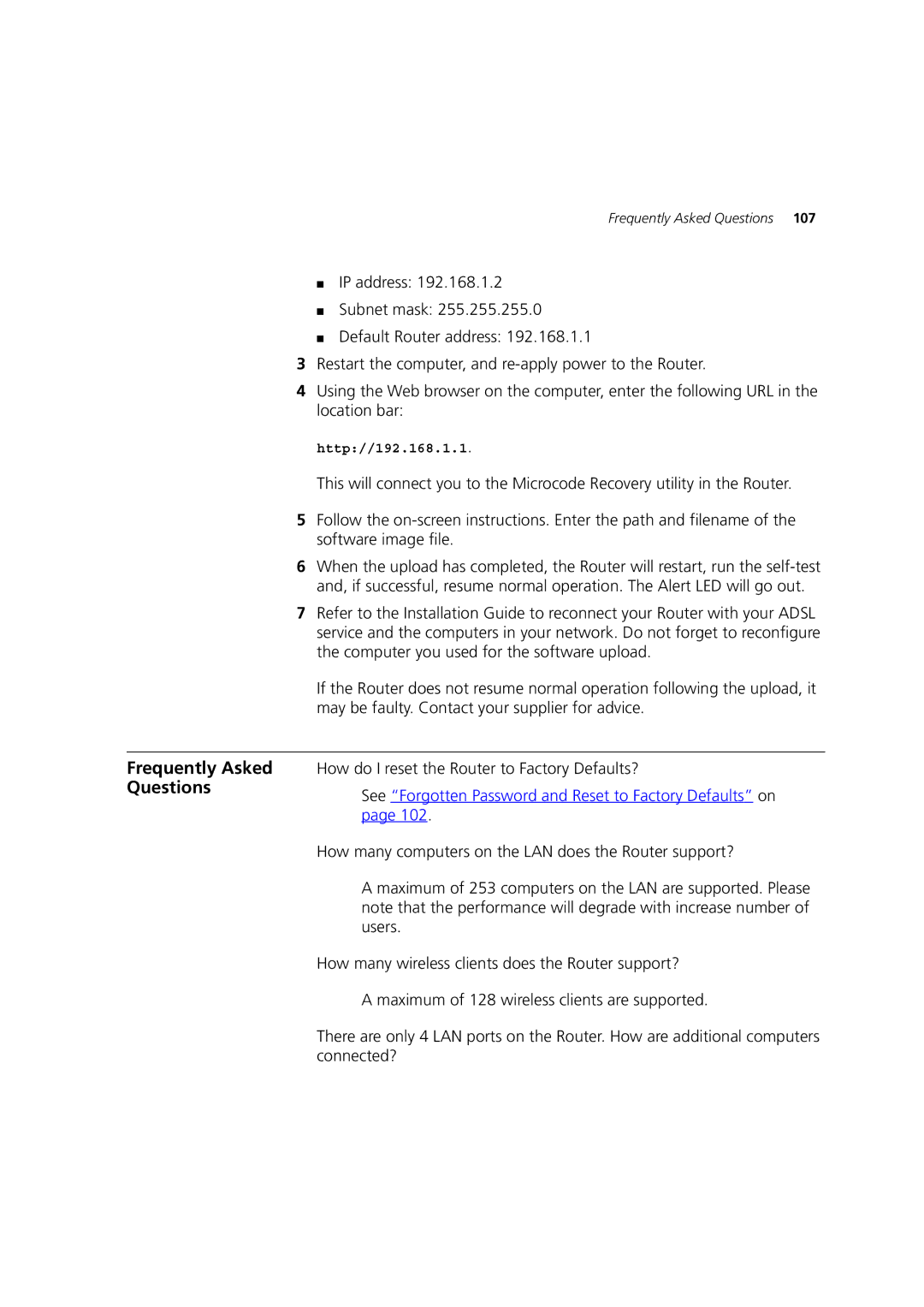Frequently Asked Questions 107
■IP address: 192.168.1.2
■Subnet mask: 255.255.255.0
■Default Router address: 192.168.1.1
3Restart the computer, and
4Using the Web browser on the computer, enter the following URL in the location bar:
http://192.168.1.1.
This will connect you to the Microcode Recovery utility in the Router.
5Follow the
6When the upload has completed, the Router will restart, run the
7Refer to the Installation Guide to reconnect your Router with your ADSL service and the computers in your network. Do not forget to reconfigure the computer you used for the software upload.
If the Router does not resume normal operation following the upload, it may be faulty. Contact your supplier for advice.
Frequently Asked Questions
How do I reset the Router to Factory Defaults?
See “Forgotten Password and Reset to Factory Defaults” on page 102.
How many computers on the LAN does the Router support?
A maximum of 253 computers on the LAN are supported. Please note that the performance will degrade with increase number of users.
How many wireless clients does the Router support?
A maximum of 128 wireless clients are supported.
There are only 4 LAN ports on the Router. How are additional computers connected?