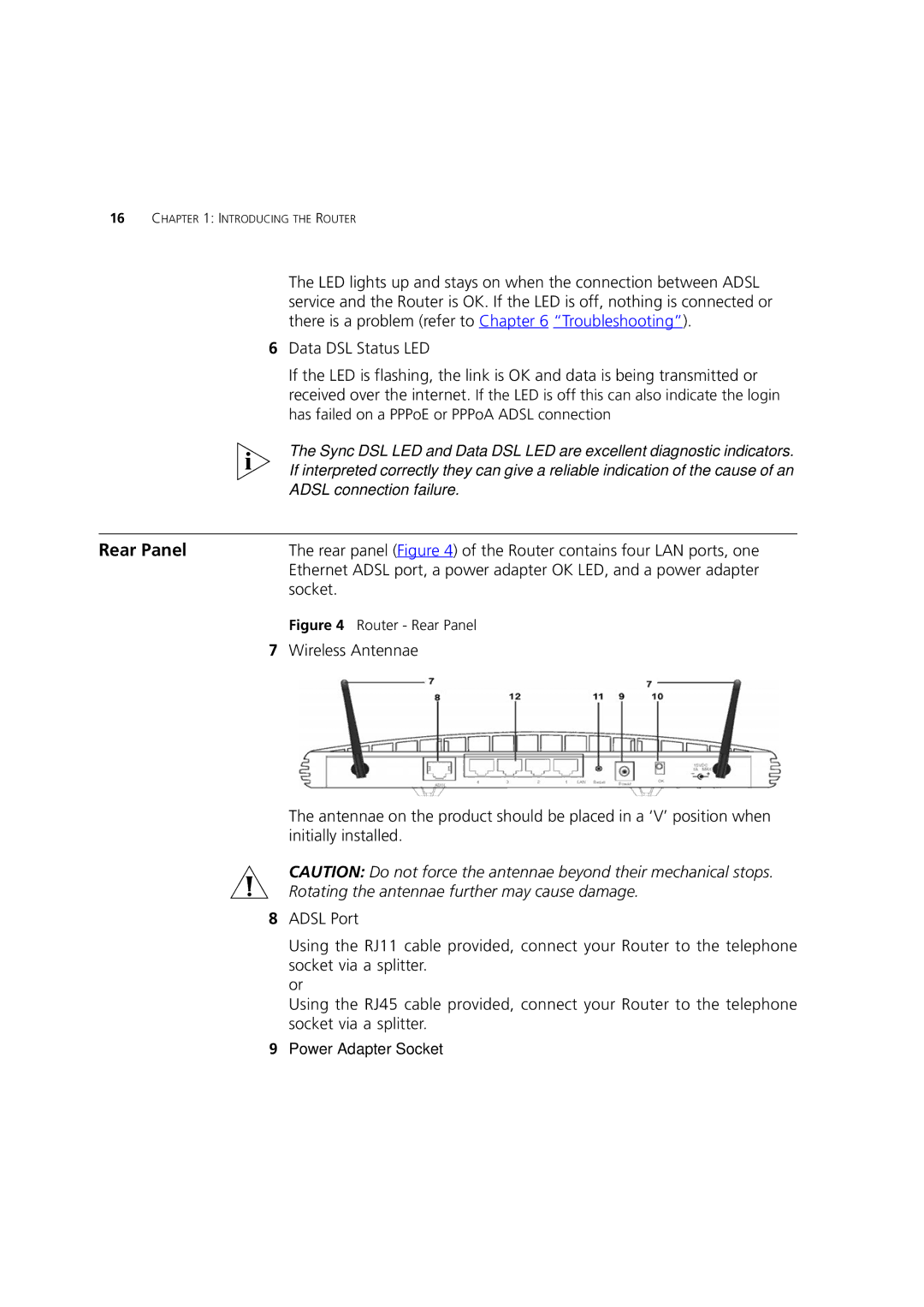16CHAPTER 1: INTRODUCING THE ROUTER
The LED lights up and stays on when the connection between ADSL service and the Router is OK. If the LED is off, nothing is connected or there is a problem (refer to Chapter 6 “Troubleshooting”).
6Data DSL Status LED
If the LED is flashing, the link is OK and data is being transmitted or received over the internet. If the LED is off this can also indicate the login has failed on a PPPoE or PPPoA ADSL connection
The Sync DSL LED and Data DSL LED are excellent diagnostic indicators. If interpreted correctly they can give a reliable indication of the cause of an ADSL connection failure.
Rear Panel | The rear panel (Figure 4) of the Router contains four LAN ports, one |
| Ethernet ADSL port, a power adapter OK LED, and a power adapter |
| socket. |
Figure 4 Router - Rear Panel
7Wireless Antennae
The antennae on the product should be placed in a ‘V’ position when initially installed.
CAUTION: Do not force the antennae beyond their mechanical stops.
Rotating the antennae further may cause damage.
8ADSL Port
Using the RJ11 cable provided, connect your Router to the telephone socket via a splitter.
or
Using the RJ45 cable provided, connect your Router to the telephone socket via a splitter.
9Power Adapter Socket