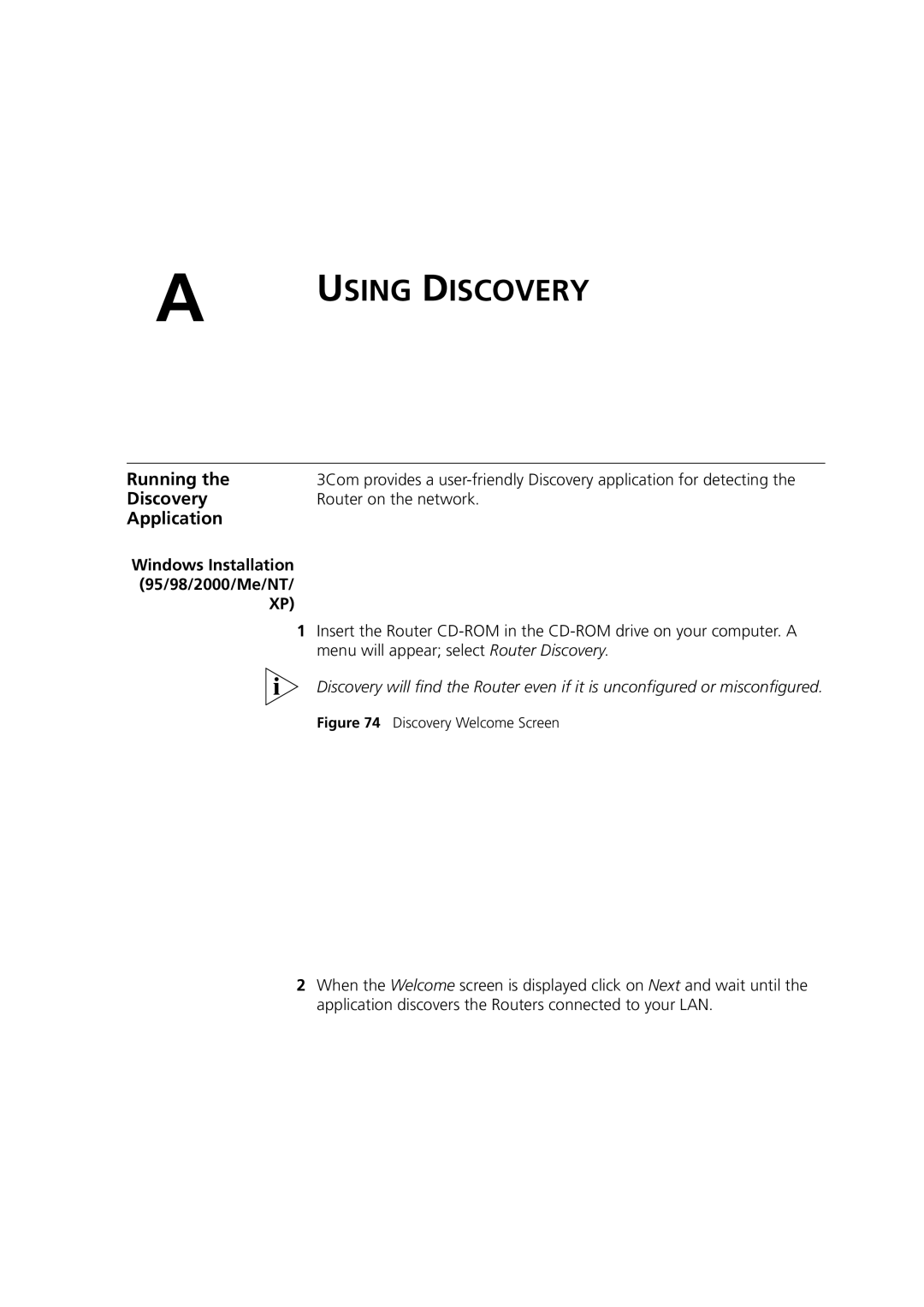OfficeConnect
3Com Corporation Campus Drive Marlborough, MA USA
Contents
Running the Setup Wizard
WAN
Using Discovery
END User Software License Agreement
Page
Conventions
About this Guide
Text Conventions
Configure your Router
Introducing the Router
Example Network Without a Firewall Router
Advantages
Firewall Router
Minimum System Component Requirements
Front Panel
Operations
Power LED Green
Socket
Rear Panel
Power Adapter OK LED
Introducing the Router
Safety Information
Introduction
Positioning the Router
Stacking the Router
Using the Rubber
Wall Mounting
Feet
IP Address Subnet Mask Default Router address DNS address
Page
Connecting the Router
Hardware Installation
Automatically
Details on how to obtain an IP address automatically
Obtaining an IP
Address
Local Area Properties Screen
Restart your computer
Obtaining an IP Address Automatically
Macintosh
Disabling PPPoE
Pptp Client
Software
Disabling Web
Proxy
Use Proxy Server option is unchecked
Setting UP Your Computers
Wizard
Accessing
Country Selection Screen
Welcome Welcome Screen
Wizard Screen Password Change Administration Password Screen
Click Next to display the Time Zone setup screen
WAN Settings Internet Settings Screen
PPPoE Screen
PPPoE Mode
PPPoA Screen
PPPoA Mode
Dynamic/Fixed IP in Bridge Mode
Dynamic/Fixed IP in 1483 Bridge Mode
IP over ATM Screen
IP over ATM ModeIPoA
Bridging Mode Screen
Bridging Mode
Dhcp Server Setup Screen
Accessing the Wizard
Summary Configuration Summary Screen
Pages
Configuration
Navigating
Through the Router
Getting Help
Changing the Administration Password
Unit Configuration
LAN Settings
For information on how to run the wizard
LAN Settings menu provides the following options
LAN Settings
Static Dhcp
Dhcp Lease Table Dhcp Lease Table Screen
Please select your country from the drop-down list
Enable Wireless Networking
Wireless Mode
Country Domain
Enable Broadcast Ssid
Service Area Name/SSID
Profile Support for NICs
WEP
To enable WEP, select WEP from the Encryption Type
WPA with Radius
Click Save to save the setting
To enable WPA, select WPA-PSKor WPA2-PSKfrom the Encryption
Type
Enter the Radius Port number
Enter the Radius Server IP address
Edca AP Paramenters
Txop Transmission Opportunity WMM Wireless Multimedia
Edca STA Parameters
Connection Control Screen
Client List Screen
Client List
Advanced Wireless Settings Screen
Wireless Settings
Router Configuration
WDS Screen
PPPoA PPP over ATM
Firewall
PPPoE
IPoA IP over ATM
Virtual Servers Screen
Virtual Server
Special Applications Special Applications Screen
Click Apply to save the configuration and apply the changes
Single DMZ
Multiple DMZ
SPI Screen
PC Privileges PC Privileges Screen
Router Configuration
Schedule Rules Screen
Content Filter Screen
Make sure the Enable Content Filter check box is checked
URL Filter Screen
To enable the URL Filtering, please do the following
System Tools
Items Restart, Time Zone, Configuration, and Upgrade
Restart Restart Screen
Time Zone Time Zone Screen
Backup Configuration
Restore Configuration Data
Reset to Factory Default
Upgrade Upgrade Screen
Advanced
Service, ProxyARP, Port Mapping, and IPSec
RIP screen
Setting Up RIP
Ddns screen
TZO.com
NOIP.com
Quality of Service QoS Screen
Proxy ARP Screen
IPSec Screen
Port Mapping Screen
Management
Check Enable System Log box
Snmp Screen
UPnP Screen
Check UPnP Enabled to activate UPnP
Remote Management Screen
Disable Remote Administration This option is set as default
Diagnostics
Device Info
Diagnostics Screen
Summary The Summary Screen
Statistics The Statistics Screen
ARP screen is used to display the ARP status
Support Support Screen
Feedback Feedback Screen
Router Configuration
Browsing to the Router Configuration Screens
Basic Connection
Checks
Factory Defaults
Connecting to
Forgotten Password
Reset to
Networking
Wireless
Troubleshooting
Power LED or
Power Adapter OK
LED Not Lit
Further advice
Recovering from
Fault with the hardware. Remove power from the Router, wait
Seconds and then re-apply power. If the Alert LED comes on
How do I reset the Router to Factory Defaults?
Frequently Asked Questions
Http//knowledgebase.3com.com
3Com Warranty and Support Services
3Com Warranty and Support Services
Troubleshooting
Application
Windows Installation 95/98/2000/Me/NT/ XP
Running
Discovery
Discovered Router Screen
TCP working together. TCP/IP is an internationally adopted
Protocol Suite
Managing the Router over the Network
Internet protocol suite consists of a well-defined set
Type Two
Type One
How does a Device Obtain an IP Address and Subnet Mask?
Appendix B IP Addressing
Adsl Wireless 11g 108Mbps Firewall Router
Interfaces
Wlan Interfaces
Weight
Operating Temperature
Power
Dimensions
Maximum cable length of 100m 327.86 ft
System Requirements Operating Systems
Appendix C Technical Specifications
Important Safety Information
Safety Information
Wichtige Sicherheitshinweise
Consignes importantes de sécurité
Appendix D Safety Information
Agreement
Appendix E END User Software License Agreement
Glossary
Chapter Glossary
Ethernet Address See MAC address
IP Address
Router
Half Duplex
Hub
Protocol
MAC Address
Network
Card NIC
Chapter Glossary
Traffic The movement of data packets on a network
Area
Index
Index
Regulatory
Including interference that may cause undesired operation
Ycanada IC
Même si ce brouillage est susceptible de compromettre le
That the Industry Canada technical specifications were met
Power Eirp is not more than that required for successful
Installed outdoors is subject to licensing
141
142
Page
USA