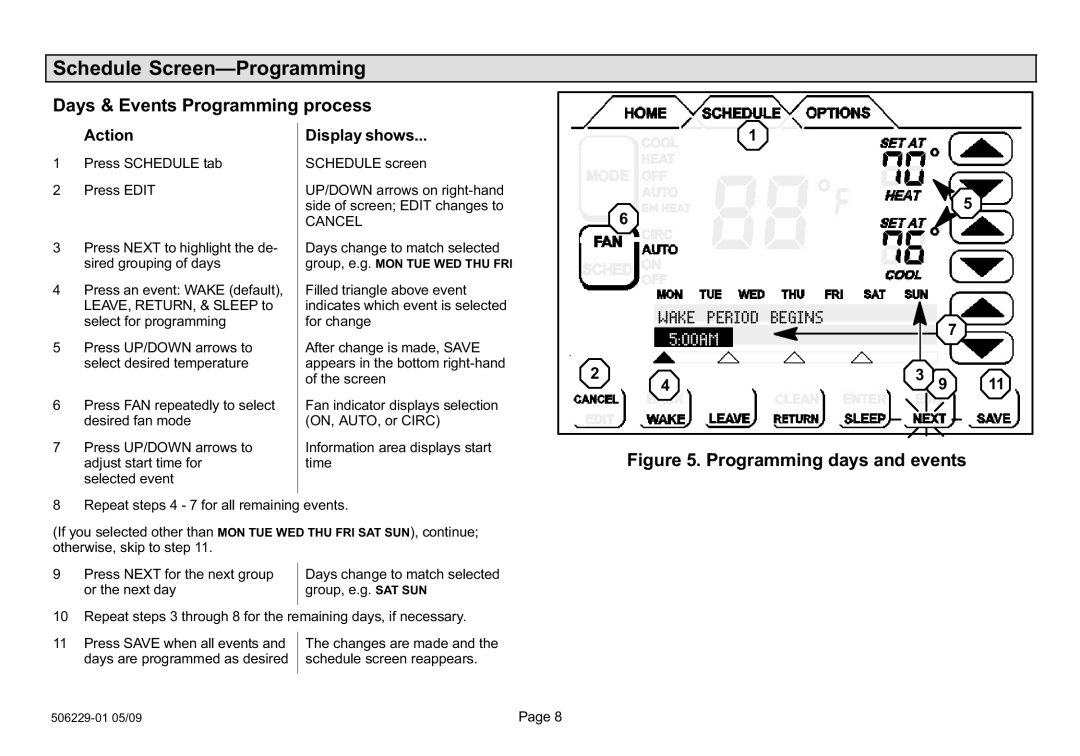l7742u, comfortsense 7000 series touch screen programmable thermostat specifications
Lennox International Inc. is renowned for its innovative heating, ventilation, and air conditioning (HVAC) solutions, and the ComfortSense 7000 Series Touch Screen Programmable Thermostat, model L7742U, stands as a testament to its commitment to energy efficiency and user-friendly design. This advanced thermostat combines cutting-edge technology with an intuitive interface, making it an ideal choice for homeowners looking to enhance comfort while managing energy costs.One of the standout features of the ComfortSense 7000 Series is its large, easy-to-read, full-color touch screen display. This enables users to navigate the thermostat’s settings and programming options effortlessly. The interface is designed to provide clear visibility, even in low light conditions, ensuring that managing your home’s climate is straightforward at any time of day.
The thermostat allows for flexible programming, accommodating up to four separate time periods in a single day, which can be customized for heating and cooling settings. This programmable feature means users can optimize their HVAC usage according to their daily schedules, leading to potential energy savings and increased comfort when they need it most.
Another significant characteristic of the L7742U model is its compatibility with a wide range of heating and cooling systems. This versatility enables homeowners to integrate the thermostat with both conventional and advanced HVAC systems, including heat pumps and multi-stage units, which enhances its appeal across various applications.
The ComfortSense 7000 Series also includes smart features that allow for remote access. When connected to Wi-Fi, users can adjust their home’s temperature settings from their smartphones or tablets using the Lennox mobile app. This feature is particularly valuable for homeowners who want to make adjustments while away from home, ensuring that indoor conditions remain pleasant upon their return.
Moreover, the thermostat is designed with energy efficiency in mind. It utilizes advanced technologies, such as energy usage reports and reminders for regular maintenance checks, empowering users to take charge of their energy consumption. This can lead to reduced utility bills and a smaller environmental footprint.
In conclusion, the Lennox ComfortSense 7000 Series Touch Screen Programmable Thermostat, model L7742U, is a sophisticated yet user-friendly device that enhances the overall efficiency and comfort of home environments. Its advanced programming capabilities, smart technologies, and compatibility with various HVAC systems make it a smart choice for today’s energy-conscious homeowners. With Lennox’s commitment to quality, users can expect reliability and performance that meets the demands of modern living.