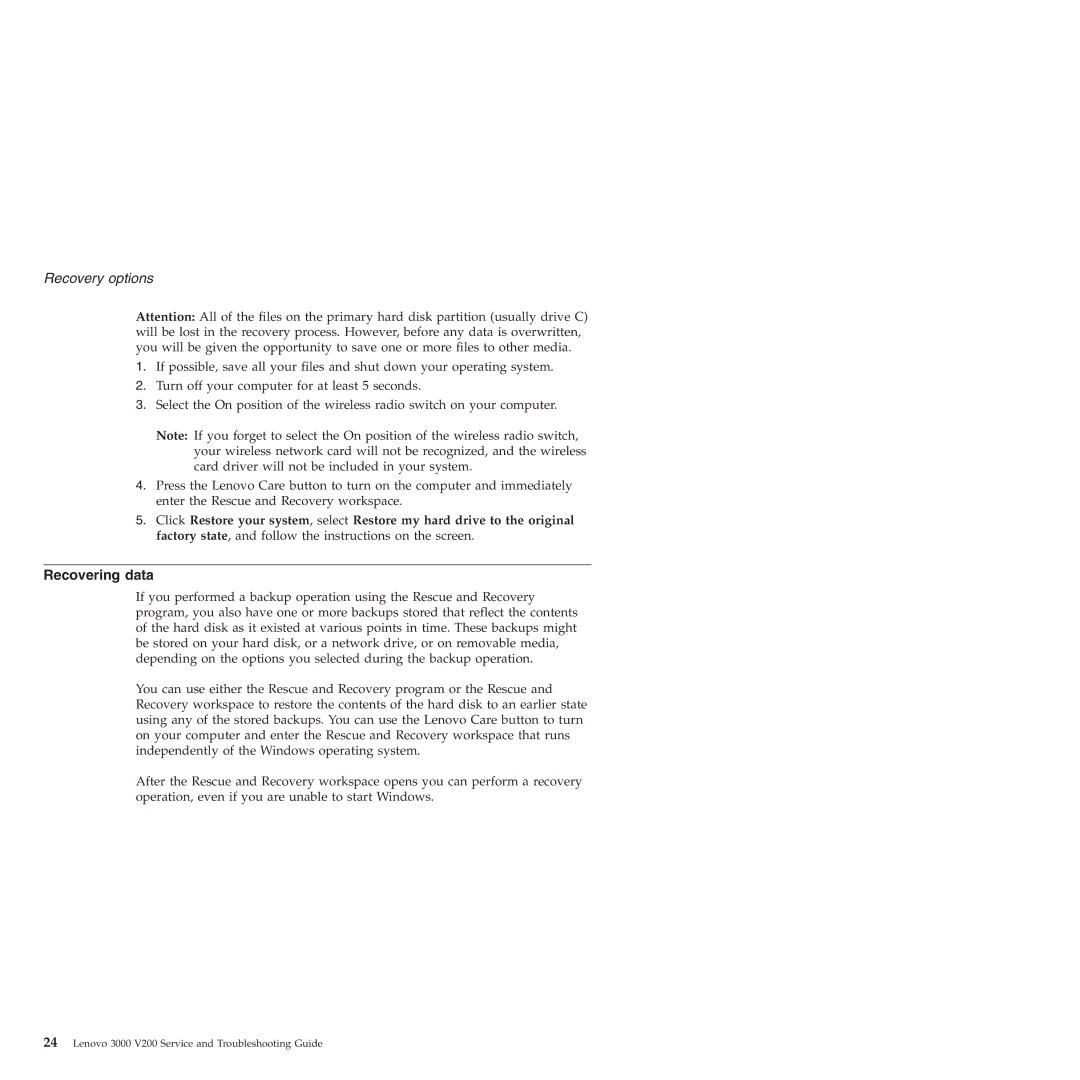3000 V200 specifications
The Lenovo 3000 V200 is a versatile laptop designed to meet the demands of both professionals and everyday users. It stands out for its unique blend of performance, portability, and affordability, making it an appealing choice for students, business people, and home users alike.One of the key features of the V200 is its sleek and lightweight design. Weighing approximately 5.5 pounds, it is easy to carry around without sacrificing durability. The 14.1-inch widescreen display offers a resolution of 1280 x 800 pixels, providing ample screen real estate for productivity tasks, multimedia consumption, and casual gaming. The screen's anti-glare technology ensures comfortable viewing in various lighting conditions.
Under the hood, the Lenovo 3000 V200 is powered by Intel's Core 2 Duo processors, which deliver smooth multitasking capabilities. Users can expect responsive performance whether running multiple applications or performing resource-intensive tasks. The laptop typically comes with 1GB to 2GB of DDR2 RAM, which is expandable, allowing for improved performance as user needs grow.
Storage options typically feature a 120GB SATA hard drive, providing sufficient space for documents, media files, and applications. The inclusion of an Integrated Intel Graphics Media Accelerator 950 ensures decent graphics performance for everyday tasks, while the V200 also supports various multimedia formats, making it suitable for watching movies or editing photos.
Connectivity is another strong point of the Lenovo 3000 V200. It includes multiple USB ports, a VGA output, and an Ethernet port, ensuring users can connect to various devices and networks. Wi-Fi support allows for seamless internet access, and optional Bluetooth capabilities enhance connectivity with other wireless devices.
Battery life is another consideration for portable laptops, and the V200 does well in this aspect, typically offering around 3 to 4 hours of usage on a full charge. The laptop's battery is also user-replaceable, adding convenience for on-the-go users.
Overall, the Lenovo 3000 V200 balances performance, design, and affordability, making it a practical choice for anyone looking for a reliable laptop for both work and leisure. Whether you are a student, a business professional, or a casual user, the V200 provides the essential features to stay productive and engaged in today's digital world.