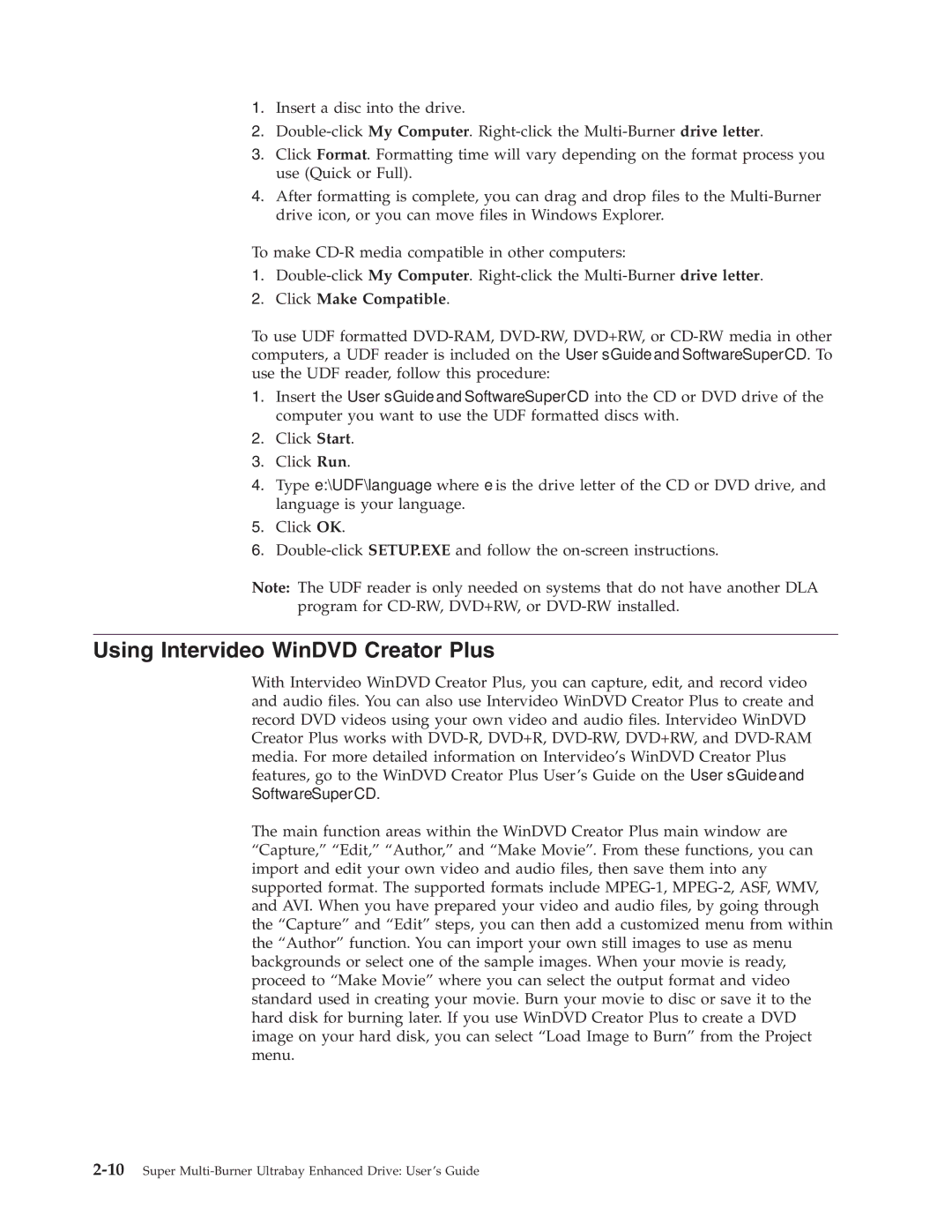40Y8710 specifications
The Lenovo 40Y8710 is a premium replacement battery specifically designed for select Lenovo laptops. As mobile computing continues to gain traction, having a reliable and efficient battery is crucial for productivity and portability. The 40Y8710 is engineered with cutting-edge technology to ensure optimal performance, longevity, and compatibility with a range of devices.One of the key features of the Lenovo 40Y8710 is its lithium-ion technology. Lithium-ion batteries are known for their high energy density, allowing for a lightweight design while providing substantial power. This translates to longer battery life and less frequent charging, enabling users to work or play without interruption. The battery capacity is approximately 4400mAh, which is ideal for handling intensive tasks such as gaming, graphic design, and video editing.
Compatibility is another strong suit of the Lenovo 40Y8710. It is designed to work seamlessly with various models in the Lenovo ThinkPad series, specifically models like the ThinkPad T440, T440s, T540p, and others. This ensures that users can enjoy a hassle-free replacement process without concerns about fit or functionality.
The Lenovo 40Y8710 battery features a smart charge technology. This innovative feature allows the battery to optimize charging cycles, which helps in extending the overall lifespan of the battery. The intelligent circuitry in the battery manages power draw and keeps the system safe from overheating and other potential hazards.
Additionally, the Lenovo 40Y8710 is built with durability in mind. It undergoes rigorous testing to withstand the demands of daily use, significantly minimizing the risks of malfunctions. This reliability is essential for professionals who depend on their laptops for essential tasks.
In terms of safety, the battery comes equipped with built-in safeguards against overcharging, short-circuiting, and other common battery-related issues. This ensures that users can confidently use their Lenovo devices without fear of battery-related malfunctions.
Overall, the Lenovo 40Y8710 battery combines advanced technology with practical design. Its long-lasting power, smart charge features, and rigorous safety standards make it an excellent choice for Lenovo laptop users seeking a reliable battery replacement. Whether for work or entertainment, the 40Y8710 enhances the user experience by ensuring that laptops remain powered and ready for action.