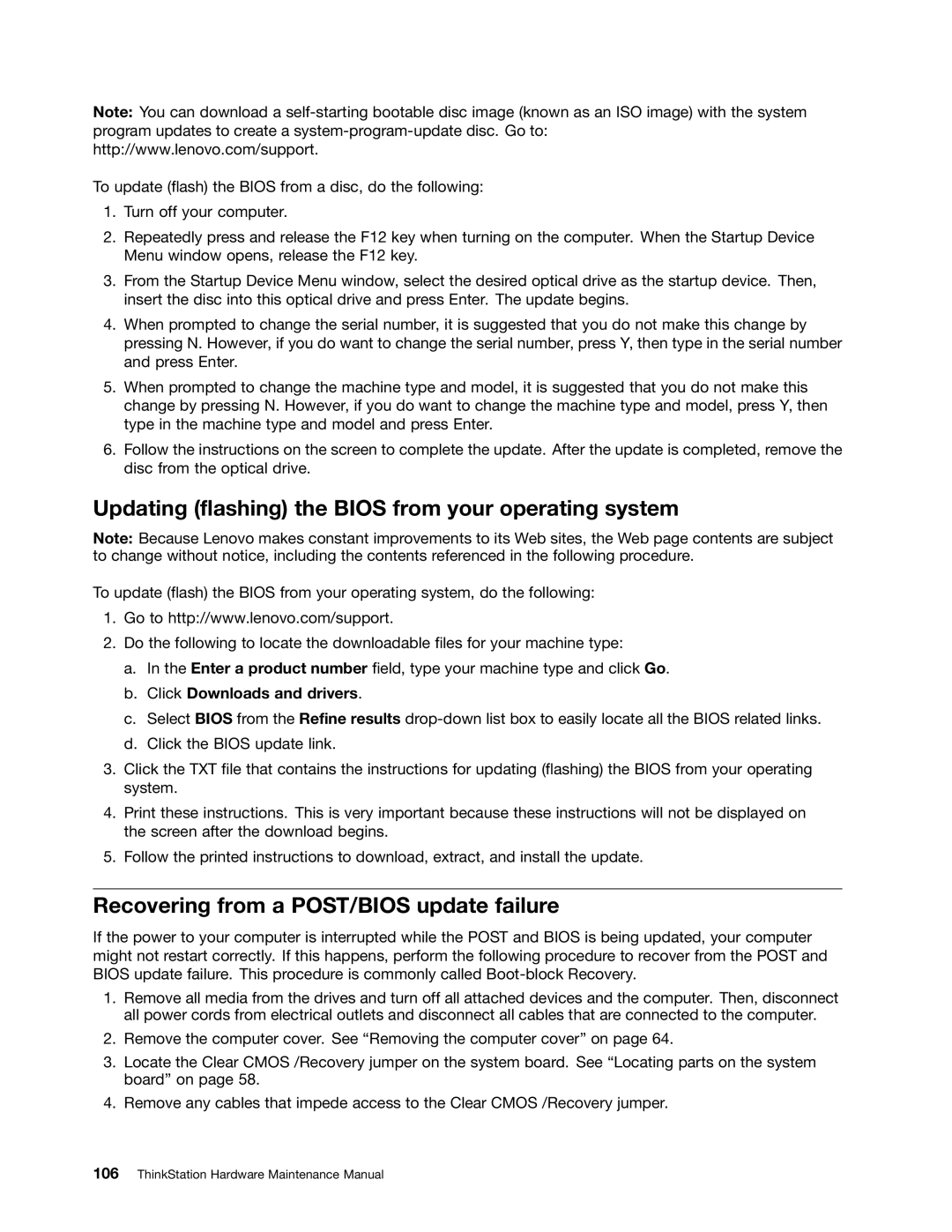Note: You can download a
To update (flash) the BIOS from a disc, do the following:
1.Turn off your computer.
2.Repeatedly press and release the F12 key when turning on the computer. When the Startup Device Menu window opens, release the F12 key.
3.From the Startup Device Menu window, select the desired optical drive as the startup device. Then, insert the disc into this optical drive and press Enter. The update begins.
4.When prompted to change the serial number, it is suggested that you do not make this change by pressing N. However, if you do want to change the serial number, press Y, then type in the serial number and press Enter.
5.When prompted to change the machine type and model, it is suggested that you do not make this change by pressing N. However, if you do want to change the machine type and model, press Y, then type in the machine type and model and press Enter.
6.Follow the instructions on the screen to complete the update. After the update is completed, remove the disc from the optical drive.
Updating (flashing) the BIOS from your operating system
Note: Because Lenovo makes constant improvements to its Web sites, the Web page contents are subject to change without notice, including the contents referenced in the following procedure.
To update (flash) the BIOS from your operating system, do the following:
1.Go to http://www.lenovo.com/support.
2.Do the following to locate the downloadable files for your machine type:
a.In the Enter a product number field, type your machine type and click Go.
b.Click Downloads and drivers.
c.Select BIOS from the Refine results
d.Click the BIOS update link.
3.Click the TXT file that contains the instructions for updating (flashing) the BIOS from your operating system.
4.Print these instructions. This is very important because these instructions will not be displayed on the screen after the download begins.
5.Follow the printed instructions to download, extract, and install the update.
Recovering from a POST/BIOS update failure
If the power to your computer is interrupted while the POST and BIOS is being updated, your computer might not restart correctly. If this happens, perform the following procedure to recover from the POST and BIOS update failure. This procedure is commonly called
1.Remove all media from the drives and turn off all attached devices and the computer. Then, disconnect all power cords from electrical outlets and disconnect all cables that are connected to the computer.
2.Remove the computer cover. See “Removing the computer cover” on page 64.
3.Locate the Clear CMOS /Recovery jumper on the system board. See “Locating parts on the system board” on page 58.
4.Remove any cables that impede access to the Clear CMOS /Recovery jumper.