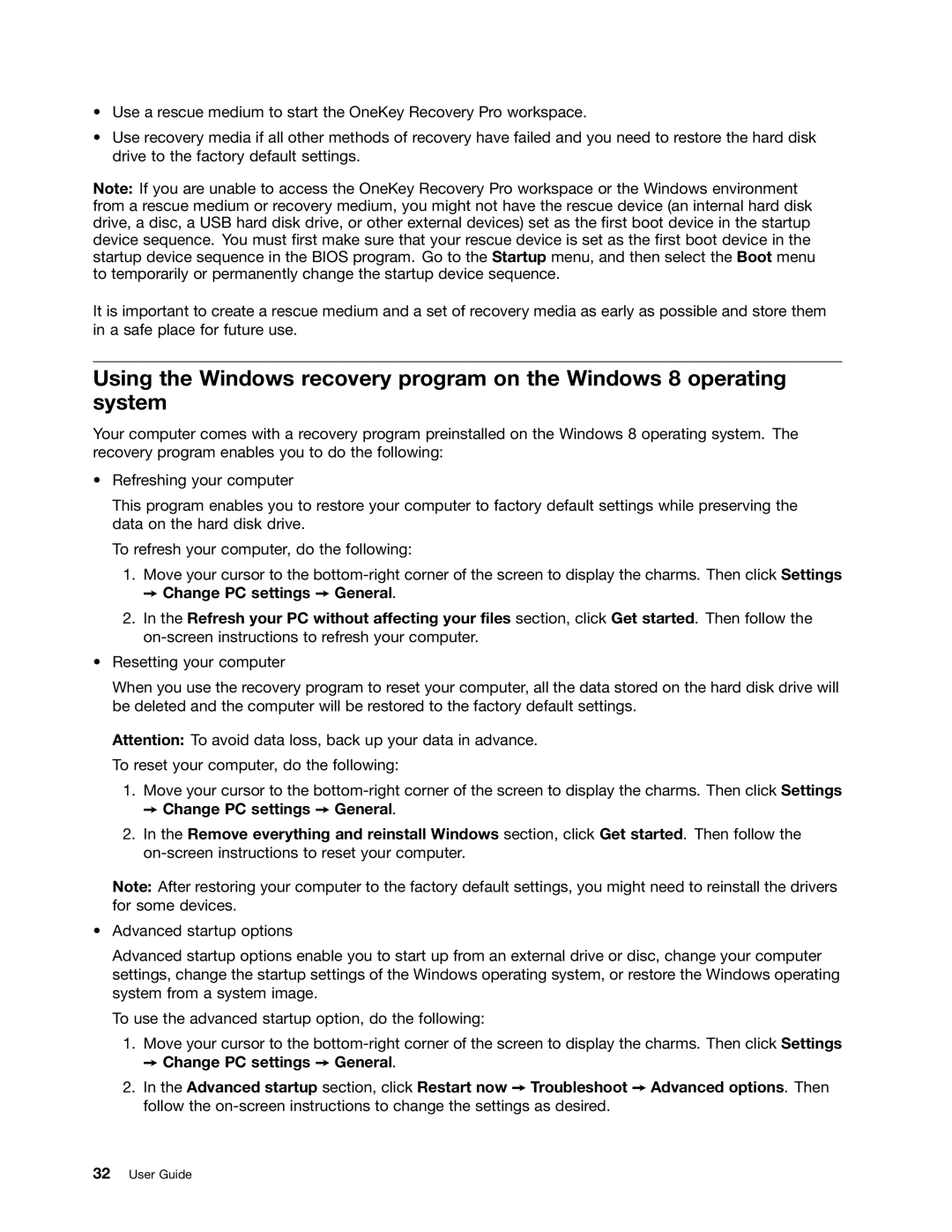59360210, B475E specifications
The Lenovo B475E, model number 59360210, is a well-rounded laptop aimed at providing solid performance for everyday tasks, making it an excellent choice for students and professionals alike. Powered by AMD processors, the B475E offers reliable computing capabilities that can handle a variety of applications, from word processing to multimedia playback.One of the standout features of the Lenovo B475E is its 15.6-inch HD display, delivering vibrant colors and clear visuals for an enjoyable viewing experience. The display is ideal for watching videos, working on presentations, or even casual gaming. The addition of an integrated AMD graphics card ensures that graphics rendering is smooth, giving users the performance they need for basic gaming and graphic tasks.
The laptop is designed with user comfort in mind, featuring an ergonomic keyboard that provides a responsive typing experience. The size and layout of the keys make it easy to type for extended periods without discomfort, which is particularly beneficial for those who engage in lengthy writing or coding sessions.
With regard to connectivity, the B475E comes equipped with multiple USB ports, an HDMI output, and an Ethernet port, allowing users to connect various peripherals and external displays easily. The inclusion of Wi-Fi and Bluetooth technology further enhances connectivity options, enabling seamless integration with wireless devices.
In terms of storage, the Lenovo B475E offers ample space to accommodate the needs of users, with options for traditional HDDs or solid-state drives (SSDs). This flexibility allows users to choose a configuration that fits their performance and storage needs, with SSDs providing faster boot times and improved overall system responsiveness.
The build quality of the Lenovo B475E is commendable, with a sturdy chassis that can withstand daily wear and tear. Its lightweight design makes it portable, making it suitable for on-the-go users who require a reliable laptop that won't weigh them down.
Battery life is another important aspect, and the Lenovo B475E delivers decent longevity, enabling users to work or enjoy media without frequently searching for a power outlet. Overall, the Lenovo B475E, 59360210, stands out as a dependable laptop that balances performance, connectivity, and usability, making it an excellent choice for anyone looking for a versatile computing device.