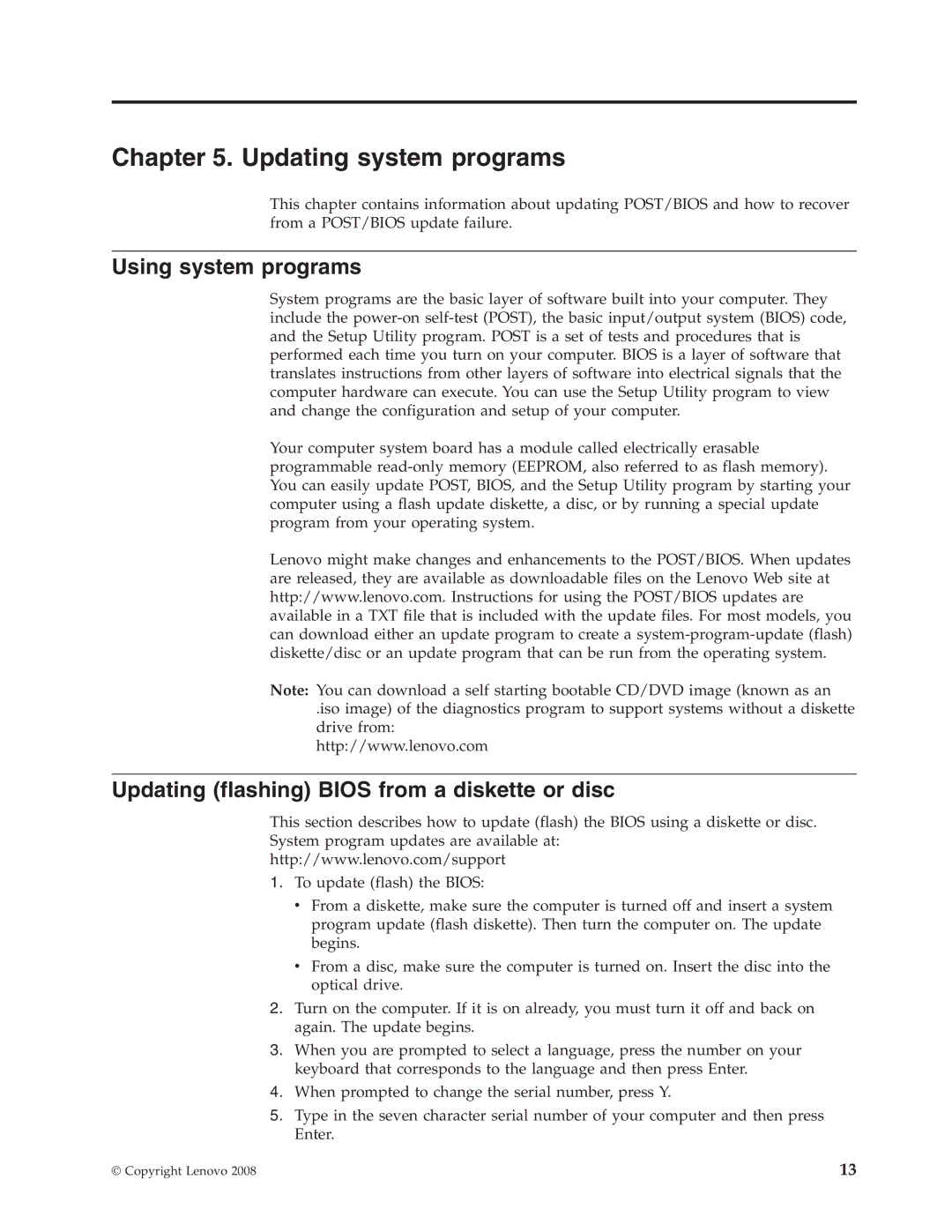Chapter 5. Updating system programs
This chapter contains information about updating POST/BIOS and how to recover from a POST/BIOS update failure.
Using system programs
System programs are the basic layer of software built into your computer. They include the
Your computer system board has a module called electrically erasable programmable
Lenovo might make changes and enhancements to the POST/BIOS. When updates are released, they are available as downloadable files on the Lenovo Web site at http://www.lenovo.com. Instructions for using the POST/BIOS updates are available in a TXT file that is included with the update files. For most models, you can download either an update program to create a
Note: You can download a self starting bootable CD/DVD image (known as an
.iso image) of the diagnostics program to support systems without a diskette drive from:
http://www.lenovo.com
Updating (flashing) BIOS from a diskette or disc
This section describes how to update (flash) the BIOS using a diskette or disc.
System program updates are available at:
http://www.lenovo.com/support
1.To update (flash) the BIOS:
vFrom a diskette, make sure the computer is turned off and insert a system program update (flash diskette). Then turn the computer on. The update begins.
vFrom a disc, make sure the computer is turned on. Insert the disc into the optical drive.
2.Turn on the computer. If it is on already, you must turn it off and back on again. The update begins.
3.When you are prompted to select a language, press the number on your keyboard that corresponds to the language and then press Enter.
4.When prompted to change the serial number, press Y.
5.Type in the seven character serial number of your computer and then press Enter.
© Copyright Lenovo 2008 | 13 |