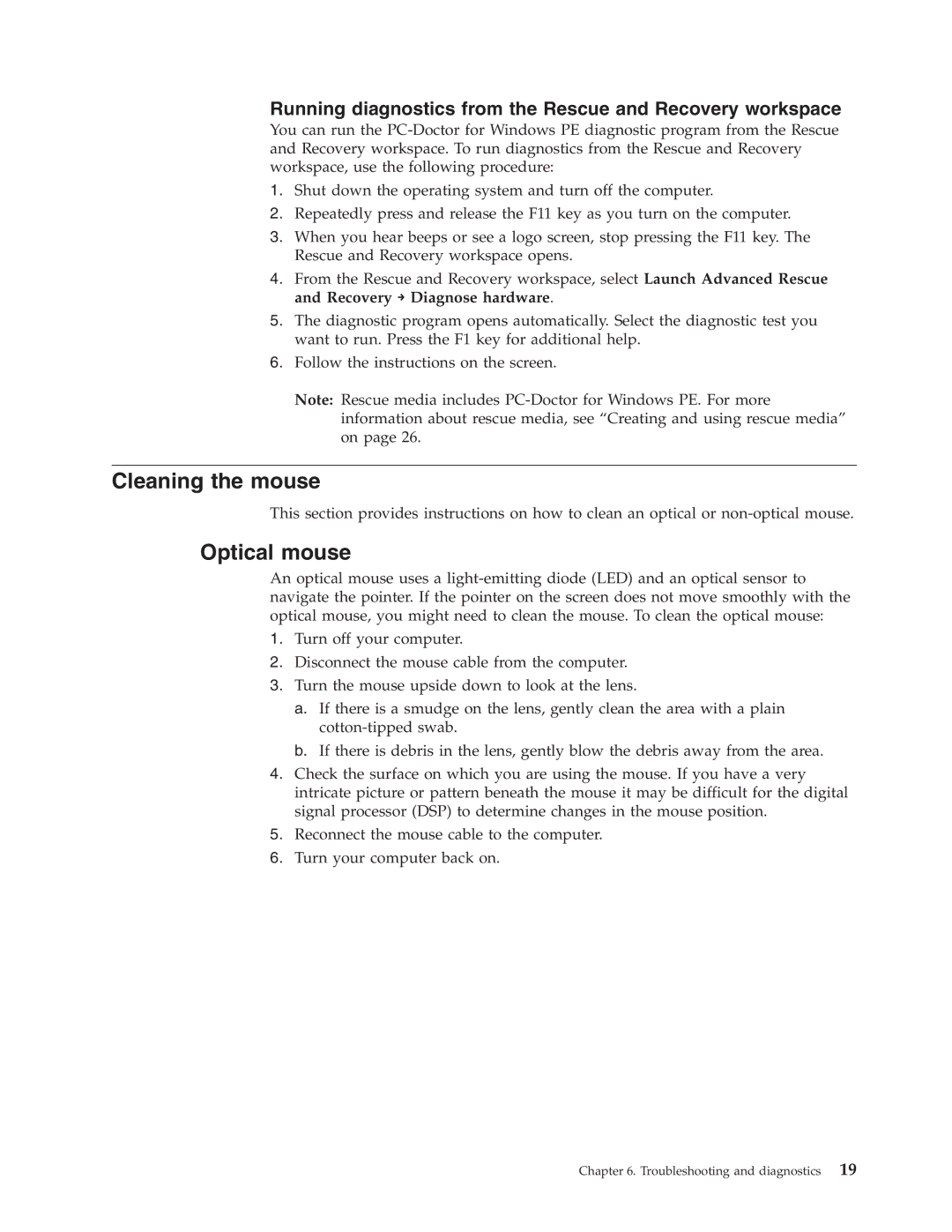Running diagnostics from the Rescue and Recovery workspace
You can run the
1.Shut down the operating system and turn off the computer.
2.Repeatedly press and release the F11 key as you turn on the computer.
3.When you hear beeps or see a logo screen, stop pressing the F11 key. The Rescue and Recovery workspace opens.
4.From the Rescue and Recovery workspace, select Launch Advanced Rescue and Recovery → Diagnose hardware.
5.The diagnostic program opens automatically. Select the diagnostic test you want to run. Press the F1 key for additional help.
6.Follow the instructions on the screen.
Note: Rescue media includes
Cleaning the mouse
This section provides instructions on how to clean an optical or
Optical mouse
An optical mouse uses a
1.Turn off your computer.
2.Disconnect the mouse cable from the computer.
3.Turn the mouse upside down to look at the lens.
a.If there is a smudge on the lens, gently clean the area with a plain
b.If there is debris in the lens, gently blow the debris away from the area.
4.Check the surface on which you are using the mouse. If you have a very intricate picture or pattern beneath the mouse it may be difficult for the digital signal processor (DSP) to determine changes in the mouse position.
5.Reconnect the mouse cable to the computer.
6.Turn your computer back on.
Chapter 6. Troubleshooting and diagnostics 19