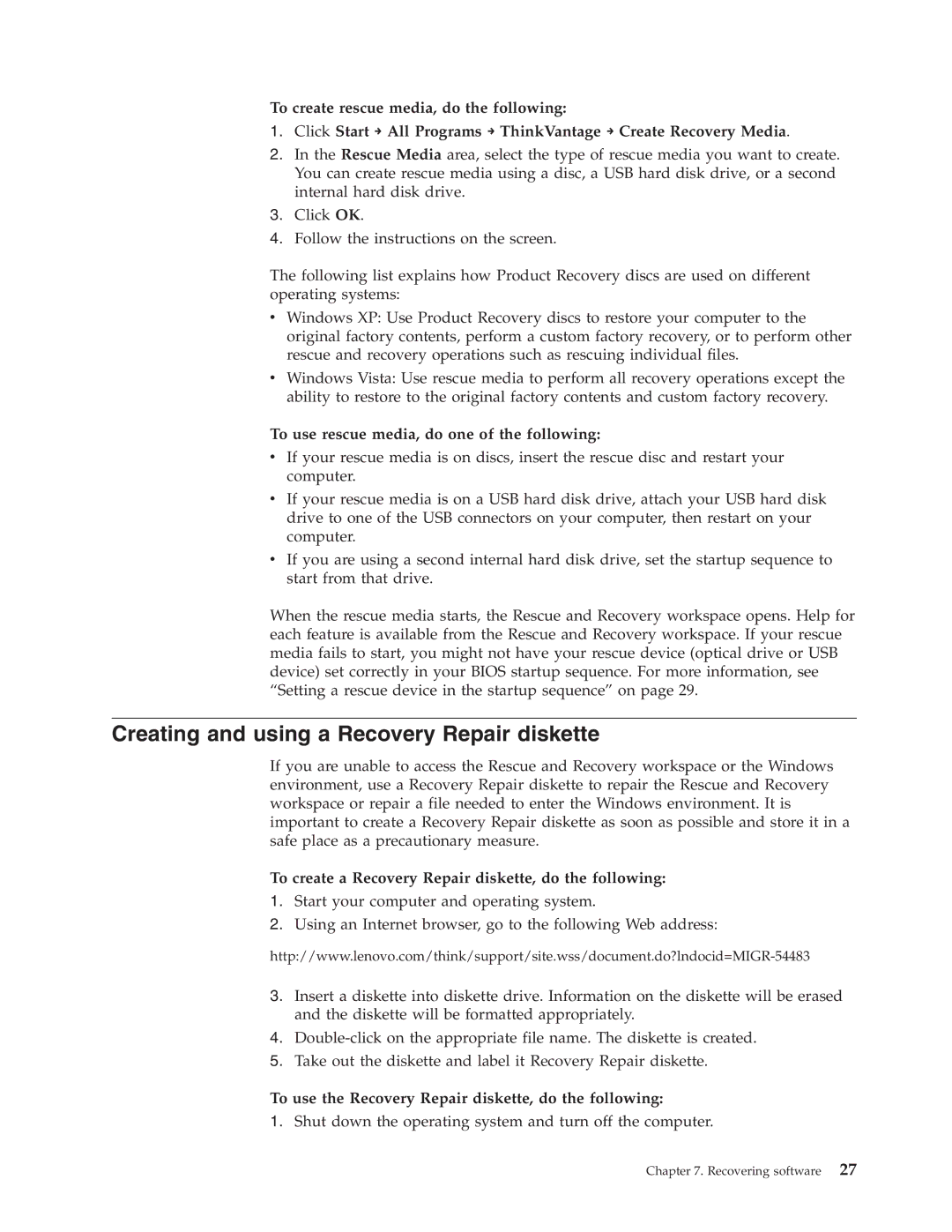To create rescue media, do the following:
1.Click Start → All Programs → ThinkVantage → Create Recovery Media.
2.In the Rescue Media area, select the type of rescue media you want to create. You can create rescue media using a disc, a USB hard disk drive, or a second internal hard disk drive.
3.Click OK.
4.Follow the instructions on the screen.
The following list explains how Product Recovery discs are used on different operating systems:
vWindows XP: Use Product Recovery discs to restore your computer to the original factory contents, perform a custom factory recovery, or to perform other rescue and recovery operations such as rescuing individual files.
vWindows Vista: Use rescue media to perform all recovery operations except the ability to restore to the original factory contents and custom factory recovery.
To use rescue media, do one of the following:
vIf your rescue media is on discs, insert the rescue disc and restart your computer.
vIf your rescue media is on a USB hard disk drive, attach your USB hard disk drive to one of the USB connectors on your computer, then restart on your computer.
vIf you are using a second internal hard disk drive, set the startup sequence to start from that drive.
When the rescue media starts, the Rescue and Recovery workspace opens. Help for each feature is available from the Rescue and Recovery workspace. If your rescue media fails to start, you might not have your rescue device (optical drive or USB device) set correctly in your BIOS startup sequence. For more information, see “Setting a rescue device in the startup sequence” on page 29.
Creating and using a Recovery Repair diskette
If you are unable to access the Rescue and Recovery workspace or the Windows environment, use a Recovery Repair diskette to repair the Rescue and Recovery workspace or repair a file needed to enter the Windows environment. It is important to create a Recovery Repair diskette as soon as possible and store it in a safe place as a precautionary measure.
To create a Recovery Repair diskette, do the following:
1.Start your computer and operating system.
2.Using an Internet browser, go to the following Web address:
3.Insert a diskette into diskette drive. Information on the diskette will be erased and the diskette will be formatted appropriately.
4.
5.Take out the diskette and label it Recovery Repair diskette.
To use the Recovery Repair diskette, do the following:
1.Shut down the operating system and turn off the computer.
Chapter 7. Recovering software 27