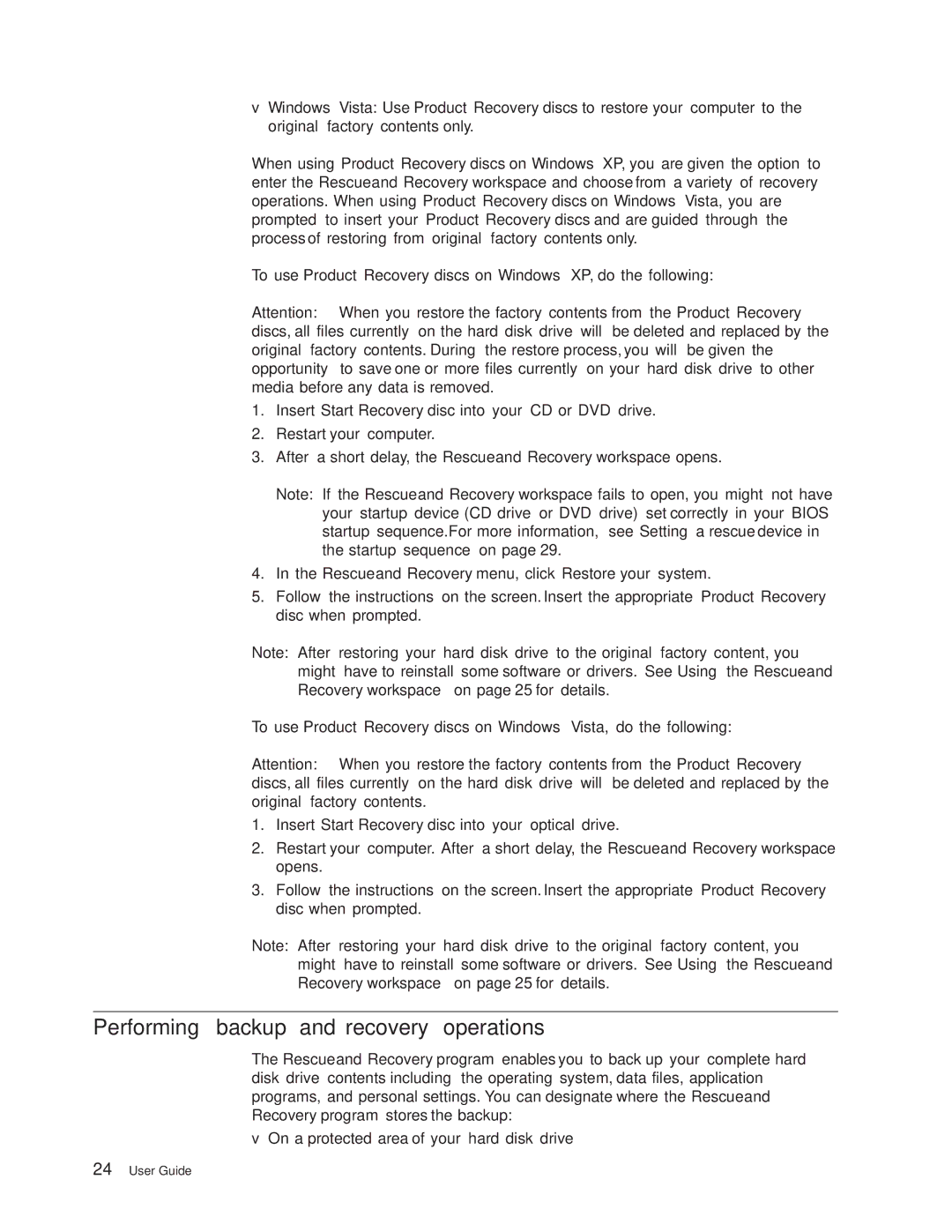vWindows Vista: Use Product Recovery discs to restore your computer to the original factory contents only.
When using Product Recovery discs on Windows XP, you are given the option to enter the Rescue and Recovery workspace and choose from a variety of recovery operations. When using Product Recovery discs on Windows Vista, you are prompted to insert your Product Recovery discs and are guided through the process of restoring from original factory contents only.
To use Product Recovery discs on Windows XP, do the following:
Attention: When you restore the factory contents from the Product Recovery discs, all files currently on the hard disk drive will be deleted and replaced by the original factory contents. During the restore process, you will be given the opportunity to save one or more files currently on your hard disk drive to other media before any data is removed.
1.Insert Start Recovery disc into your CD or DVD drive.
2.Restart your computer.
3.After a short delay, the Rescue and Recovery workspace opens.
Note: If the Rescue and Recovery workspace fails to open, you might not have your startup device (CD drive or DVD drive) set correctly in your BIOS startup sequence. For more information, see “Setting a rescue device in the startup sequence” on page 29.
4.In the Rescue and Recovery menu, click Restore your system.
5.Follow the instructions on the screen. Insert the appropriate Product Recovery disc when prompted.
Note: After restoring your hard disk drive to the original factory content, you might have to reinstall some software or drivers. See “Using the Rescue and Recovery workspace” on page 25 for details.
To use Product Recovery discs on Windows Vista, do the following:
Attention: When you restore the factory contents from the Product Recovery discs, all files currently on the hard disk drive will be deleted and replaced by the original factory contents.
1.Insert Start Recovery disc into your optical drive.
2.Restart your computer. After a short delay, the Rescue and Recovery workspace opens.
3.Follow the instructions on the screen. Insert the appropriate Product Recovery disc when prompted.
Note: After restoring your hard disk drive to the original factory content, you might have to reinstall some software or drivers. See “Using the Rescue and Recovery workspace” on page 25 for details.
Performing backup and recovery operations
The Rescue and Recovery program enables you to back up your complete hard disk drive contents including the operating system, data files, application programs, and personal settings. You can designate where the Rescue and Recovery program stores the backup:
vOn a protected area of your hard disk drive