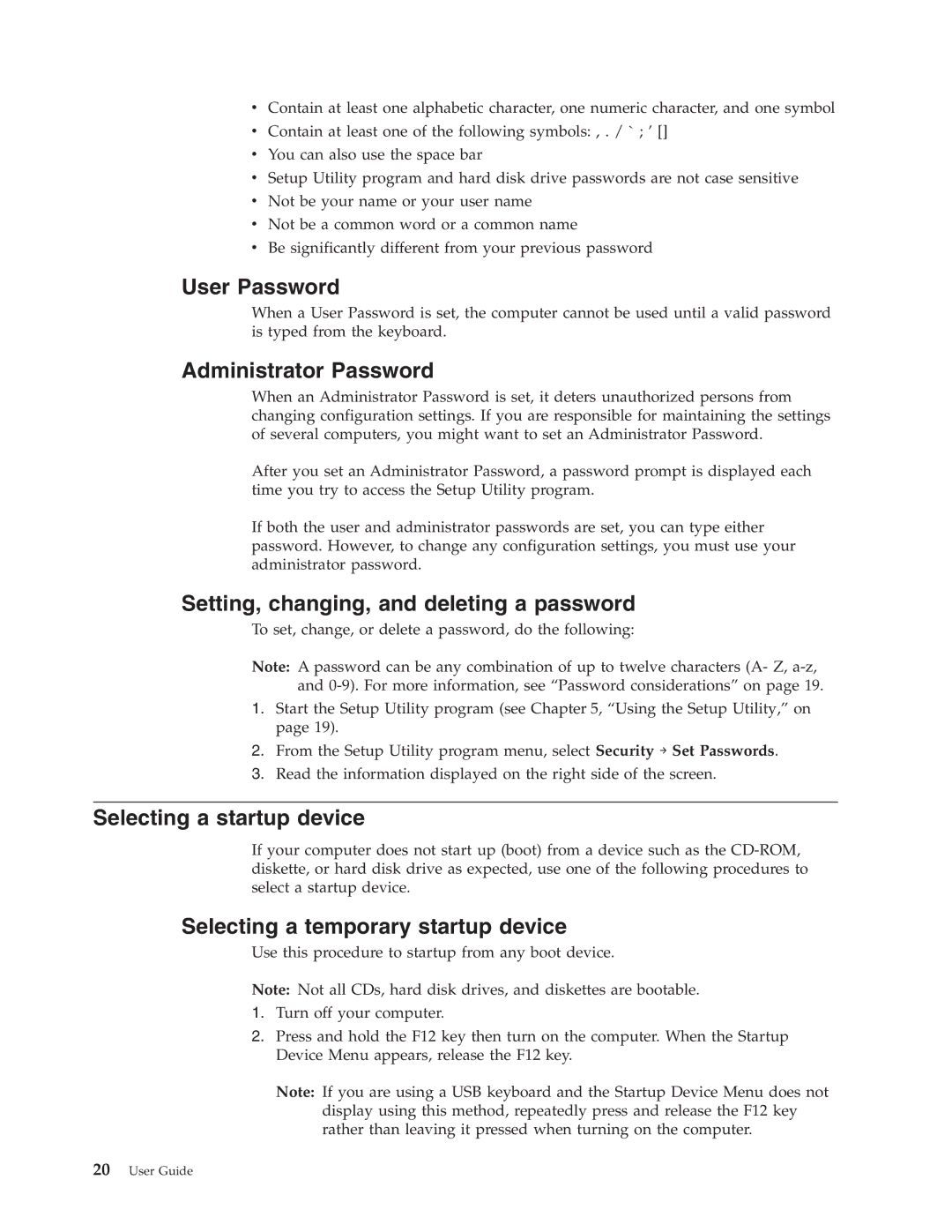vContain at least one alphabetic character, one numeric character, and one symbol
vContain at least one of the following symbols: , . / ` ; ’ []
vYou can also use the space bar
vSetup Utility program and hard disk drive passwords are not case sensitive
vNot be your name or your user name
vNot be a common word or a common name
vBe significantly different from your previous password
User Password
When a User Password is set, the computer cannot be used until a valid password is typed from the keyboard.
Administrator Password
When an Administrator Password is set, it deters unauthorized persons from changing configuration settings. If you are responsible for maintaining the settings of several computers, you might want to set an Administrator Password.
After you set an Administrator Password, a password prompt is displayed each time you try to access the Setup Utility program.
If both the user and administrator passwords are set, you can type either password. However, to change any configuration settings, you must use your administrator password.
Setting, changing, and deleting a password
To set, change, or delete a password, do the following:
Note: A password can be any combination of up to twelve characters (A- Z,
1.Start the Setup Utility program (see Chapter 5, “Using the Setup Utility,” on page 19).
2.From the Setup Utility program menu, select Security → Set Passwords.
3.Read the information displayed on the right side of the screen.
Selecting a startup device
If your computer does not start up (boot) from a device such as the
Selecting a temporary startup device
Use this procedure to startup from any boot device.
Note: Not all CDs, hard disk drives, and diskettes are bootable.
1.Turn off your computer.
2.Press and hold the F12 key then turn on the computer. When the Startup Device Menu appears, release the F12 key.
Note: If you are using a USB keyboard and the Startup Device Menu does not display using this method, repeatedly press and release the F12 key rather than leaving it pressed when turning on the computer.