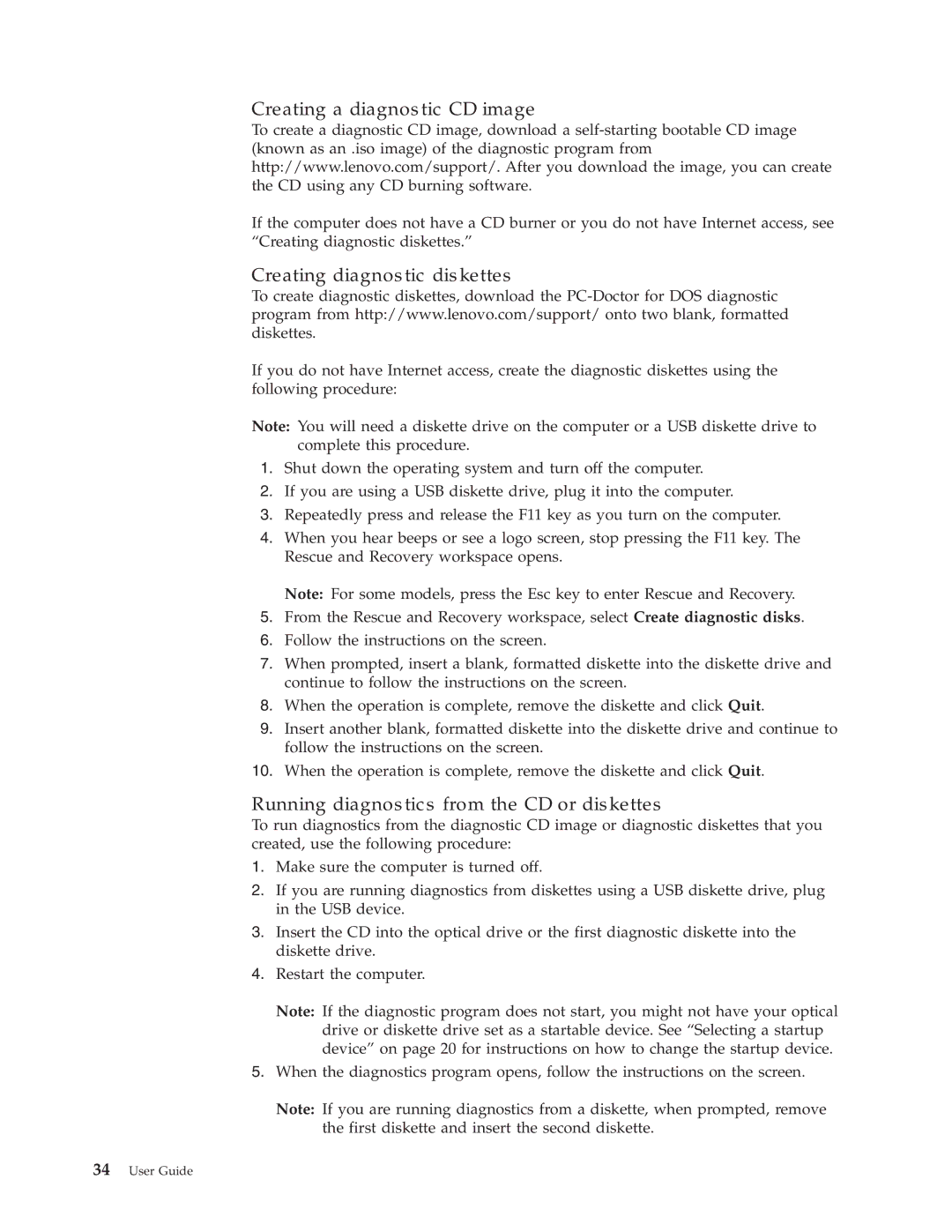Creating a diagnostic CD image
To create a diagnostic CD image, download a
If the computer does not have a CD burner or you do not have Internet access, see “Creating diagnostic diskettes.”
Creating diagnostic diskettes
To create diagnostic diskettes, download the
If you do not have Internet access, create the diagnostic diskettes using the following procedure:
Note: You will need a diskette drive on the computer or a USB diskette drive to complete this procedure.
1.Shut down the operating system and turn off the computer.
2.If you are using a USB diskette drive, plug it into the computer.
3.Repeatedly press and release the F11 key as you turn on the computer.
4.When you hear beeps or see a logo screen, stop pressing the F11 key. The Rescue and Recovery workspace opens.
Note: For some models, press the Esc key to enter Rescue and Recovery.
5.From the Rescue and Recovery workspace, select Create diagnostic disks.
6.Follow the instructions on the screen.
7.When prompted, insert a blank, formatted diskette into the diskette drive and continue to follow the instructions on the screen.
8.When the operation is complete, remove the diskette and click Quit.
9.Insert another blank, formatted diskette into the diskette drive and continue to follow the instructions on the screen.
10.When the operation is complete, remove the diskette and click Quit.
Running diagnostics from the CD or diskettes
To run diagnostics from the diagnostic CD image or diagnostic diskettes that you created, use the following procedure:
1.Make sure the computer is turned off.
2.If you are running diagnostics from diskettes using a USB diskette drive, plug in the USB device.
3.Insert the CD into the optical drive or the first diagnostic diskette into the diskette drive.
4.Restart the computer.
Note: If the diagnostic program does not start, you might not have your optical drive or diskette drive set as a startable device. See “Selecting a startup device” on page 20 for instructions on how to change the startup device.
5.When the diagnostics program opens, follow the instructions on the screen.
Note: If you are running diagnostics from a diskette, when prompted, remove the first diskette and insert the second diskette.