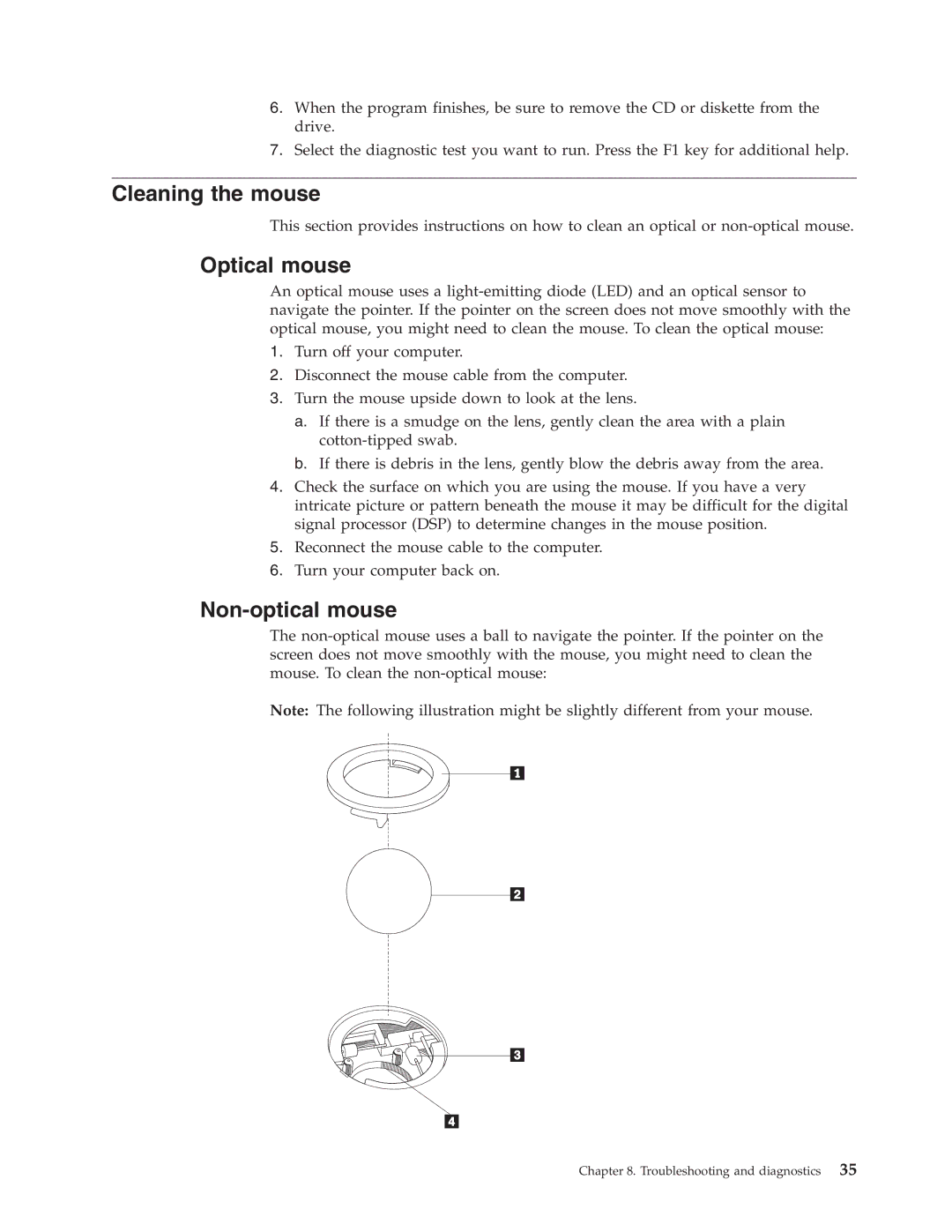6.When the program finishes, be sure to remove the CD or diskette from the drive.
7.Select the diagnostic test you want to run. Press the F1 key for additional help.
Cleaning the mouse
This section provides instructions on how to clean an optical or
Optical mouse
An optical mouse uses a
1.Turn off your computer.
2.Disconnect the mouse cable from the computer.
3.Turn the mouse upside down to look at the lens.
a.If there is a smudge on the lens, gently clean the area with a plain
b.If there is debris in the lens, gently blow the debris away from the area.
4.Check the surface on which you are using the mouse. If you have a very intricate picture or pattern beneath the mouse it may be difficult for the digital signal processor (DSP) to determine changes in the mouse position.
5.Reconnect the mouse cable to the computer.
6.Turn your computer back on.
Non-optical mouse
The
Note: The following illustration might be slightly different from your mouse.
Chapter 8. Troubleshooting and diagnostics 35