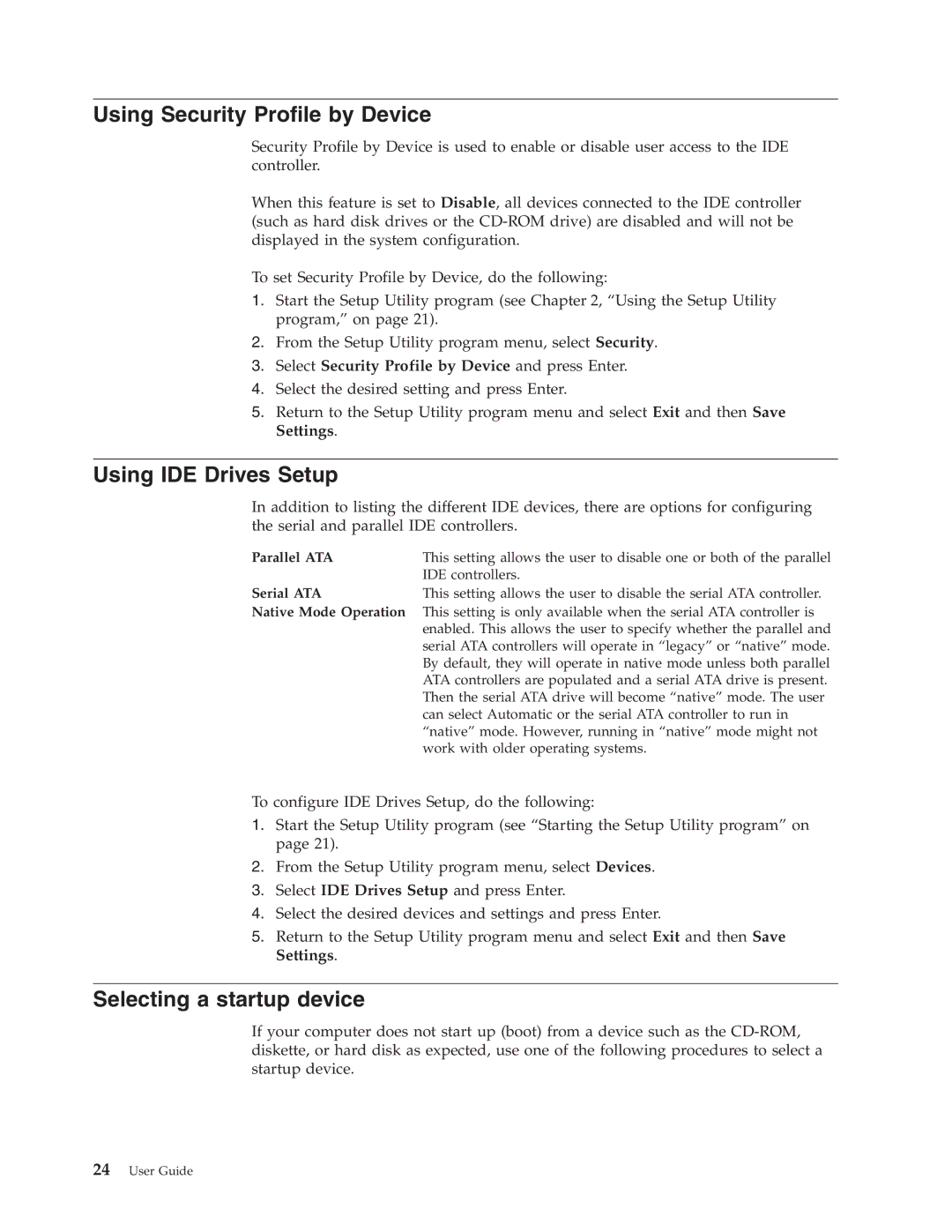Using Security Profile by Device
Security Profile by Device is used to enable or disable user access to the IDE controller.
When this feature is set to Disable, all devices connected to the IDE controller (such as hard disk drives or the
To set Security Profile by Device, do the following:
1.Start the Setup Utility program (see Chapter 2, “Using the Setup Utility program,” on page 21).
2.From the Setup Utility program menu, select Security.
3.Select Security Profile by Device and press Enter.
4.Select the desired setting and press Enter.
5.Return to the Setup Utility program menu and select Exit and then Save Settings.
Using IDE Drives Setup
In addition to listing the different IDE devices, there are options for configuring the serial and parallel IDE controllers.
Parallel ATA | This setting allows the user to disable one or both of the parallel |
| IDE controllers. |
Serial ATA | This setting allows the user to disable the serial ATA controller. |
Native Mode Operation This setting is only available when the serial ATA controller is enabled. This allows the user to specify whether the parallel and serial ATA controllers will operate in “legacy” or “native” mode. By default, they will operate in native mode unless both parallel ATA controllers are populated and a serial ATA drive is present. Then the serial ATA drive will become “native” mode. The user can select Automatic or the serial ATA controller to run in “native” mode. However, running in “native” mode might not work with older operating systems.
To configure IDE Drives Setup, do the following:
1.Start the Setup Utility program (see “Starting the Setup Utility program” on page 21).
2.From the Setup Utility program menu, select Devices.
3.Select IDE Drives Setup and press Enter.
4.Select the desired devices and settings and press Enter.
5.Return to the Setup Utility program menu and select Exit and then Save Settings.
Selecting a startup device
If your computer does not start up (boot) from a device such as the