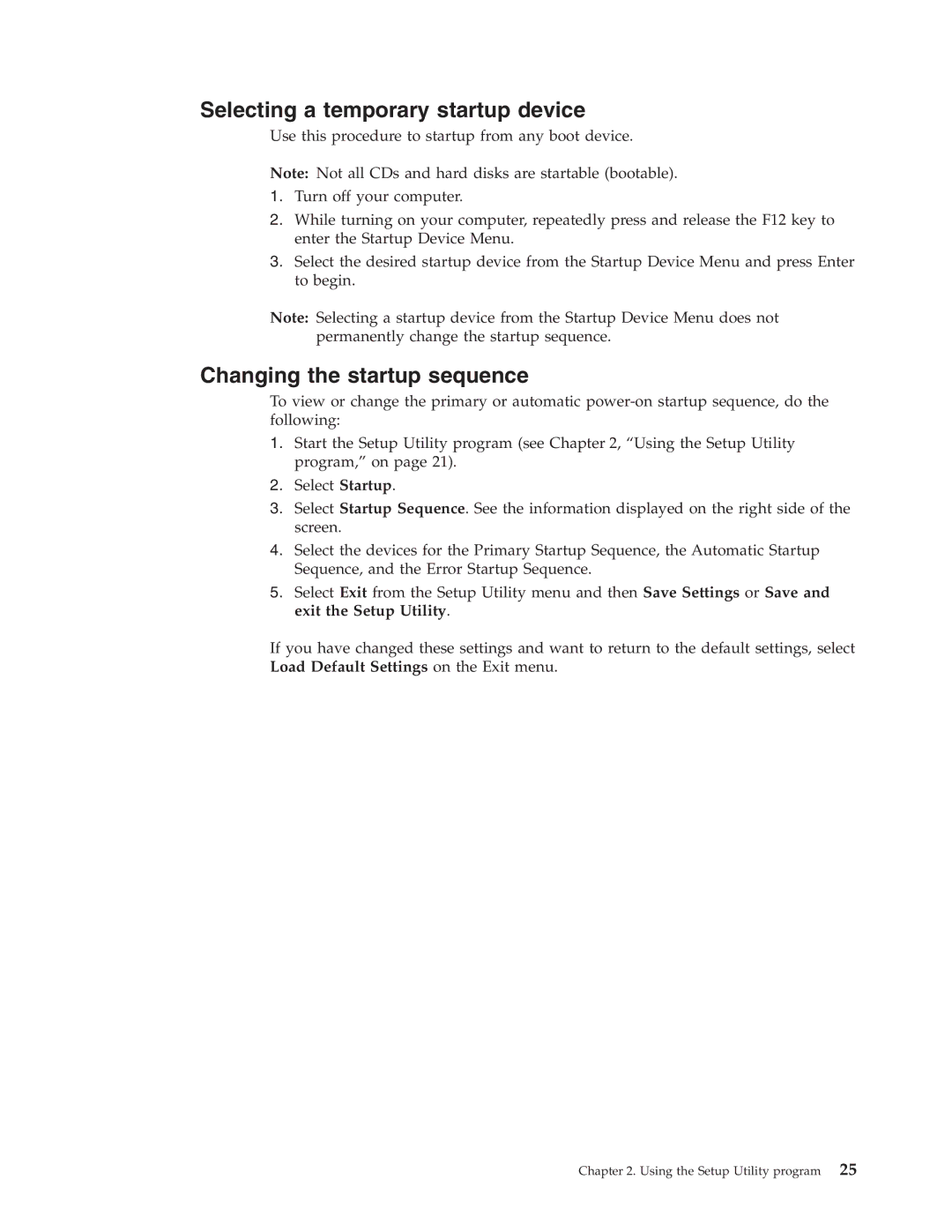Selecting a temporary startup device
Use this procedure to startup from any boot device.
Note: Not all CDs and hard disks are startable (bootable).
1.Turn off your computer.
2.While turning on your computer, repeatedly press and release the F12 key to enter the Startup Device Menu.
3.Select the desired startup device from the Startup Device Menu and press Enter to begin.
Note: Selecting a startup device from the Startup Device Menu does not permanently change the startup sequence.
Changing the startup sequence
To view or change the primary or automatic
1.Start the Setup Utility program (see Chapter 2, “Using the Setup Utility program,” on page 21).
2.Select Startup.
3.Select Startup Sequence. See the information displayed on the right side of the screen.
4.Select the devices for the Primary Startup Sequence, the Automatic Startup Sequence, and the Error Startup Sequence.
5.Select Exit from the Setup Utility menu and then Save Settings or Save and exit the Setup Utility.
If you have changed these settings and want to return to the default settings, select Load Default Settings on the Exit menu.
Chapter 2. Using the Setup Utility program 25