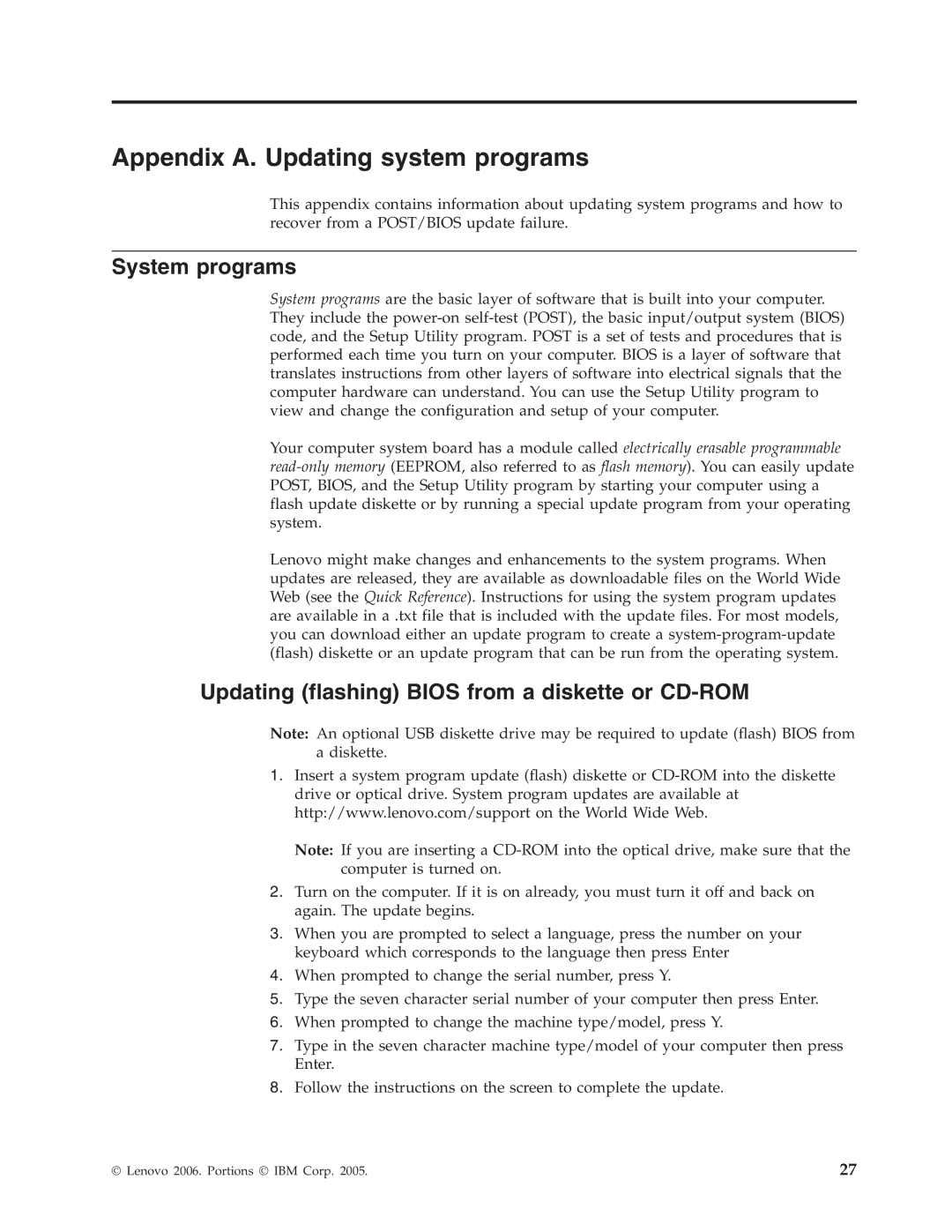Appendix A. Updating system programs
This appendix contains information about updating system programs and how to recover from a POST/BIOS update failure.
System programs
System programs are the basic layer of software that is built into your computer. They include the
Your computer system board has a module called electrically erasable programmable
Lenovo might make changes and enhancements to the system programs. When updates are released, they are available as downloadable files on the World Wide Web (see the Quick Reference). Instructions for using the system program updates are available in a .txt file that is included with the update files. For most models, you can download either an update program to create a
Updating (flashing) BIOS from a diskette or CD-ROM
Note: An optional USB diskette drive may be required to update (flash) BIOS from
adiskette.
1.Insert a system program update (flash) diskette or
Note: If you are inserting a
2.Turn on the computer. If it is on already, you must turn it off and back on again. The update begins.
3.When you are prompted to select a language, press the number on your keyboard which corresponds to the language then press Enter
4.When prompted to change the serial number, press Y.
5.Type the seven character serial number of your computer then press Enter.
6.When prompted to change the machine type/model, press Y.
7.Type in the seven character machine type/model of your computer then press Enter.
8.Follow the instructions on the screen to complete the update.
© Lenovo 2006. Portions © IBM Corp. 2005. | 27 |