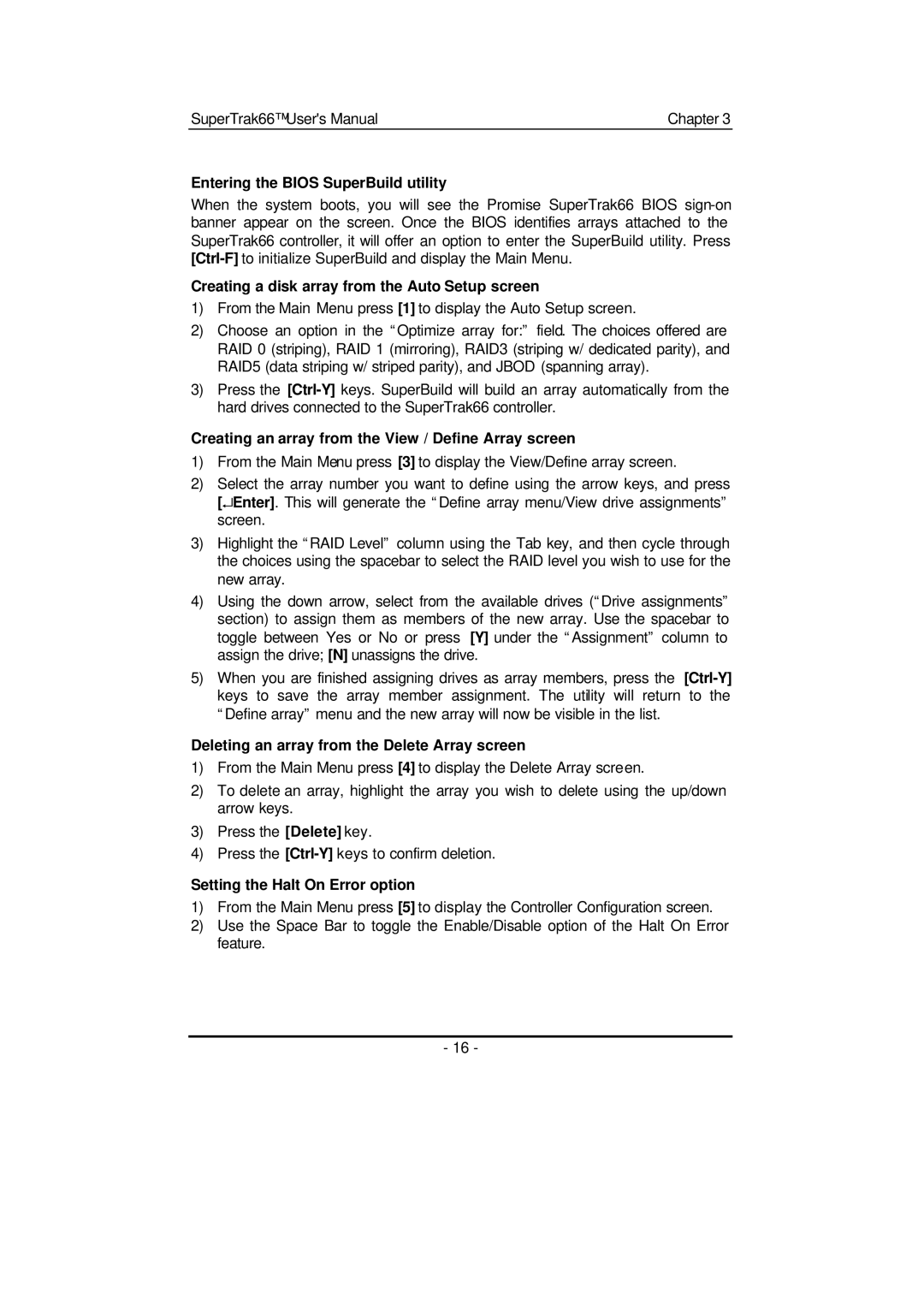SuperTrak66™ User's Manual | Chapter 3 |
Entering the BIOS SuperBuild utility
When the system boots, you will see the Promise SuperTrak66 BIOS
Creating a disk array from the Auto Setup screen
1)From the Main Menu press [1] to display the Auto Setup screen.
2)Choose an option in the “Optimize array for:” field. The choices offered are RAID 0 (striping), RAID 1 (mirroring), RAID3 (striping w/ dedicated parity), and RAID5 (data striping w/ striped parity), and JBOD (spanning array).
3)Press the
Creating an array from the View / Define Array screen
1)From the Main Menu press [3] to display the View/Define array screen.
2)Select the array number you want to define using the arrow keys, and press [↵Enter]. This will generate the “Define array menu/View drive assignments” screen.
3)Highlight the “RAID Level” column using the Tab key, and then cycle through the choices using the spacebar to select the RAID level you wish to use for the new array.
4)Using the down arrow, select from the available drives (“Drive assignments” section) to assign them as members of the new array. Use the spacebar to toggle between Yes or No or press [Y] under the “Assignment” column to assign the drive; [N] unassigns the drive.
5)When you are finished assigning drives as array members, press the
Deleting an array from the Delete Array screen
1)From the Main Menu press [4] to display the Delete Array screen.
2)To delete an array, highlight the array you wish to delete using the up/down arrow keys.
3)Press the [Delete] key.
4)Press the
Setting the Halt On Error option
1)From the Main Menu press [5] to display the Controller Configuration screen.
2)Use the Space Bar to toggle the Enable/Disable option of the Halt On Error feature.
- 16 -