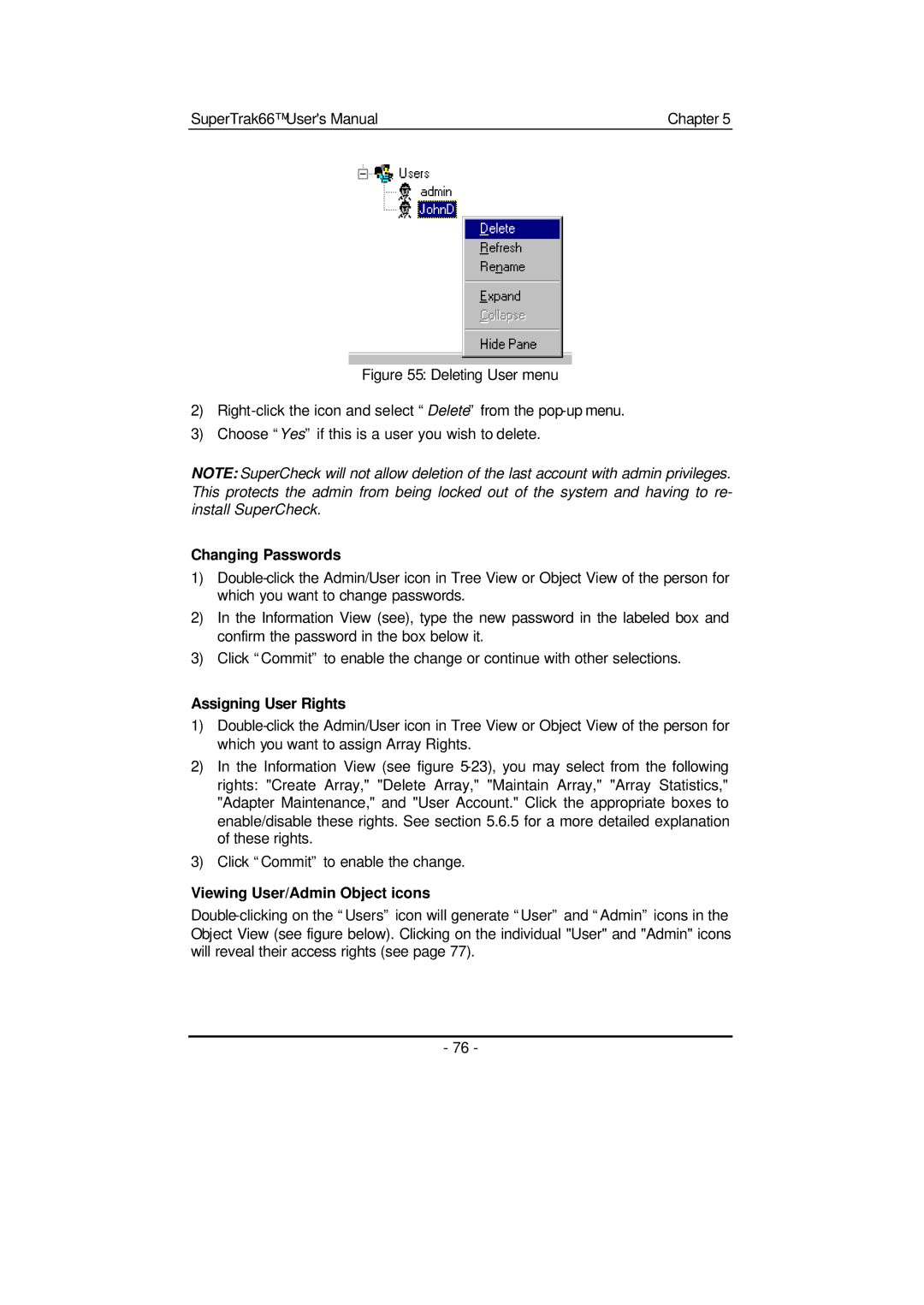SuperTrak66™ User's Manual | Chapter 5 |
Figure 55: Deleting User menu
2)Right-click the icon and select “Delete” from the pop-up menu.
3)Choose “Yes” if this is a user you wish to delete.
NOTE: SuperCheck will not allow deletion of the last account with admin privileges. This protects the admin from being locked out of the system and having to re- install SuperCheck.
Changing Passwords
1)
2)In the Information View (see), type the new password in the labeled box and confirm the password in the box below it.
3)Click “Commit” to enable the change or continue with other selections.
Assigning User Rights
1)
2)In the Information View (see figure
3)Click “Commit” to enable the change.
Viewing User/Admin Object icons
- 76 -