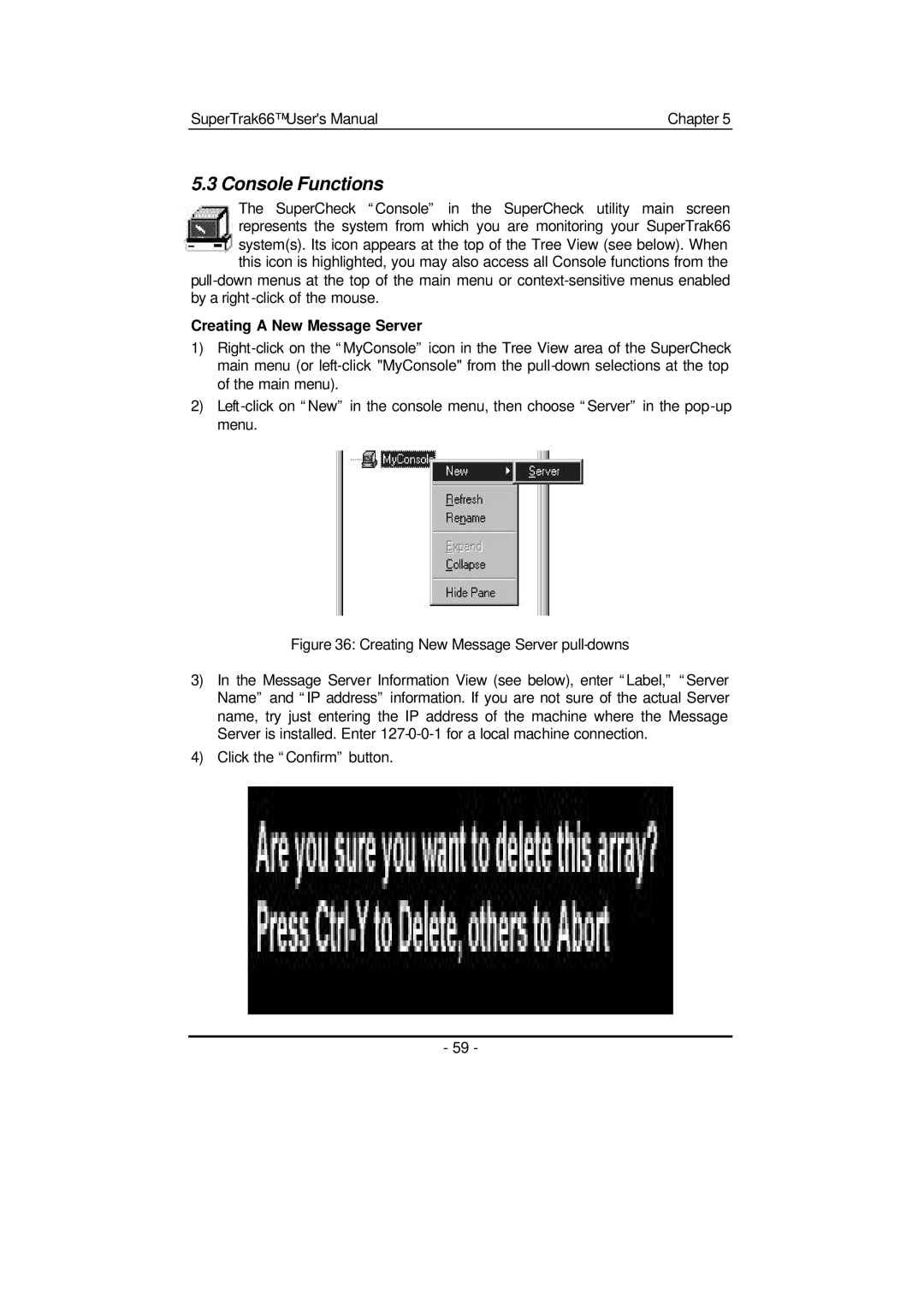SuperTrak66™ User's Manual | Chapter 5 |
5.3 Console Functions
The SuperCheck “Console” in the SuperCheck utility main screen represents the system from which you are monitoring your SuperTrak66 system(s). Its icon appears at the top of the Tree View (see below). When this icon is highlighted, you may also access all Console functions from the
Creating A New Message Server
1)
2)
Figure 36: Creating New Message Server pull-downs
3)In the Message Server Information View (see below), enter “Label,” “Server Name” and “IP address” information. If you are not sure of the actual Server name, try just entering the IP address of the machine where the Message Server is installed. Enter 127-0-0-1 for a local machine connection.
4)Click the “Confirm” button.
- 59 -