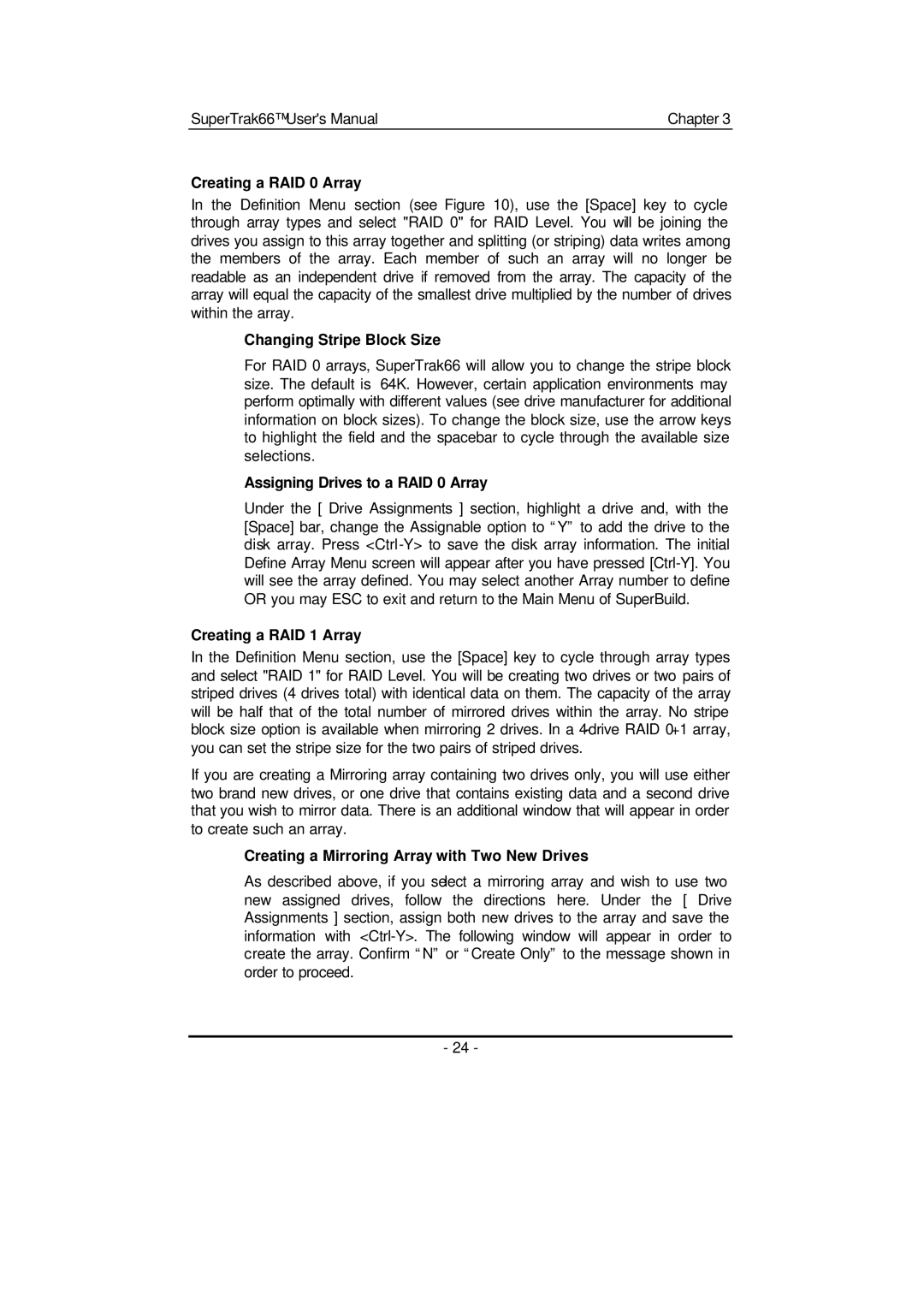SuperTrak66™ User's Manual | Chapter 3 |
Creating a RAID 0 Array
In the Definition Menu section (see Figure 10), use the [Space] key to cycle through array types and select "RAID 0" for RAID Level. You will be joining the drives you assign to this array together and splitting (or striping) data writes among the members of the array. Each member of such an array will no longer be readable as an independent drive if removed from the array. The capacity of the array will equal the capacity of the smallest drive multiplied by the number of drives within the array.
Changing Stripe Block Size
For RAID 0 arrays, SuperTrak66 will allow you to change the stripe block size. The default is 64K. However, certain application environments may perform optimally with different values (see drive manufacturer for additional information on block sizes). To change the block size, use the arrow keys to highlight the field and the spacebar to cycle through the available size selections.
Assigning Drives to a RAID 0 Array
Under the [ Drive Assignments ] section, highlight a drive and, with the [Space] bar, change the Assignable option to “Y” to add the drive to the disk array. Press
Creating a RAID 1 Array
In the Definition Menu section, use the [Space] key to cycle through array types and select "RAID 1" for RAID Level. You will be creating two drives or two pairs of striped drives (4 drives total) with identical data on them. The capacity of the array will be half that of the total number of mirrored drives within the array. No stripe block size option is available when mirroring 2 drives. In a
If you are creating a Mirroring array containing two drives only, you will use either two brand new drives, or one drive that contains existing data and a second drive that you wish to mirror data. There is an additional window that will appear in order to create such an array.
Creating a Mirroring Array with Two New Drives
As described above, if you select a mirroring array and wish to use two new assigned drives, follow the directions here. Under the [ Drive Assignments ] section, assign both new drives to the array and save the information with
- 24 -