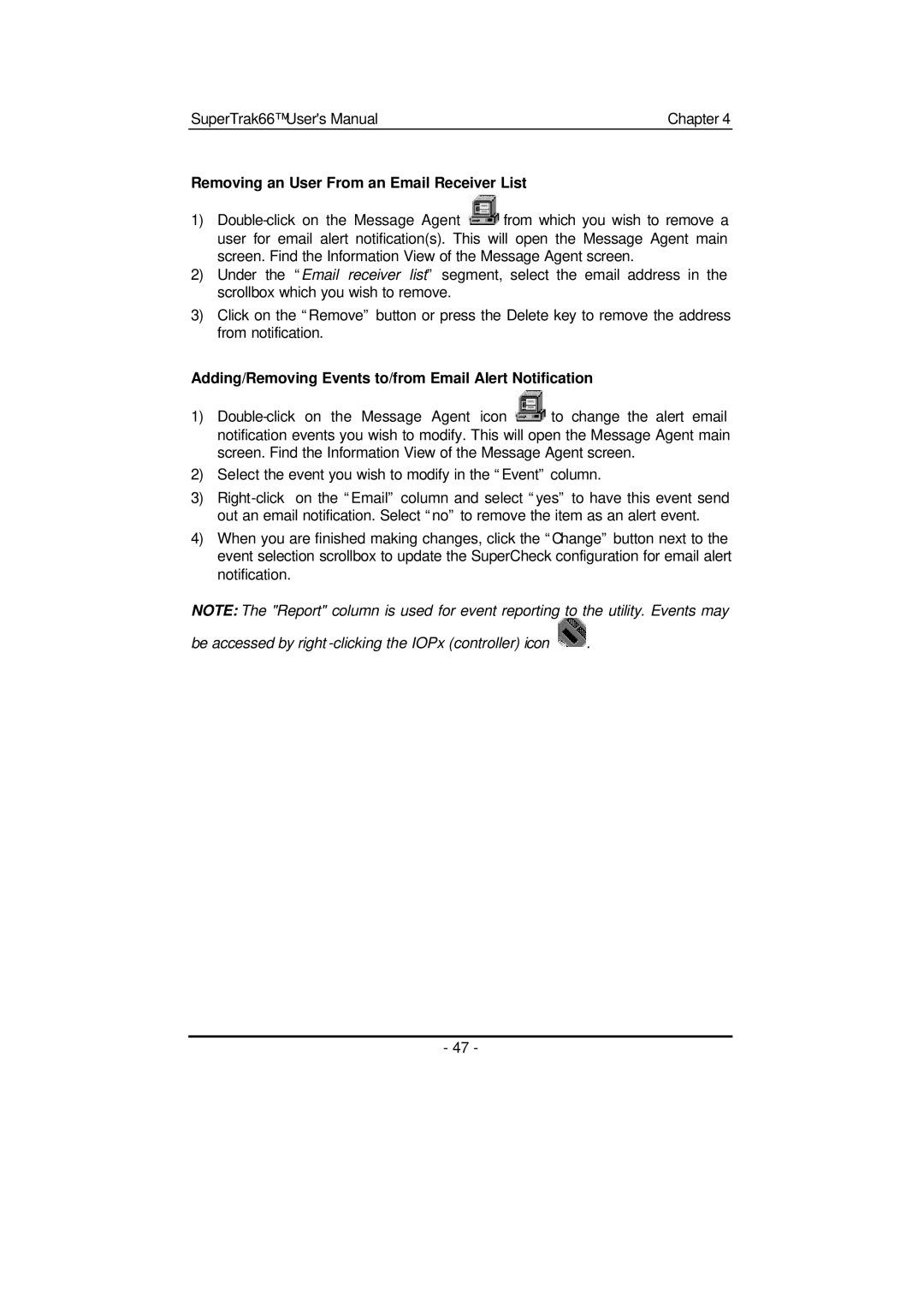SuperTrak66™ User's Manual | Chapter 4 |
Removing an User From an Email Receiver List
1)![]() from which you wish to remove a user for email alert notification(s). This will open the Message Agent main screen. Find the Information View of the Message Agent screen.
from which you wish to remove a user for email alert notification(s). This will open the Message Agent main screen. Find the Information View of the Message Agent screen.
2)Under the “Email receiver list” segment, select the email address in the scrollbox which you wish to remove.
3)Click on the “Remove” button or press the Delete key to remove the address from notification.
Adding/Removing Events to/from Email Alert Notification
1)![]() to change the alert email notification events you wish to modify. This will open the Message Agent main screen. Find the Information View of the Message Agent screen.
to change the alert email notification events you wish to modify. This will open the Message Agent main screen. Find the Information View of the Message Agent screen.
2)Select the event you wish to modify in the “Event” column.
3)
4)When you are finished making changes, click the “Change” button next to the event selection scrollbox to update the SuperCheck configuration for email alert notification.
NOTE: The "Report" column is used for event reporting to the utility. Events may
be accessed by right ![]() .
.
- 47 -