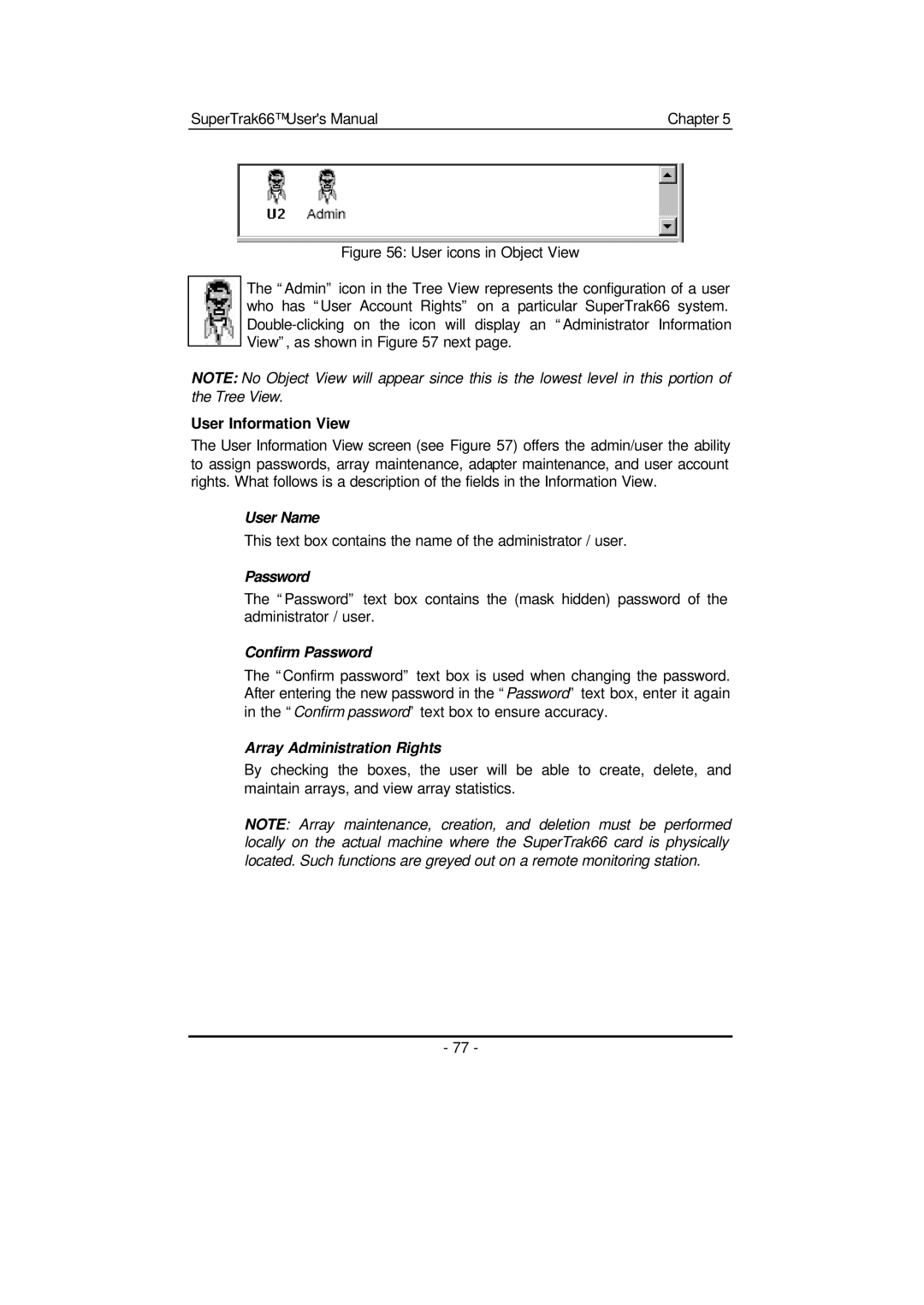SuperTrak66™ User's Manual | Chapter 5 |
Figure 56: User icons in Object View
The “Admin” icon in the Tree View represents the configuration of a user who has “User Account Rights” on a particular SuperTrak66 system. Double-clicking on the icon will display an “Administrator Information View”, as shown in Figure 57 next page.
NOTE: No Object View will appear since this is the lowest level in this portion of the Tree View.
User Information View
The User Information View screen (see Figure 57) offers the admin/user the ability to assign passwords, array maintenance, adapter maintenance, and user account rights. What follows is a description of the fields in the Information View.
User Name
This text box contains the name of the administrator / user.
Password
The “Password” text box contains the (mask hidden) password of the administrator / user.
Confirm Password
The “Confirm password” text box is used when changing the password. After entering the new password in the “Password” text box, enter it again in the “Confirm password” text box to ensure accuracy.
Array Administration Rights
By checking the boxes, the user will be able to create, delete, and maintain arrays, and view array statistics.
NOTE: Array maintenance, creation, and deletion must be performed locally on the actual machine where the SuperTrak66 card is physically located. Such functions are greyed out on a remote monitoring station.
- 77 -