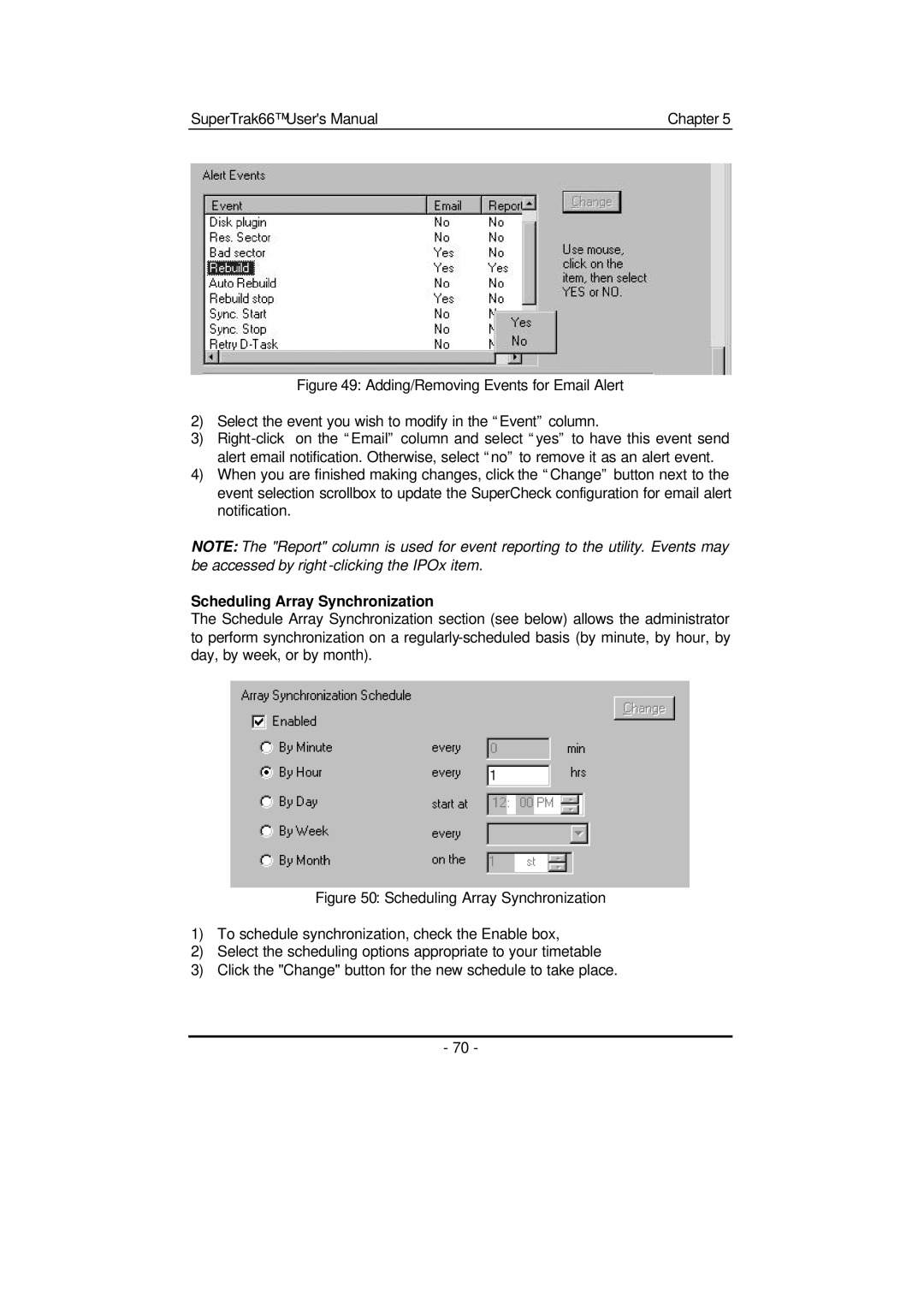SuperTrak66™ User's Manual | Chapter 5 |
Figure 49: Adding/Removing Events for Email Alert
2)Select the event you wish to modify in the “Event” column.
3)Right-click on the “Email” column and select “yes” to have this event send alert email notification. Otherwise, select “no” to remove it as an alert event.
4)When you are finished making changes, click the “Change” button next to the event selection scrollbox to update the SuperCheck configuration for email alert notification.
NOTE: The "Report" column is used for event reporting to the utility. Events may be accessed by right
Scheduling Array Synchronization
The Schedule Array Synchronization section (see below) allows the administrator to perform synchronization on a
Figure 50: Scheduling Array Synchronization
1)To schedule synchronization, check the Enable box,
2)Select the scheduling options appropriate to your timetable
3)Click the "Change" button for the new schedule to take place.
- 70 -