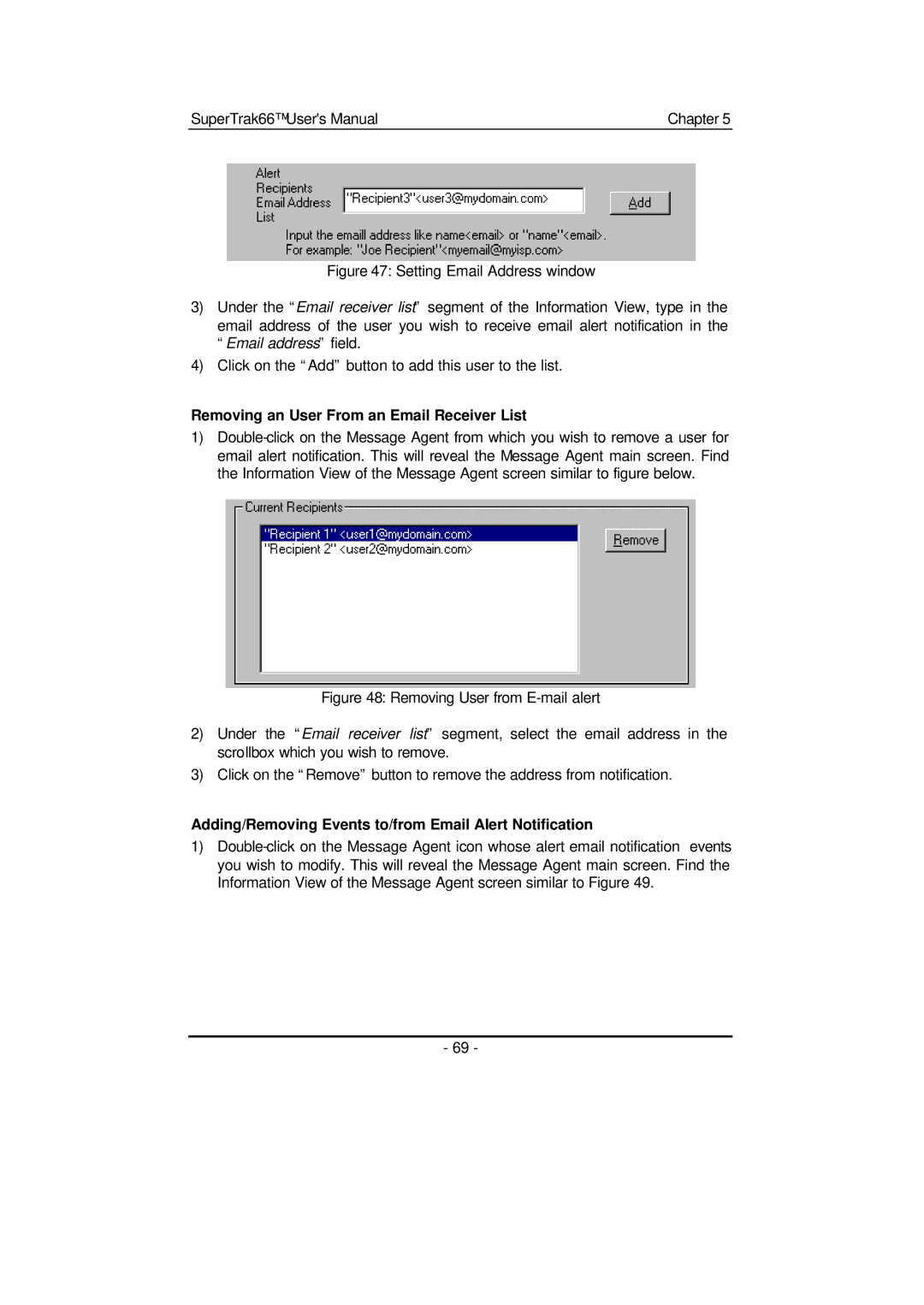SuperTrak66™ User's Manual | Chapter 5 |
Figure 47: Setting Email Address window
3)Under the “Email receiver list” segment of the Information View, type in the email address of the user you wish to receive email alert notification in the “Email address” field.
4)Click on the “Add” button to add this user to the list.
Removing an User From an Email Receiver List
1)
Figure 48: Removing User from E-mail alert
2)Under the “Email receiver list” segment, select the email address in the scrollbox which you wish to remove.
3)Click on the “Remove” button to remove the address from notification.
Adding/Removing Events to/from Email Alert Notification
1)
- 69 -