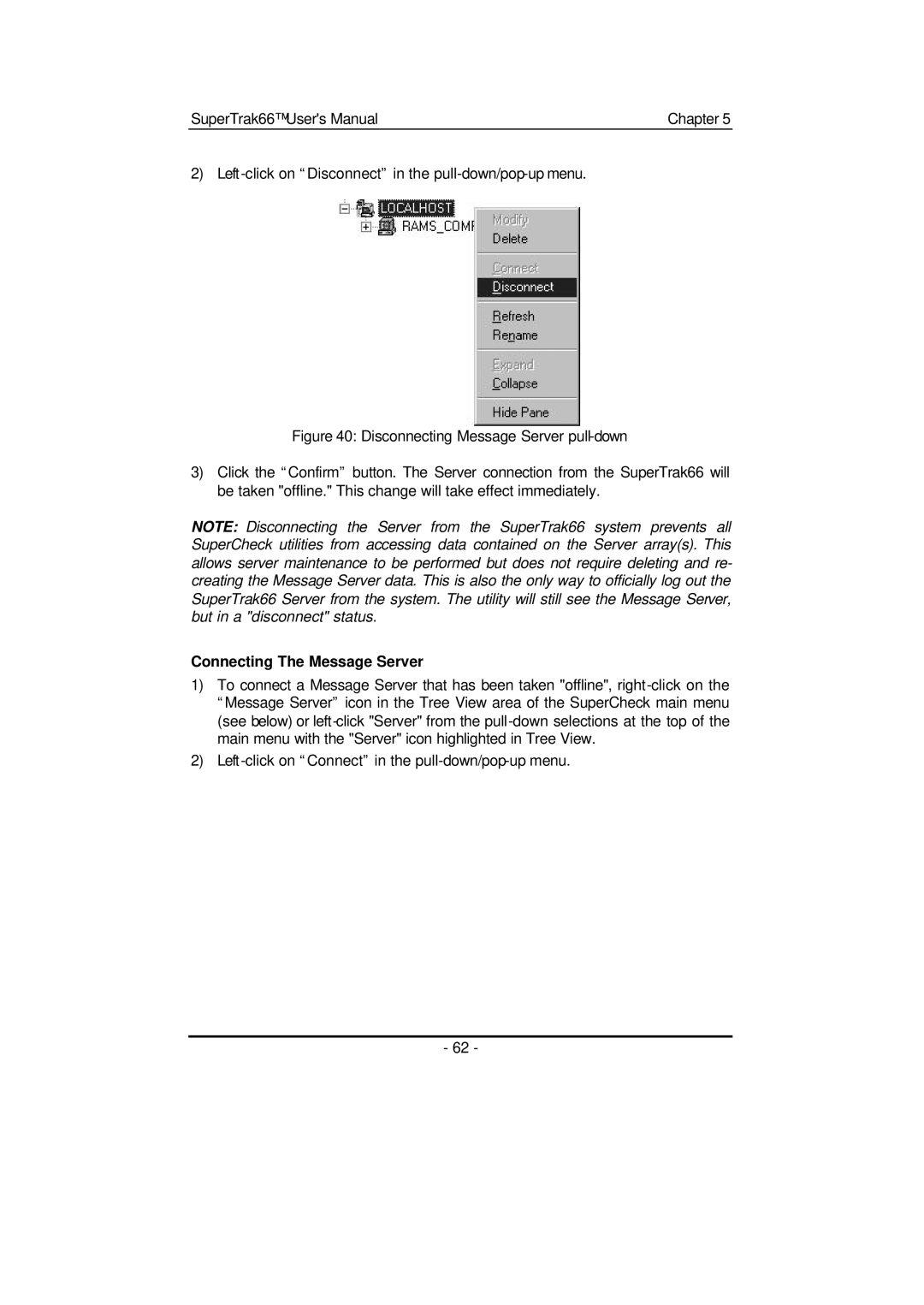SuperTrak66™ User's Manual | Chapter 5 |
2)
Figure 40: Disconnecting Message Server pull-down
3)Click the “Confirm” button. The Server connection from the SuperTrak66 will be taken "offline." This change will take effect immediately.
NOTE: Disconnecting the Server from the SuperTrak66 system prevents all SuperCheck utilities from accessing data contained on the Server array(s). This allows server maintenance to be performed but does not require deleting and re- creating the Message Server data. This is also the only way to officially log out the SuperTrak66 Server from the system. The utility will still see the Message Server, but in a "disconnect" status.
Connecting The Message Server
1)To connect a Message Server that has been taken "offline",
2)
- 62 -