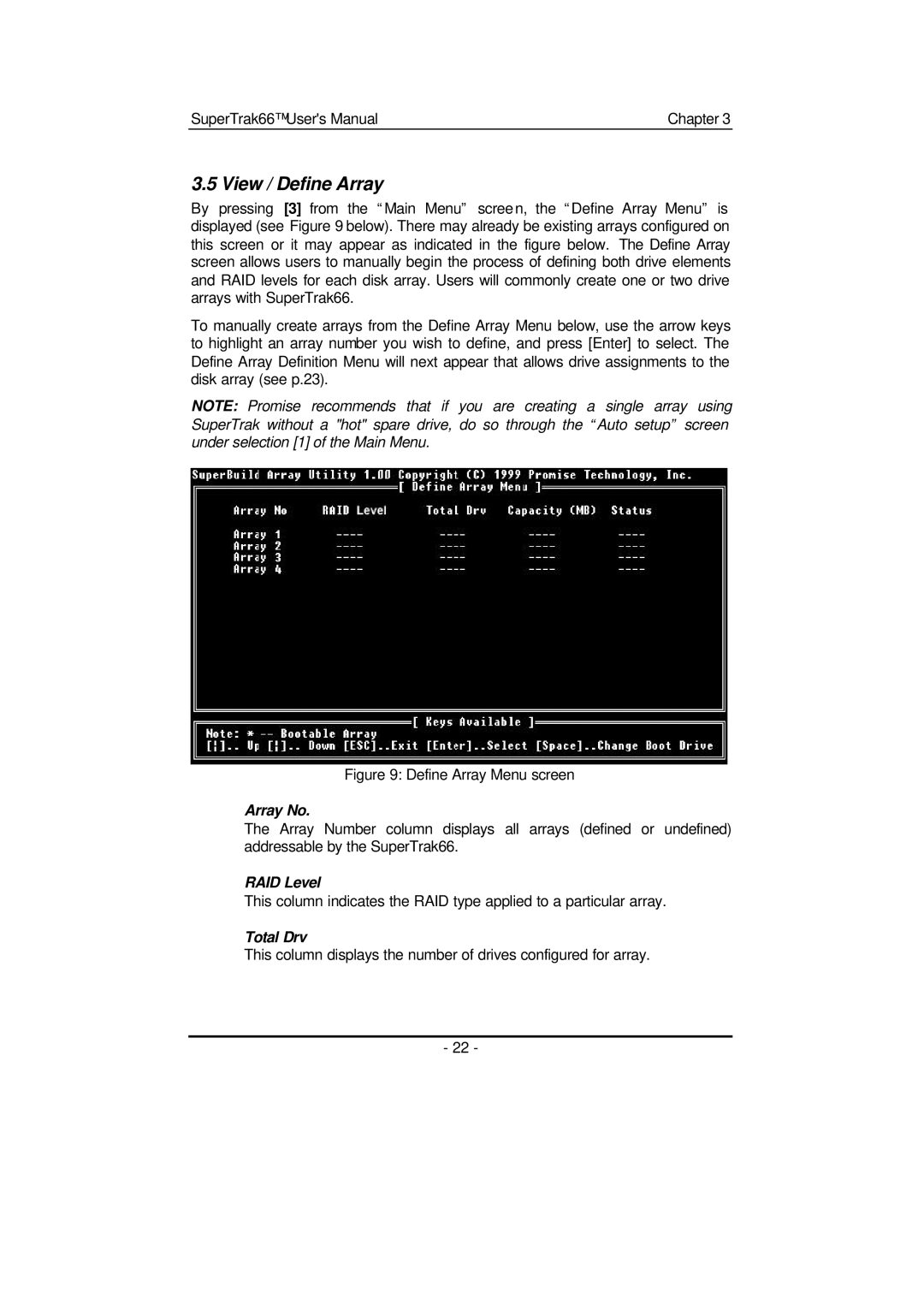SuperTrak66™ User's Manual | Chapter 3 |
3.5 View / Define Array
By pressing [3] from the “Main Menu” scree n, the “Define Array Menu” is displayed (see Figure 9 below). There may already be existing arrays configured on this screen or it may appear as indicated in the figure below. The Define Array screen allows users to manually begin the process of defining both drive elements and RAID levels for each disk array. Users will commonly create one or two drive arrays with SuperTrak66.
To manually create arrays from the Define Array Menu below, use the arrow keys to highlight an array number you wish to define, and press [Enter] to select. The Define Array Definition Menu will next appear that allows drive assignments to the disk array (see p.23).
NOTE: Promise recommends that if you are creating a single array using SuperTrak without a "hot" spare drive, do so through the “Auto setup” screen under selection [1] of the Main Menu.
Figure 9: Define Array Menu screen
Array No.
The Array Number column displays all arrays (defined or undefined) addressable by the SuperTrak66.
RAID Level
This column indicates the RAID type applied to a particular array.
Total Drv
This column displays the number of drives configured for array.
- 22 -