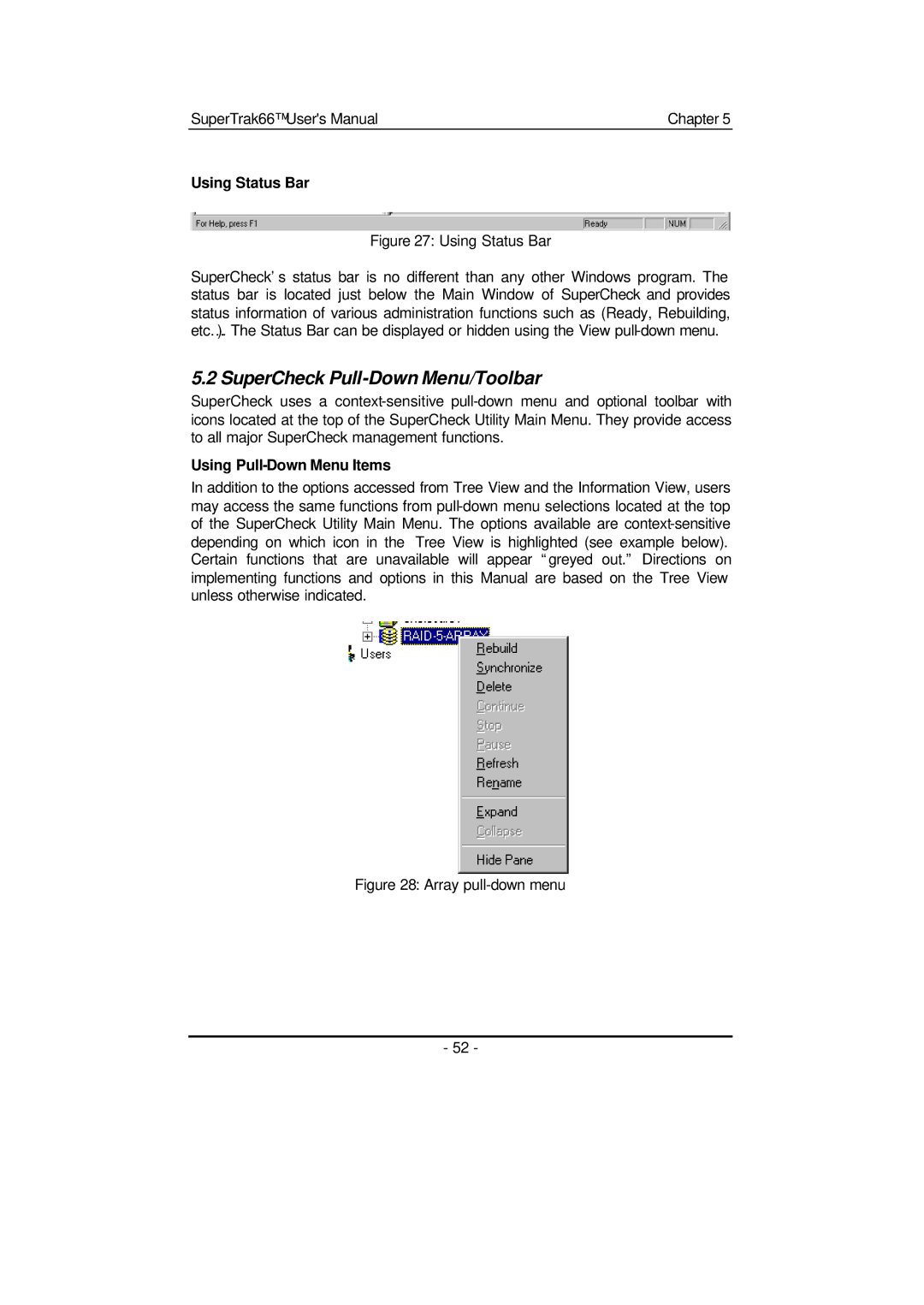SuperTrak66™ User's Manual | Chapter 5 |
Using Status Bar
Figure 27: Using Status Bar
SuperCheck’s status bar is no different than any other Windows program. The status bar is located just below the Main Window of SuperCheck and provides status information of various administration functions such as (Ready, Rebuilding, etc…). The Status Bar can be displayed or hidden using the View
5.2 SuperCheck Pull-Down Menu/Toolbar
SuperCheck uses a
Using Pull-Down Menu Items
In addition to the options accessed from Tree View and the Information View, users may access the same functions from
Figure 28: Array pull-down menu
- 52 -