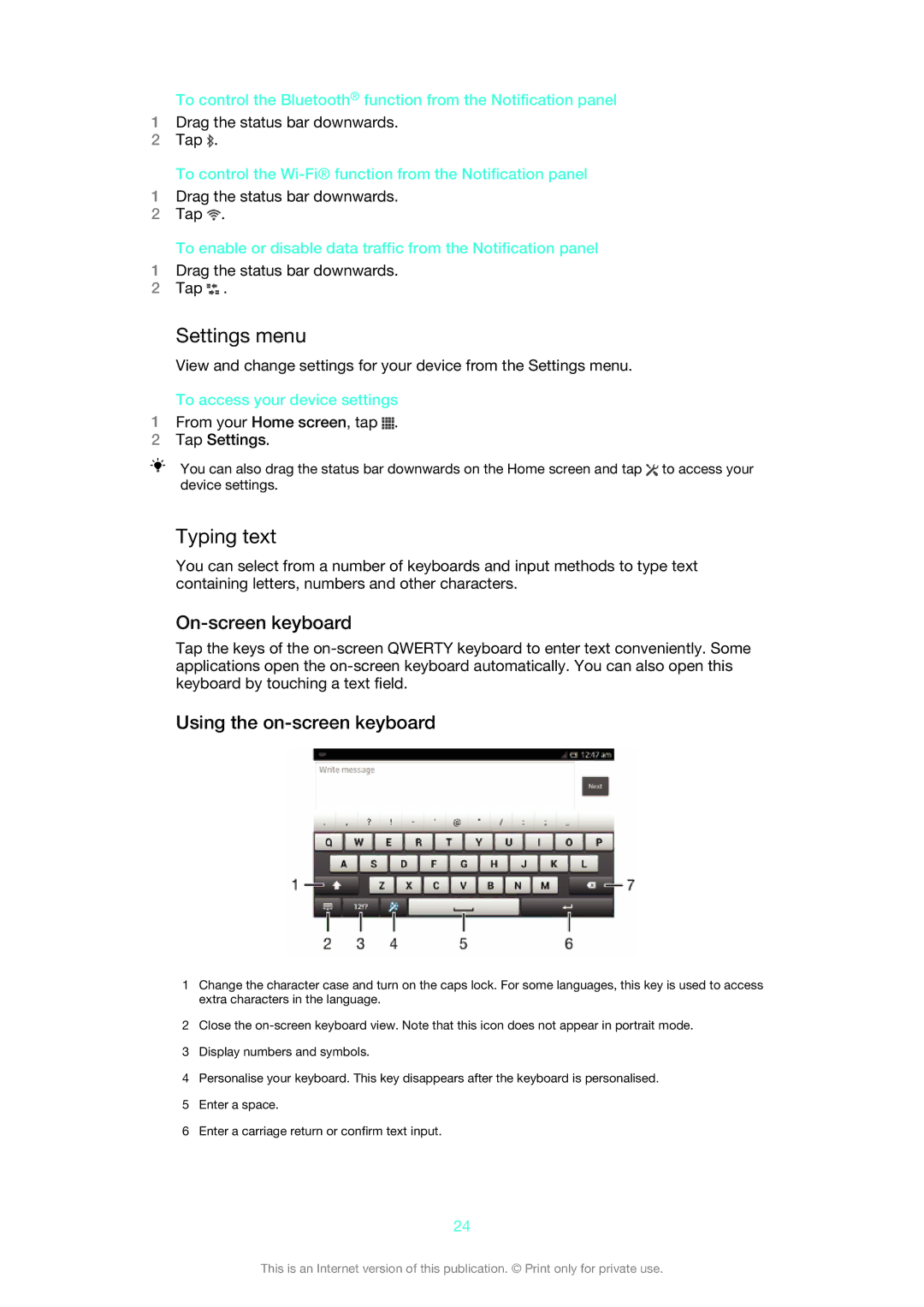To control the Bluetooth® function from the Notification panel
1Drag the status bar downwards.
2Tap ![]() .
.
To control the
1Drag the status bar downwards.
2Tap ![]() .
.
To enable or disable data traffic from the Notification panel
1Drag the status bar downwards.
2Tap ![]() .
.
Settings menu
View and change settings for your device from the Settings menu.
To access your device settings
1From your Home screen, tap  .
.
2Tap Settings.
You can also drag the status bar downwards on the Home screen and tap ![]() to access your device settings.
to access your device settings.
Typing text
You can select from a number of keyboards and input methods to type text containing letters, numbers and other characters.
On-screen keyboard
Tap the keys of the
Using the on-screen keyboard
1Change the character case and turn on the caps lock. For some languages, this key is used to access extra characters in the language.
2Close the
3Display numbers and symbols.
4Personalise your keyboard. This key disappears after the keyboard is personalised.
5Enter a space.
6Enter a carriage return or confirm text input.
24
This is an Internet version of this publication. © Print only for private use.