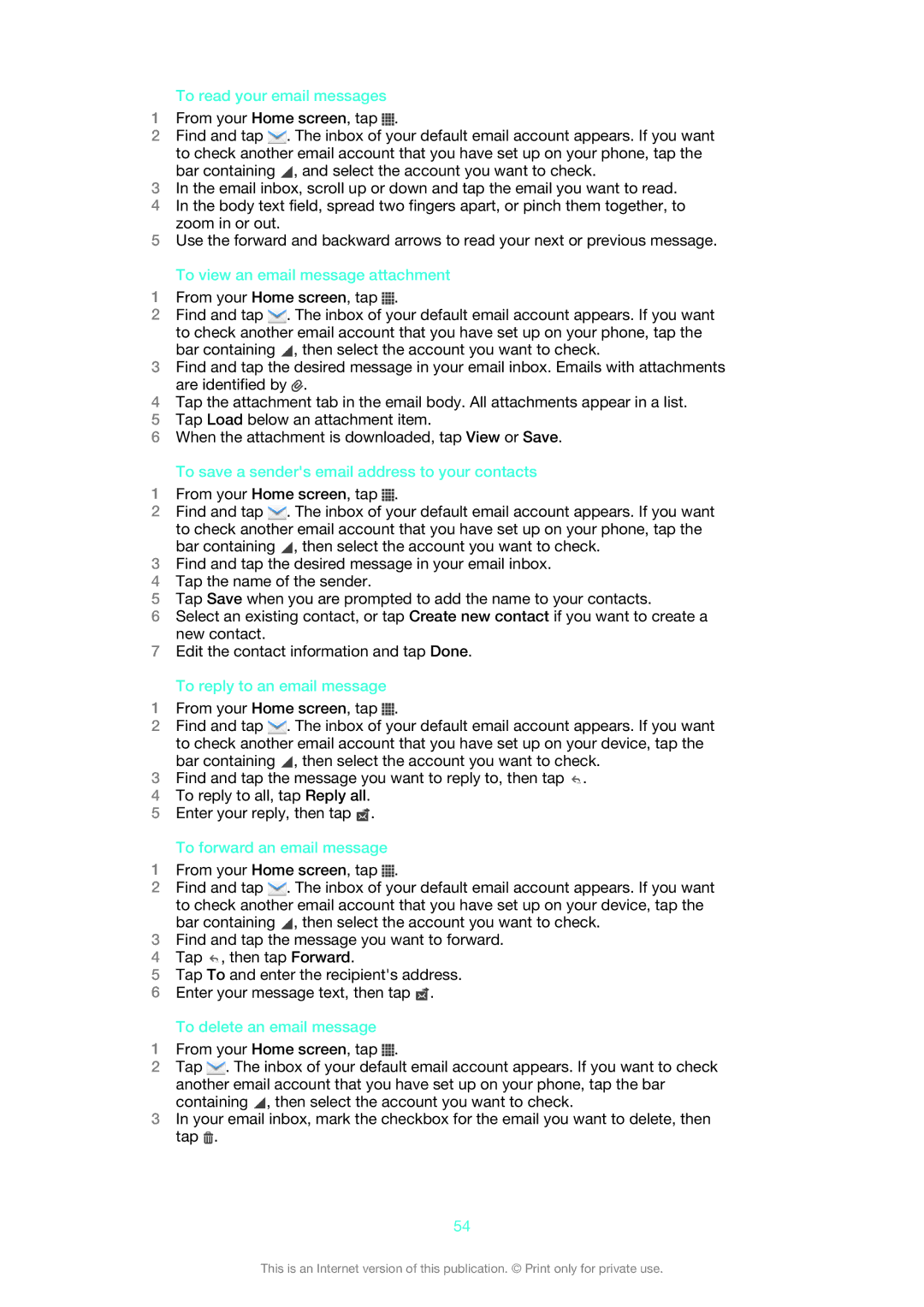To read your email messages
1From your Home screen, tap ![]() .
.
2Find and tap ![]() . The inbox of your default email account appears. If you want to check another email account that you have set up on your phone, tap the bar containing
. The inbox of your default email account appears. If you want to check another email account that you have set up on your phone, tap the bar containing ![]() , and select the account you want to check.
, and select the account you want to check.
3In the email inbox, scroll up or down and tap the email you want to read.
4In the body text field, spread two fingers apart, or pinch them together, to zoom in or out.
5Use the forward and backward arrows to read your next or previous message.
To view an email message attachment
1From your Home screen, tap ![]() .
.
2Find and tap ![]() . The inbox of your default email account appears. If you want to check another email account that you have set up on your phone, tap the bar containing
. The inbox of your default email account appears. If you want to check another email account that you have set up on your phone, tap the bar containing ![]() , then select the account you want to check.
, then select the account you want to check.
3Find and tap the desired message in your email inbox. Emails with attachments are identified by ![]() .
.
4Tap the attachment tab in the email body. All attachments appear in a list.
5Tap Load below an attachment item.
6When the attachment is downloaded, tap View or Save.
To save a sender's email address to your contacts
1From your Home screen, tap ![]() .
.
2Find and tap ![]() . The inbox of your default email account appears. If you want to check another email account that you have set up on your phone, tap the bar containing
. The inbox of your default email account appears. If you want to check another email account that you have set up on your phone, tap the bar containing ![]() , then select the account you want to check.
, then select the account you want to check.
3Find and tap the desired message in your email inbox.
4Tap the name of the sender.
5Tap Save when you are prompted to add the name to your contacts.
6Select an existing contact, or tap Create new contact if you want to create a new contact.
7Edit the contact information and tap Done.
To reply to an email message
1From your Home screen, tap ![]() .
.
2Find and tap ![]() . The inbox of your default email account appears. If you want to check another email account that you have set up on your device, tap the bar containing
. The inbox of your default email account appears. If you want to check another email account that you have set up on your device, tap the bar containing ![]() , then select the account you want to check.
, then select the account you want to check.
3Find and tap the message you want to reply to, then tap ![]() .
.
4To reply to all, tap Reply all.
5Enter your reply, then tap ![]() .
.
To forward an email message
1From your Home screen, tap ![]() .
.
2Find and tap ![]() . The inbox of your default email account appears. If you want to check another email account that you have set up on your device, tap the bar containing
. The inbox of your default email account appears. If you want to check another email account that you have set up on your device, tap the bar containing ![]() , then select the account you want to check.
, then select the account you want to check.
3Find and tap the message you want to forward.
4Tap ![]() , then tap Forward.
, then tap Forward.
5Tap To and enter the recipient's address.
6Enter your message text, then tap ![]() .
.
To delete an email message
1From your Home screen, tap ![]() .
.
2Tap ![]() . The inbox of your default email account appears. If you want to check another email account that you have set up on your phone, tap the bar containing
. The inbox of your default email account appears. If you want to check another email account that you have set up on your phone, tap the bar containing ![]() , then select the account you want to check.
, then select the account you want to check.
3In your email inbox, mark the checkbox for the email you want to delete, then tap ![]() .
.
54
This is an Internet version of this publication. © Print only for private use.