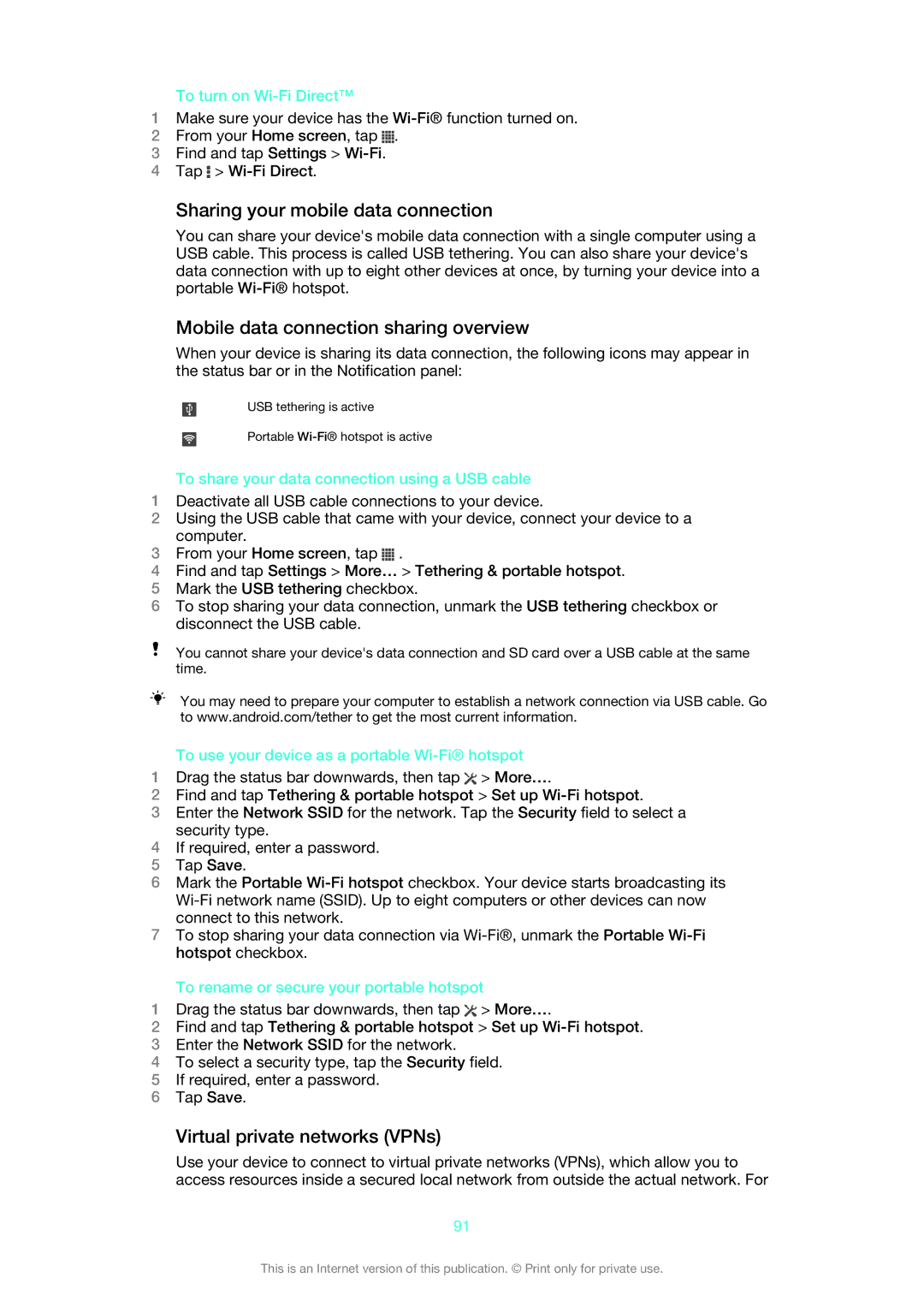To turn on Wi-Fi Direct™
1Make sure your device has the
2From your Home screen, tap ![]() .
.
3Find and tap Settings >
4Tap ![]() >
>
Sharing your mobile data connection
You can share your device's mobile data connection with a single computer using a USB cable. This process is called USB tethering. You can also share your device's data connection with up to eight other devices at once, by turning your device into a portable
Mobile data connection sharing overview
When your device is sharing its data connection, the following icons may appear in the status bar or in the Notification panel:
USB tethering is active
Portable
To share your data connection using a USB cable
1Deactivate all USB cable connections to your device.
2Using the USB cable that came with your device, connect your device to a computer.
3From your Home screen, tap ![]() .
.
4Find and tap Settings > More… > Tethering & portable hotspot.
5Mark the USB tethering checkbox.
6To stop sharing your data connection, unmark the USB tethering checkbox or disconnect the USB cable.
You cannot share your device's data connection and SD card over a USB cable at the same time.
You may need to prepare your computer to establish a network connection via USB cable. Go to www.android.com/tether to get the most current information.
To use your device as a portable Wi-Fi® hotspot
1Drag the status bar downwards, then tap ![]() > More….
> More….
2Find and tap Tethering & portable hotspot > Set up
3Enter the Network SSID for the network. Tap the Security field to select a security type.
4If required, enter a password.
5Tap Save.
6Mark the Portable
7To stop sharing your data connection via
To rename or secure your portable hotspot
1Drag the status bar downwards, then tap ![]() > More….
> More….
2Find and tap Tethering & portable hotspot > Set up
3Enter the Network SSID for the network.
4To select a security type, tap the Security field.
5If required, enter a password.
6Tap Save.
Virtual private networks (VPNs)
Use your device to connect to virtual private networks (VPNs), which allow you to access resources inside a secured local network from outside the actual network. For
91
This is an Internet version of this publication. © Print only for private use.