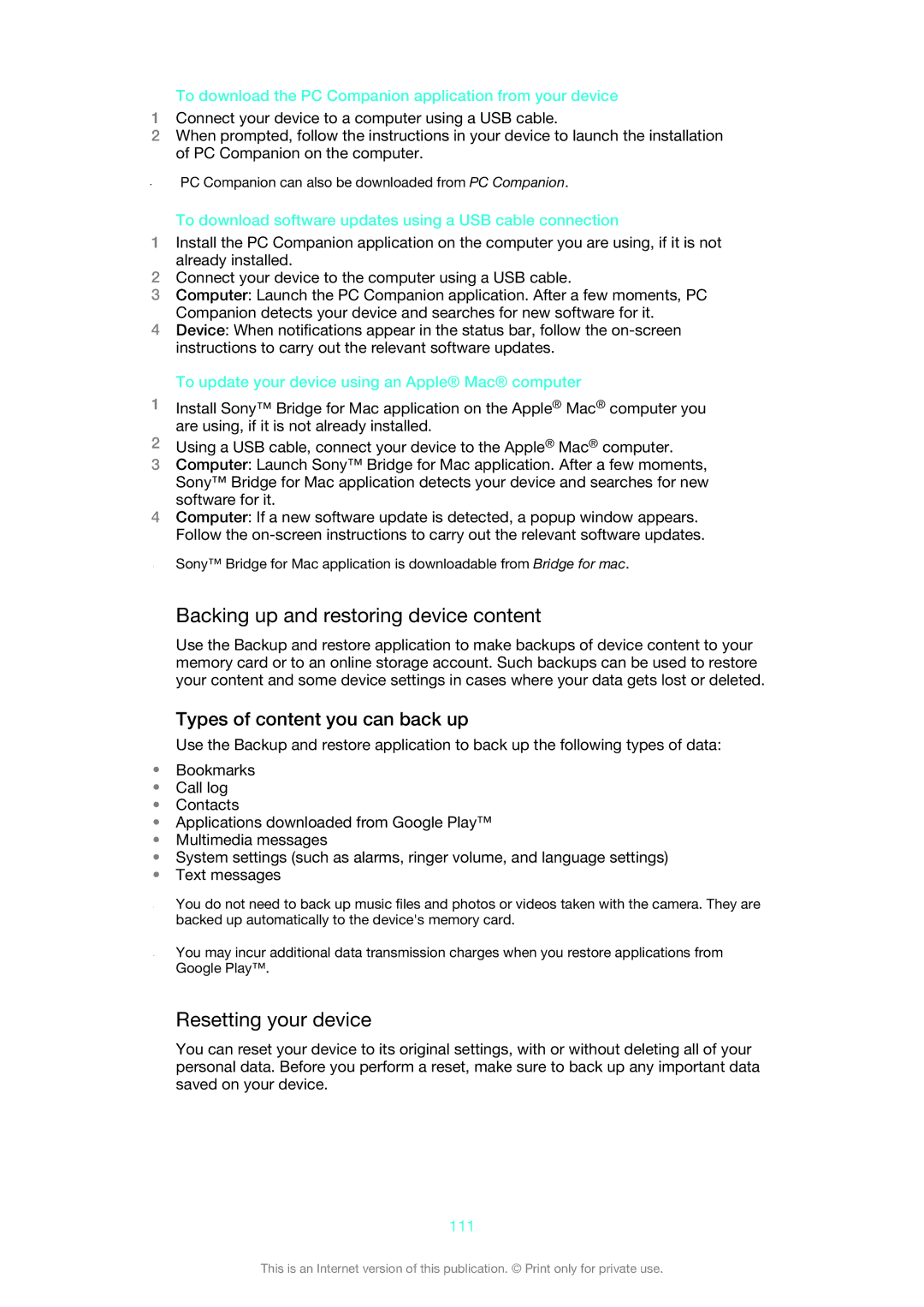To download the PC Companion application from your device
1Connect your device to a computer using a USB cable.
2When prompted, follow the instructions in your device to launch the installation of PC Companion on the computer.
PC Companion can also be downloaded from PC Companion.
To download software updates using a USB cable connection
1Install the PC Companion application on the computer you are using, if it is not already installed.
2Connect your device to the computer using a USB cable.
3Computer: Launch the PC Companion application. After a few moments, PC Companion detects your device and searches for new software for it.
4Device: When notifications appear in the status bar, follow the
To update your device using an Apple® Mac® computer
1Install Sony™ Bridge for Mac application on the Apple® Mac® computer you are using, if it is not already installed.
2Using a USB cable, connect your device to the Apple® Mac® computer.
3Computer: Launch Sony™ Bridge for Mac application. After a few moments, Sony™ Bridge for Mac application detects your device and searches for new software for it.
4Computer: If a new software update is detected, a popup window appears. Follow the
Sony™ Bridge for Mac application is downloadable from Bridge for mac.
Backing up and restoring device content
Use the Backup and restore application to make backups of device content to your memory card or to an online storage account. Such backups can be used to restore your content and some device settings in cases where your data gets lost or deleted.
Types of content you can back up
Use the Backup and restore application to back up the following types of data:
•Bookmarks
•Call log
•Contacts
•Applications downloaded from Google Play™
•Multimedia messages
•System settings (such as alarms, ringer volume, and language settings)
•Text messages
You do not need to back up music files and photos or videos taken with the camera. They are backed up automatically to the device's memory card.
You may incur additional data transmission charges when you restore applications from Google Play™.
Resetting your device
You can reset your device to its original settings, with or without deleting all of your personal data. Before you perform a reset, make sure to back up any important data saved on your device.
111
This is an Internet version of this publication. © Print only for private use.