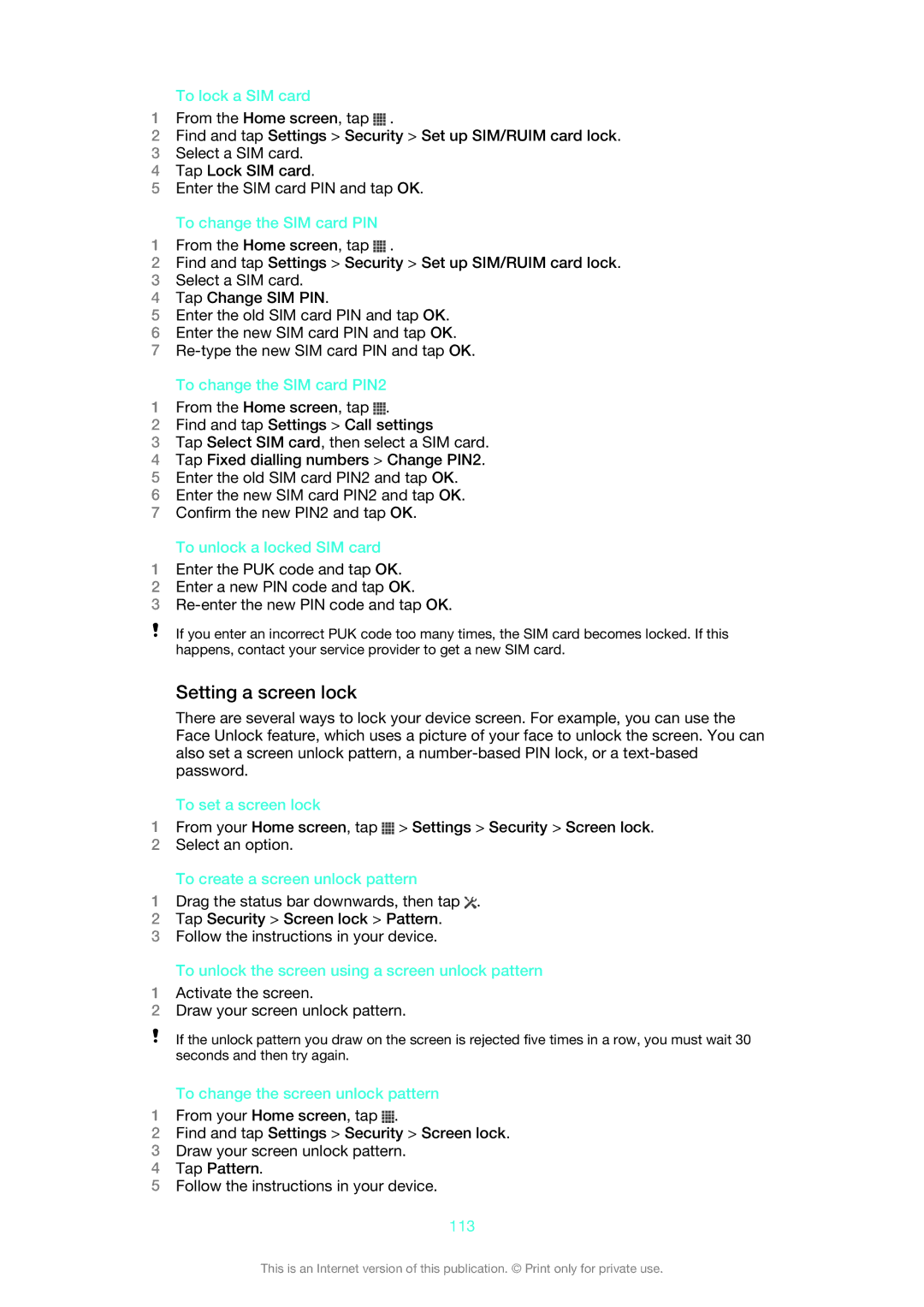To lock a SIM card
1From the Home screen, tap ![]() .
.
2Find and tap Settings > Security > Set up SIM/RUIM card lock.
3Select a SIM card.
4Tap Lock SIM card.
5Enter the SIM card PIN and tap OK.
To change the SIM card PIN
1From the Home screen, tap ![]() .
.
2Find and tap Settings > Security > Set up SIM/RUIM card lock.
3Select a SIM card.
4Tap Change SIM PIN.
5Enter the old SIM card PIN and tap OK.
6Enter the new SIM card PIN and tap OK.
7
To change the SIM card PIN2
1From the Home screen, tap ![]() .
.
2Find and tap Settings > Call settings
3Tap Select SIM card, then select a SIM card.
4Tap Fixed dialling numbers > Change PIN2.
5Enter the old SIM card PIN2 and tap OK.
6Enter the new SIM card PIN2 and tap OK.
7Confirm the new PIN2 and tap OK.
To unlock a locked SIM card
1Enter the PUK code and tap OK.
2Enter a new PIN code and tap OK.
3
If you enter an incorrect PUK code too many times, the SIM card becomes locked. If this happens, contact your service provider to get a new SIM card.
Setting a screen lock
There are several ways to lock your device screen. For example, you can use the Face Unlock feature, which uses a picture of your face to unlock the screen. You can also set a screen unlock pattern, a
To set a screen lock
1From your Home screen, tap ![]() > Settings > Security > Screen lock.
> Settings > Security > Screen lock.
2Select an option.
To create a screen unlock pattern
1Drag the status bar downwards, then tap ![]() .
.
2Tap Security > Screen lock > Pattern.
3Follow the instructions in your device.
To unlock the screen using a screen unlock pattern
1Activate the screen.
2Draw your screen unlock pattern.
If the unlock pattern you draw on the screen is rejected five times in a row, you must wait 30 seconds and then try again.
To change the screen unlock pattern
1From your Home screen, tap ![]() .
.
2Find and tap Settings > Security > Screen lock.
3Draw your screen unlock pattern.
4Tap Pattern.
5Follow the instructions in your device.
113
This is an Internet version of this publication. © Print only for private use.