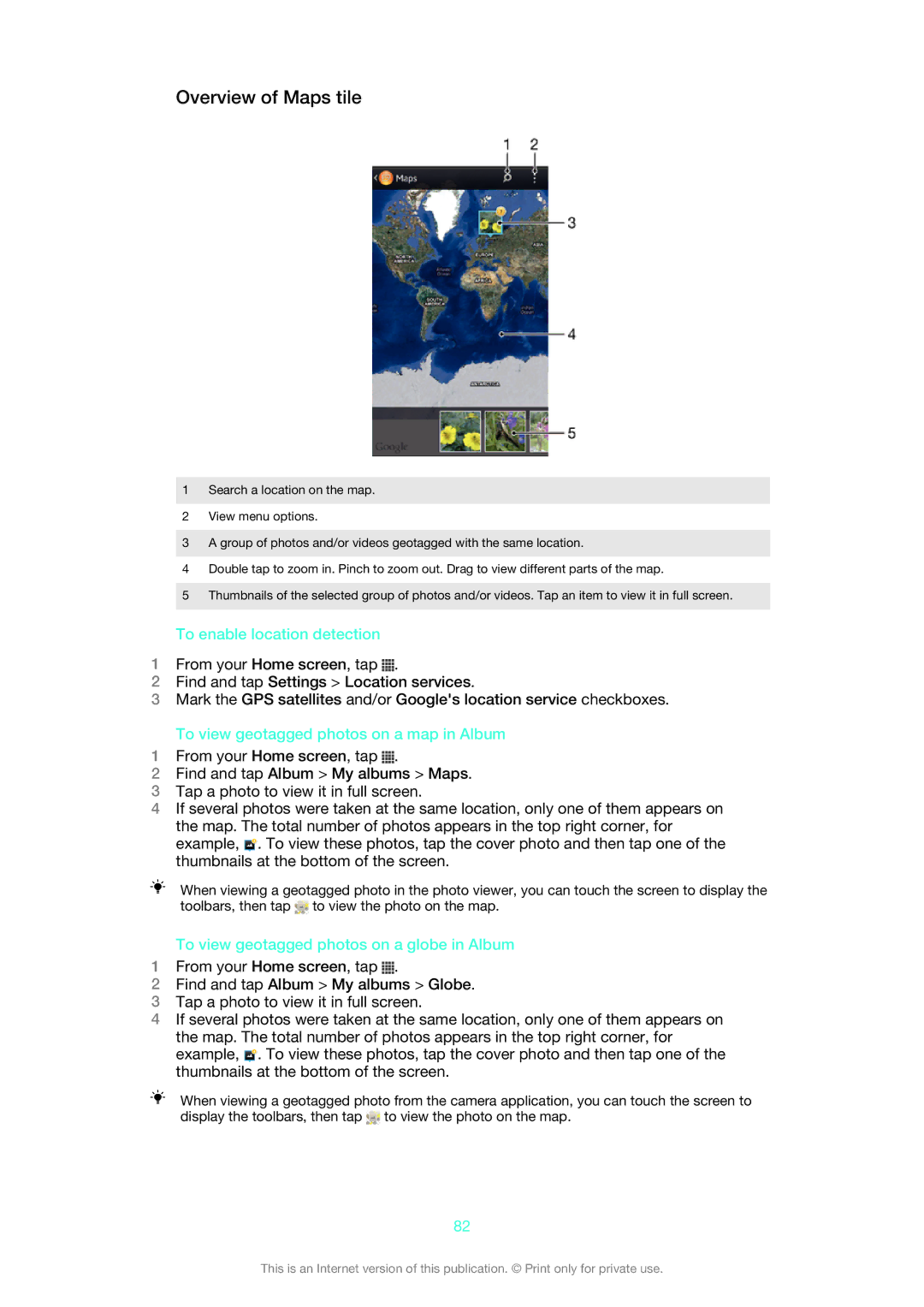Overview of Maps tile
1Search a location on the map.
2View menu options.
3A group of photos and/or videos geotagged with the same location.
4Double tap to zoom in. Pinch to zoom out. Drag to view different parts of the map.
5Thumbnails of the selected group of photos and/or videos. Tap an item to view it in full screen.
To enable location detection
1From your Home screen, tap ![]() .
.
2Find and tap Settings > Location services.
3Mark the GPS satellites and/or Google's location service checkboxes.
To view geotagged photos on a map in Album
1From your Home screen, tap ![]() .
.
2Find and tap Album > My albums > Maps.
3Tap a photo to view it in full screen.
4If several photos were taken at the same location, only one of them appears on the map. The total number of photos appears in the top right corner, for example, ![]() . To view these photos, tap the cover photo and then tap one of the thumbnails at the bottom of the screen.
. To view these photos, tap the cover photo and then tap one of the thumbnails at the bottom of the screen.
When viewing a geotagged photo in the photo viewer, you can touch the screen to display the toolbars, then tap ![]() to view the photo on the map.
to view the photo on the map.
To view geotagged photos on a globe in Album
1From your Home screen, tap ![]() .
.
2Find and tap Album > My albums > Globe.
3Tap a photo to view it in full screen.
4If several photos were taken at the same location, only one of them appears on the map. The total number of photos appears in the top right corner, for example, ![]() . To view these photos, tap the cover photo and then tap one of the thumbnails at the bottom of the screen.
. To view these photos, tap the cover photo and then tap one of the thumbnails at the bottom of the screen.
When viewing a geotagged photo from the camera application, you can touch the screen to display the toolbars, then tap ![]() to view the photo on the map.
to view the photo on the map.
82
This is an Internet version of this publication. © Print only for private use.