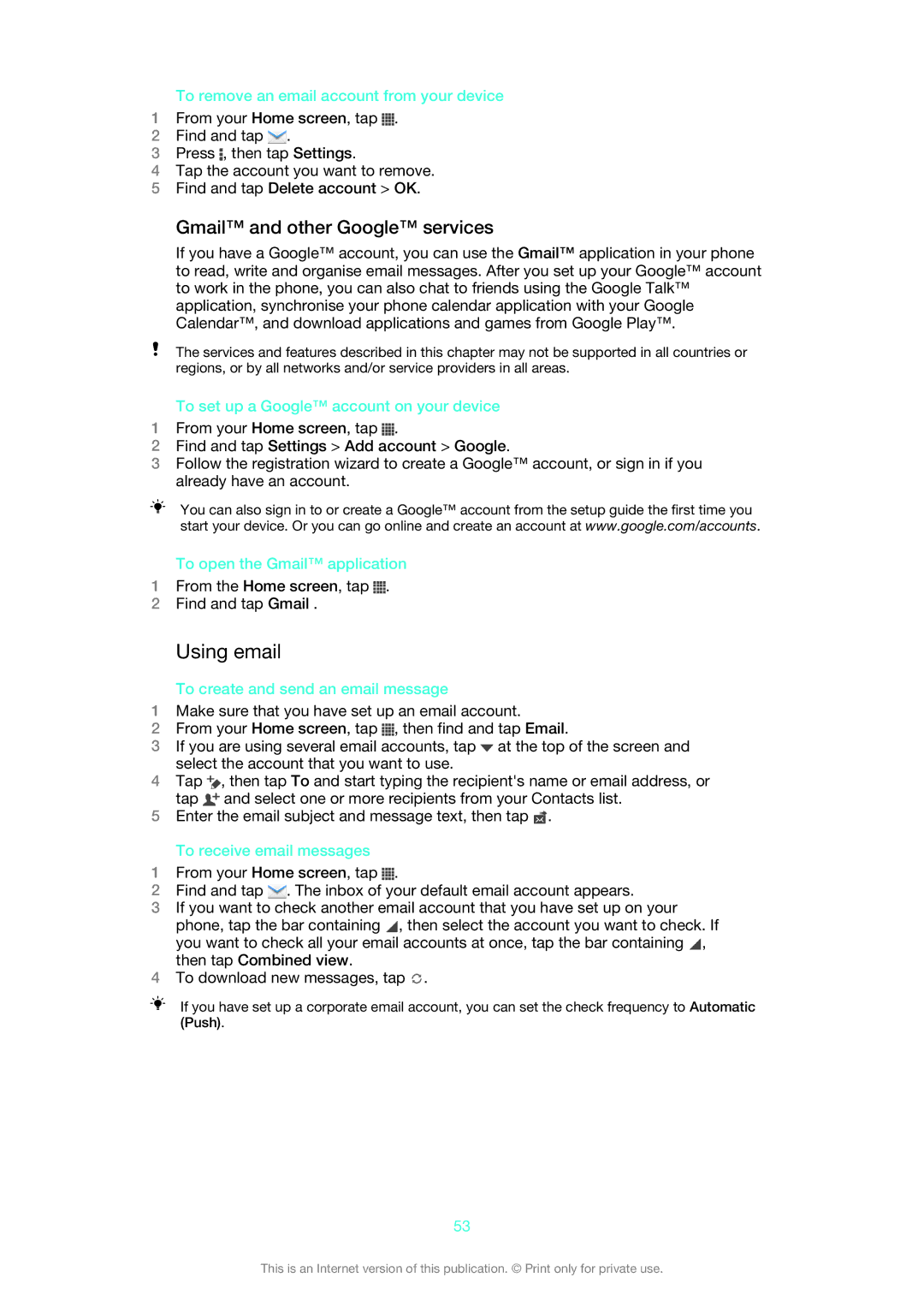To remove an email account from your device
1From your Home screen, tap ![]() .
.
2Find and tap ![]() .
.
3Press ![]() , then tap Settings.
, then tap Settings.
4Tap the account you want to remove.
5Find and tap Delete account > OK.
Gmail™ and other Google™ services
If you have a Google™ account, you can use the Gmail™ application in your phone to read, write and organise email messages. After you set up your Google™ account to work in the phone, you can also chat to friends using the Google Talk™ application, synchronise your phone calendar application with your Google Calendar™, and download applications and games from Google Play™.
The services and features described in this chapter may not be supported in all countries or regions, or by all networks and/or service providers in all areas.
To set up a Google™ account on your device
1From your Home screen, tap ![]() .
.
2Find and tap Settings > Add account > Google.
3Follow the registration wizard to create a Google™ account, or sign in if you already have an account.
You can also sign in to or create a Google™ account from the setup guide the first time you start your device. Or you can go online and create an account at www.google.com/accounts.
To open the Gmail™ application
1From the Home screen, tap ![]() .
.
2Find and tap Gmail .
Using email
To create and send an email message
1Make sure that you have set up an email account.
2From your Home screen, tap ![]() , then find and tap Email.
, then find and tap Email.
3If you are using several email accounts, tap ![]() at the top of the screen and select the account that you want to use.
at the top of the screen and select the account that you want to use.
4Tap ![]() , then tap To and start typing the recipient's name or email address, or tap
, then tap To and start typing the recipient's name or email address, or tap ![]() and select one or more recipients from your Contacts list.
and select one or more recipients from your Contacts list.
5Enter the email subject and message text, then tap ![]() .
.
To receive email messages
1From your Home screen, tap ![]() .
.
2Find and tap ![]() . The inbox of your default email account appears.
. The inbox of your default email account appears.
3If you want to check another email account that you have set up on your phone, tap the bar containing ![]() , then select the account you want to check. If you want to check all your email accounts at once, tap the bar containing
, then select the account you want to check. If you want to check all your email accounts at once, tap the bar containing ![]() , then tap Combined view.
, then tap Combined view.
4To download new messages, tap ![]() .
.
If you have set up a corporate email account, you can set the check frequency to Automatic (Push).
53
This is an Internet version of this publication. © Print only for private use.