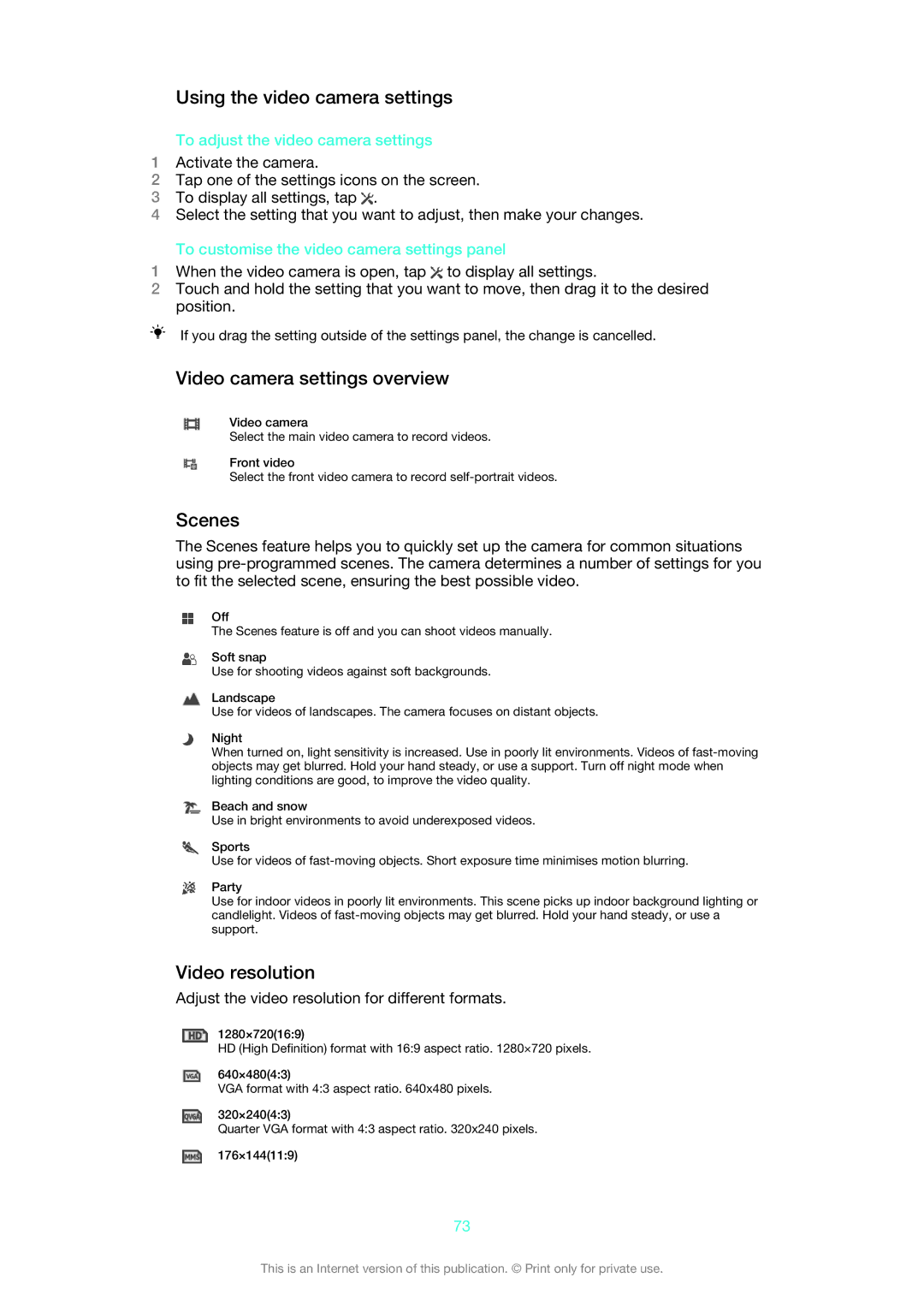Using the video camera settings
To adjust the video camera settings
1Activate the camera.
2Tap one of the settings icons on the screen.
3To display all settings, tap ![]() .
.
4Select the setting that you want to adjust, then make your changes.
To customise the video camera settings panel
1When the video camera is open, tap ![]() to display all settings.
to display all settings.
2Touch and hold the setting that you want to move, then drag it to the desired position.
If you drag the setting outside of the settings panel, the change is cancelled.
Video camera settings overview
Video camera
Select the main video camera to record videos.
Front video
Select the front video camera to record
Scenes
The Scenes feature helps you to quickly set up the camera for common situations using
Off
The Scenes feature is off and you can shoot videos manually.
Soft snap
Use for shooting videos against soft backgrounds.
Landscape
Use for videos of landscapes. The camera focuses on distant objects.
Night
When turned on, light sensitivity is increased. Use in poorly lit environments. Videos of
Beach and snow
Use in bright environments to avoid underexposed videos.
Sports
Use for videos of
Party
Use for indoor videos in poorly lit environments. This scene picks up indoor background lighting or candlelight. Videos of
Video resolution
Adjust the video resolution for different formats.
1280×720(16:9)
HD (High Definition) format with 16:9 aspect ratio. 1280×720 pixels.
640×480(4:3)
VGA format with 4:3 aspect ratio. 640x480 pixels.
320×240(4:3)
Quarter VGA format with 4:3 aspect ratio. 320x240 pixels.
176×144(11:9)
73
This is an Internet version of this publication. © Print only for private use.