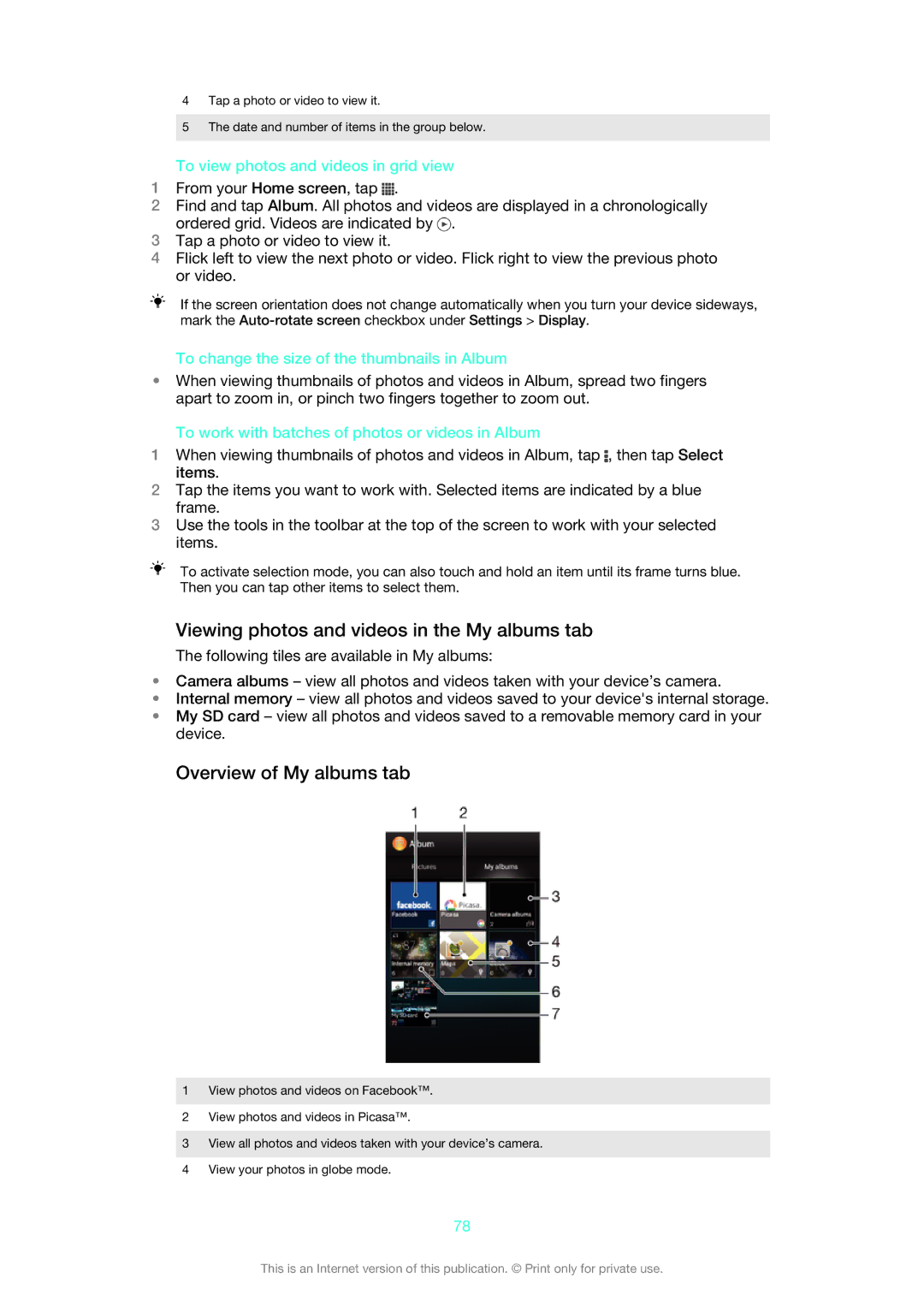4Tap a photo or video to view it.
5The date and number of items in the group below.
To view photos and videos in grid view
1From your Home screen, tap ![]() .
.
2Find and tap Album. All photos and videos are displayed in a chronologically ordered grid. Videos are indicated by ![]() .
.
3Tap a photo or video to view it.
4Flick left to view the next photo or video. Flick right to view the previous photo or video.
If the screen orientation does not change automatically when you turn your device sideways, mark the
To change the size of the thumbnails in Album
•When viewing thumbnails of photos and videos in Album, spread two fingers apart to zoom in, or pinch two fingers together to zoom out.
To work with batches of photos or videos in Album
1When viewing thumbnails of photos and videos in Album, tap ![]() , then tap Select items.
, then tap Select items.
2Tap the items you want to work with. Selected items are indicated by a blue frame.
3Use the tools in the toolbar at the top of the screen to work with your selected items.
To activate selection mode, you can also touch and hold an item until its frame turns blue. Then you can tap other items to select them.
Viewing photos and videos in the My albums tab
The following tiles are available in My albums:
•Camera albums – view all photos and videos taken with your device’s camera.
•Internal memory – view all photos and videos saved to your device's internal storage.
•My SD card – view all photos and videos saved to a removable memory card in your device.
Overview of My albums tab
1View photos and videos on Facebook™.
2View photos and videos in Picasa™.
3View all photos and videos taken with your device’s camera.
4View your photos in globe mode.
78
This is an Internet version of this publication. © Print only for private use.