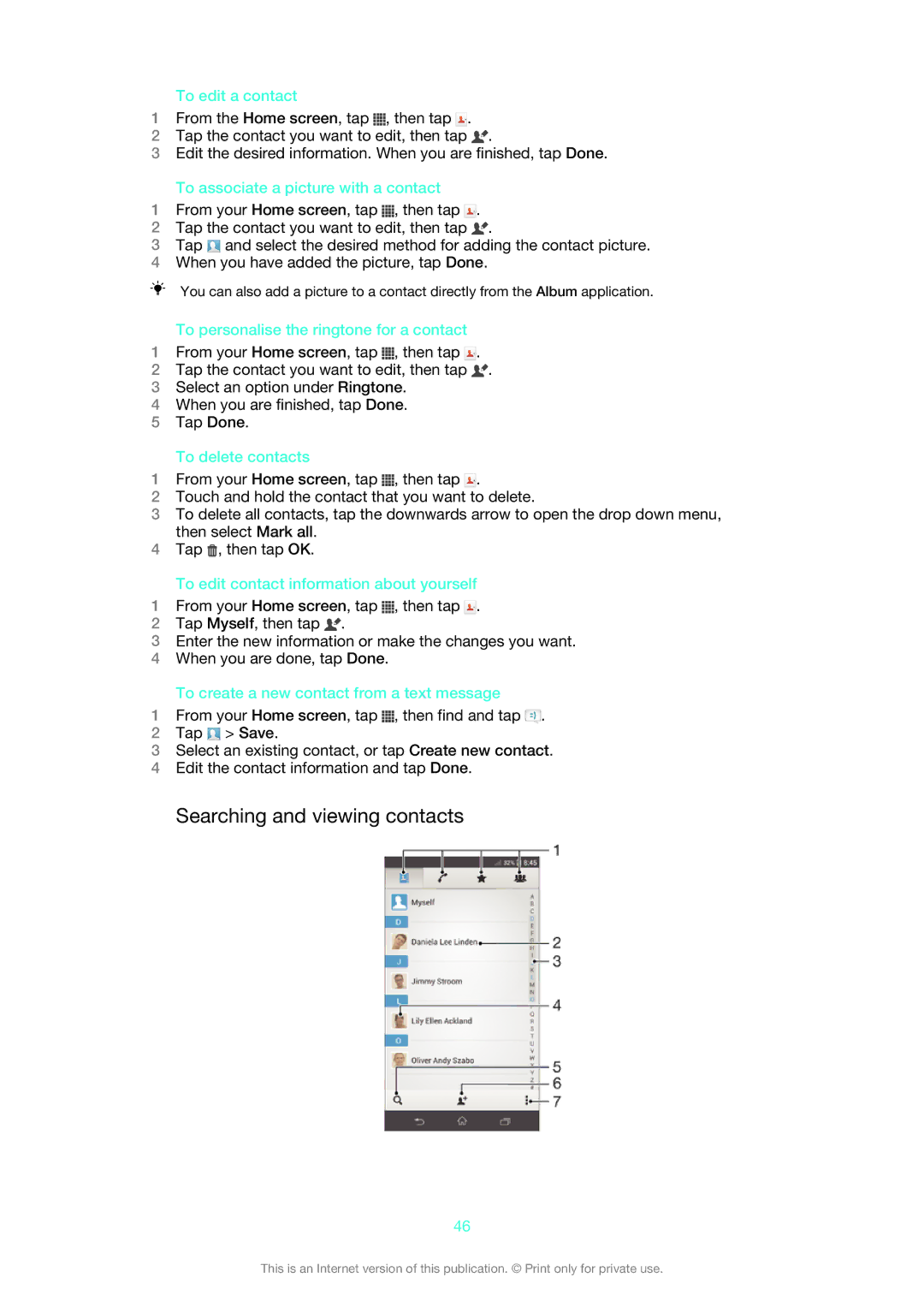To edit a contact
1From the Home screen, tap ![]() , then tap
, then tap ![]() .
.
2Tap the contact you want to edit, then tap ![]() .
.
3Edit the desired information. When you are finished, tap Done.
To associate a picture with a contact
1From your Home screen, tap ![]() , then tap
, then tap ![]() .
.
2Tap the contact you want to edit, then tap ![]() .
.
3Tap ![]() and select the desired method for adding the contact picture.
and select the desired method for adding the contact picture.
4When you have added the picture, tap Done.
You can also add a picture to a contact directly from the Album application.
To personalise the ringtone for a contact
1From your Home screen, tap ![]() , then tap
, then tap ![]() .
.
2Tap the contact you want to edit, then tap ![]() .
.
3Select an option under Ringtone.
4When you are finished, tap Done.
5Tap Done.
To delete contacts
1From your Home screen, tap ![]() , then tap
, then tap ![]() .
.
2Touch and hold the contact that you want to delete.
3To delete all contacts, tap the downwards arrow to open the drop down menu, then select Mark all.
4Tap ![]() , then tap OK.
, then tap OK.
To edit contact information about yourself
1From your Home screen, tap ![]() , then tap
, then tap ![]() .
.
2Tap Myself, then tap ![]() .
.
3Enter the new information or make the changes you want.
4When you are done, tap Done.
To create a new contact from a text message
1From your Home screen, tap ![]() , then find and tap
, then find and tap ![]() .
.
2Tap ![]() > Save.
> Save.
3Select an existing contact, or tap Create new contact.
4Edit the contact information and tap Done.
Searching and viewing contacts
46
This is an Internet version of this publication. © Print only for private use.