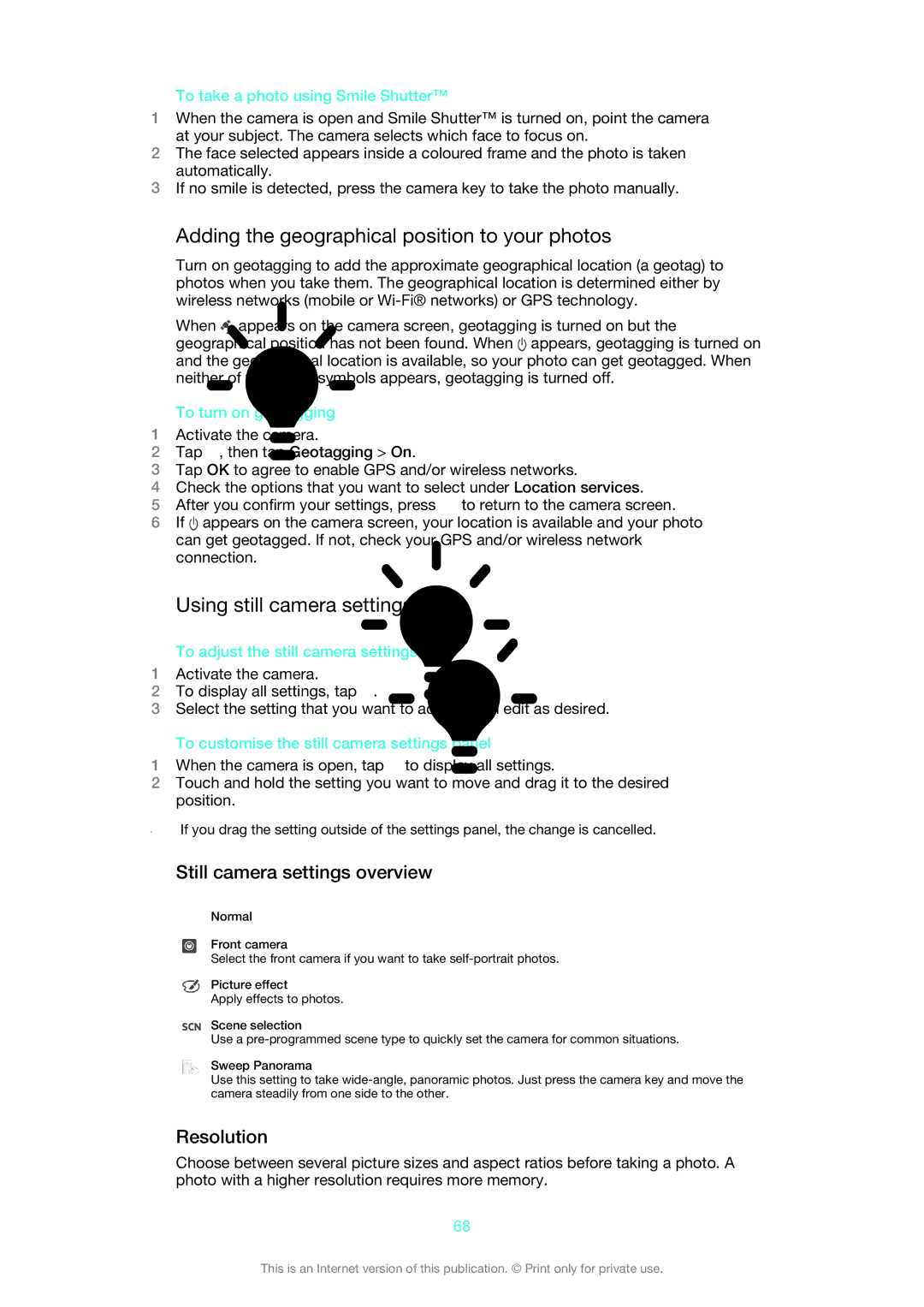To take a photo using Smile Shutter™
1When the camera is open and Smile Shutter™ is turned on, point the camera at your subject. The camera selects which face to focus on.
2The face selected appears inside a coloured frame and the photo is taken automatically.
3If no smile is detected, press the camera key to take the photo manually.
Adding the geographical position to your photos
Turn on geotagging to add the approximate geographical location (a geotag) to photos when you take them. The geographical location is determined either by wireless networks (mobile or
When ![]() appears on the camera screen, geotagging is turned on but the geographical position has not been found. When
appears on the camera screen, geotagging is turned on but the geographical position has not been found. When ![]() appears, geotagging is turned on and the geographical location is available, so your photo can get geotagged. When neither of these two symbols appears, geotagging is turned off.
appears, geotagging is turned on and the geographical location is available, so your photo can get geotagged. When neither of these two symbols appears, geotagging is turned off.
To turn on geotagging
1Activate the camera.
2Tap ![]() , then tap Geotagging > On.
, then tap Geotagging > On.
3Tap OK to agree to enable GPS and/or wireless networks.
4Check the options that you want to select under Location services.
5After you confirm your settings, press ![]() to return to the camera screen.
to return to the camera screen.
6If ![]() appears on the camera screen, your location is available and your photo can get geotagged. If not, check your GPS and/or wireless network connection.
appears on the camera screen, your location is available and your photo can get geotagged. If not, check your GPS and/or wireless network connection.
Using still camera settings
To adjust the still camera settings
1Activate the camera.
2To display all settings, tap ![]() .
.
3Select the setting that you want to adjust, then edit as desired.
To customise the still camera settings panel
1When the camera is open, tap ![]() to display all settings.
to display all settings.
2Touch and hold the setting you want to move and drag it to the desired position.
If you drag the setting outside of the settings panel, the change is cancelled.
Still camera settings overview
Normal
Front camera
Select the front camera if you want to take
Picture effect
Apply effects to photos.
Scene selection
Use a
Sweep Panorama
Use this setting to take
Resolution
Choose between several picture sizes and aspect ratios before taking a photo. A photo with a higher resolution requires more memory.
68
This is an Internet version of this publication. © Print only for private use.