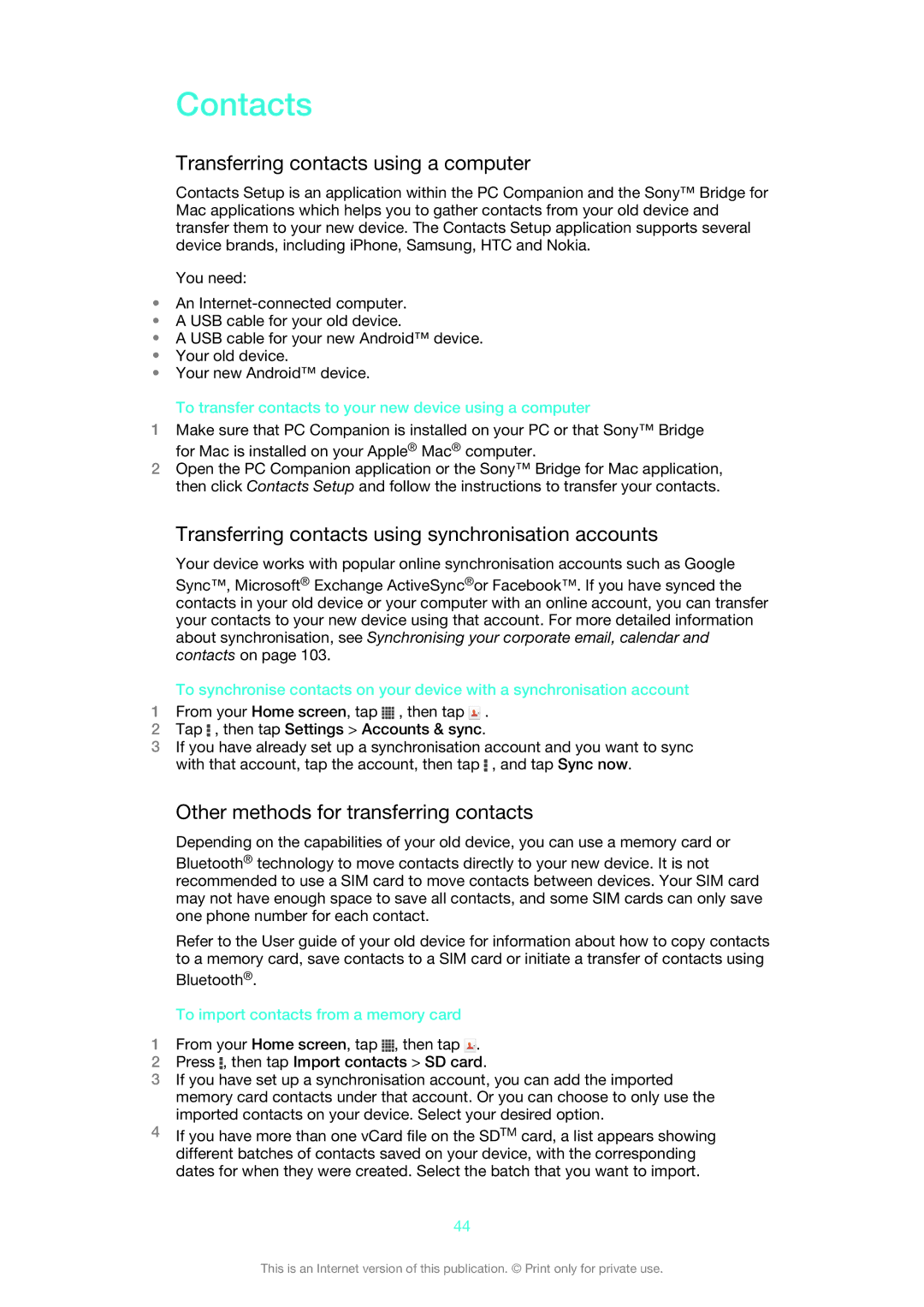Contacts
Transferring contacts using a computer
Contacts Setup is an application within the PC Companion and the Sony™ Bridge for Mac applications which helps you to gather contacts from your old device and transfer them to your new device. The Contacts Setup application supports several device brands, including iPhone, Samsung, HTC and Nokia.
You need:
•An
•A USB cable for your old device.
•A USB cable for your new Android™ device.
•Your old device.
•Your new Android™ device.
To transfer contacts to your new device using a computer
1Make sure that PC Companion is installed on your PC or that Sony™ Bridge for Mac is installed on your Apple® Mac® computer.
2Open the PC Companion application or the Sony™ Bridge for Mac application, then click Contacts Setup and follow the instructions to transfer your contacts.
Transferring contacts using synchronisation accounts
Your device works with popular online synchronisation accounts such as Google
Sync™, Microsoft® Exchange ActiveSync®or Facebook™. If you have synced the contacts in your old device or your computer with an online account, you can transfer your contacts to your new device using that account. For more detailed information about synchronisation, see Synchronising your corporate email, calendar and contacts on page 103.
To synchronise contacts on your device with a synchronisation account
1From your Home screen, tap ![]() , then tap
, then tap ![]() .
.
2Tap ![]() , then tap Settings > Accounts & sync.
, then tap Settings > Accounts & sync.
3If you have already set up a synchronisation account and you want to sync with that account, tap the account, then tap ![]() , and tap Sync now.
, and tap Sync now.
Other methods for transferring contacts
Depending on the capabilities of your old device, you can use a memory card or
Bluetooth® technology to move contacts directly to your new device. It is not recommended to use a SIM card to move contacts between devices. Your SIM card may not have enough space to save all contacts, and some SIM cards can only save one phone number for each contact.
Refer to the User guide of your old device for information about how to copy contacts to a memory card, save contacts to a SIM card or initiate a transfer of contacts using
Bluetooth®.
To import contacts from a memory card
1From your Home screen, tap ![]() , then tap
, then tap ![]() .
.
2Press ![]() , then tap Import contacts > SD card.
, then tap Import contacts > SD card.
3If you have set up a synchronisation account, you can add the imported memory card contacts under that account. Or you can choose to only use the imported contacts on your device. Select your desired option.
4If you have more than one vCard file on the SDTM card, a list appears showing different batches of contacts saved on your device, with the corresponding dates for when they were created. Select the batch that you want to import.
44
This is an Internet version of this publication. © Print only for private use.