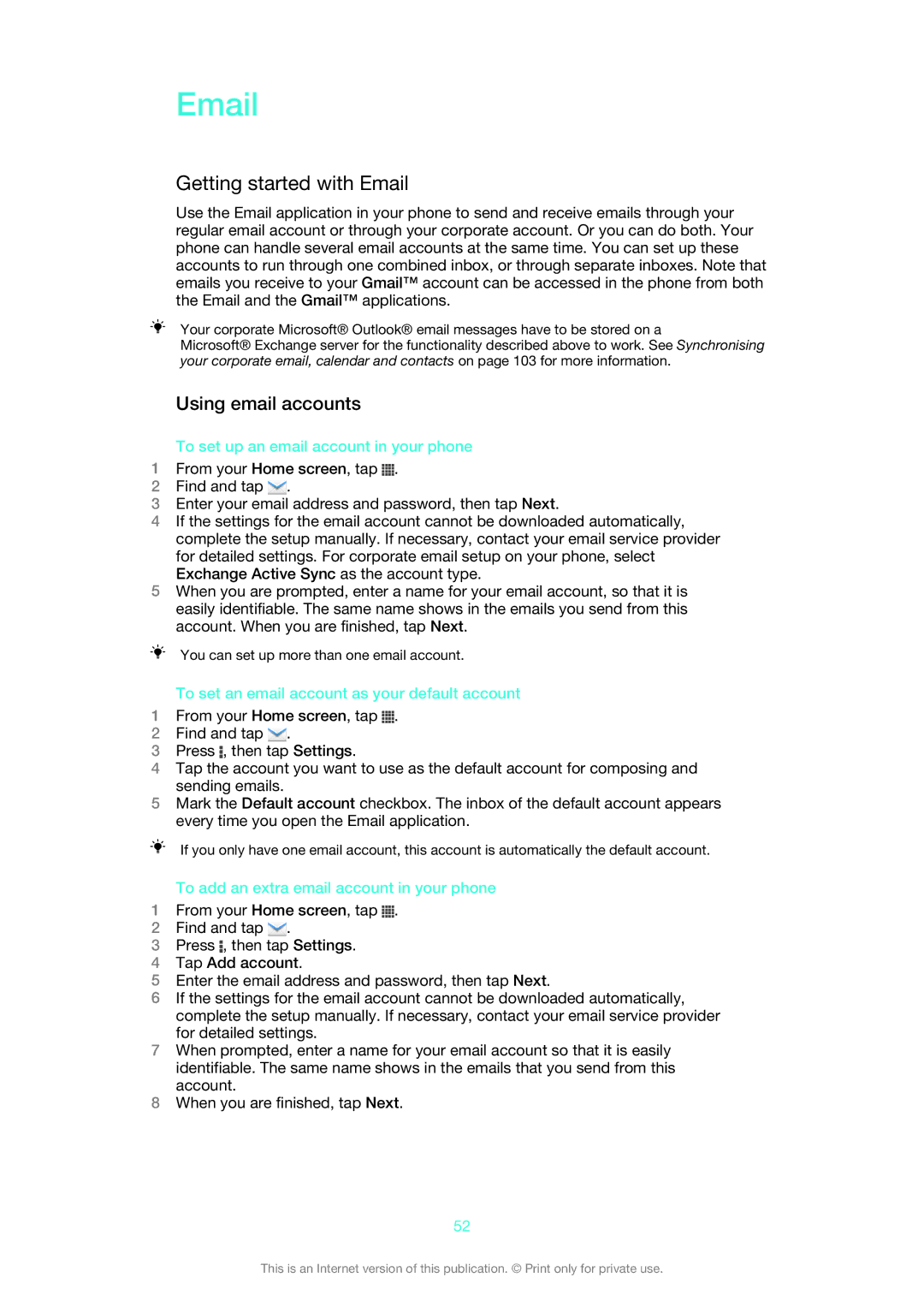Getting started with Email
Use the Email application in your phone to send and receive emails through your regular email account or through your corporate account. Or you can do both. Your phone can handle several email accounts at the same time. You can set up these accounts to run through one combined inbox, or through separate inboxes. Note that emails you receive to your Gmail™ account can be accessed in the phone from both the Email and the Gmail™ applications.
Your corporate Microsoft® Outlook® email messages have to be stored on a
Microsoft® Exchange server for the functionality described above to work. See Synchronising your corporate email, calendar and contacts on page 103 for more information.
Using email accounts
To set up an email account in your phone
1From your Home screen, tap ![]() .
.
2Find and tap ![]() .
.
3Enter your email address and password, then tap Next.
4If the settings for the email account cannot be downloaded automatically, complete the setup manually. If necessary, contact your email service provider for detailed settings. For corporate email setup on your phone, select Exchange Active Sync as the account type.
5When you are prompted, enter a name for your email account, so that it is easily identifiable. The same name shows in the emails you send from this account. When you are finished, tap Next.
You can set up more than one email account.
To set an email account as your default account
1From your Home screen, tap ![]() .
.
2Find and tap ![]() .
.
3Press ![]() , then tap Settings.
, then tap Settings.
4Tap the account you want to use as the default account for composing and sending emails.
5Mark the Default account checkbox. The inbox of the default account appears every time you open the Email application.
If you only have one email account, this account is automatically the default account.
To add an extra email account in your phone
1From your Home screen, tap ![]() .
.
2Find and tap ![]() .
.
3Press ![]() , then tap Settings.
, then tap Settings.
4Tap Add account.
5Enter the email address and password, then tap Next.
6If the settings for the email account cannot be downloaded automatically, complete the setup manually. If necessary, contact your email service provider for detailed settings.
7When prompted, enter a name for your email account so that it is easily identifiable. The same name shows in the emails that you send from this account.
8When you are finished, tap Next.
52
This is an Internet version of this publication. © Print only for private use.