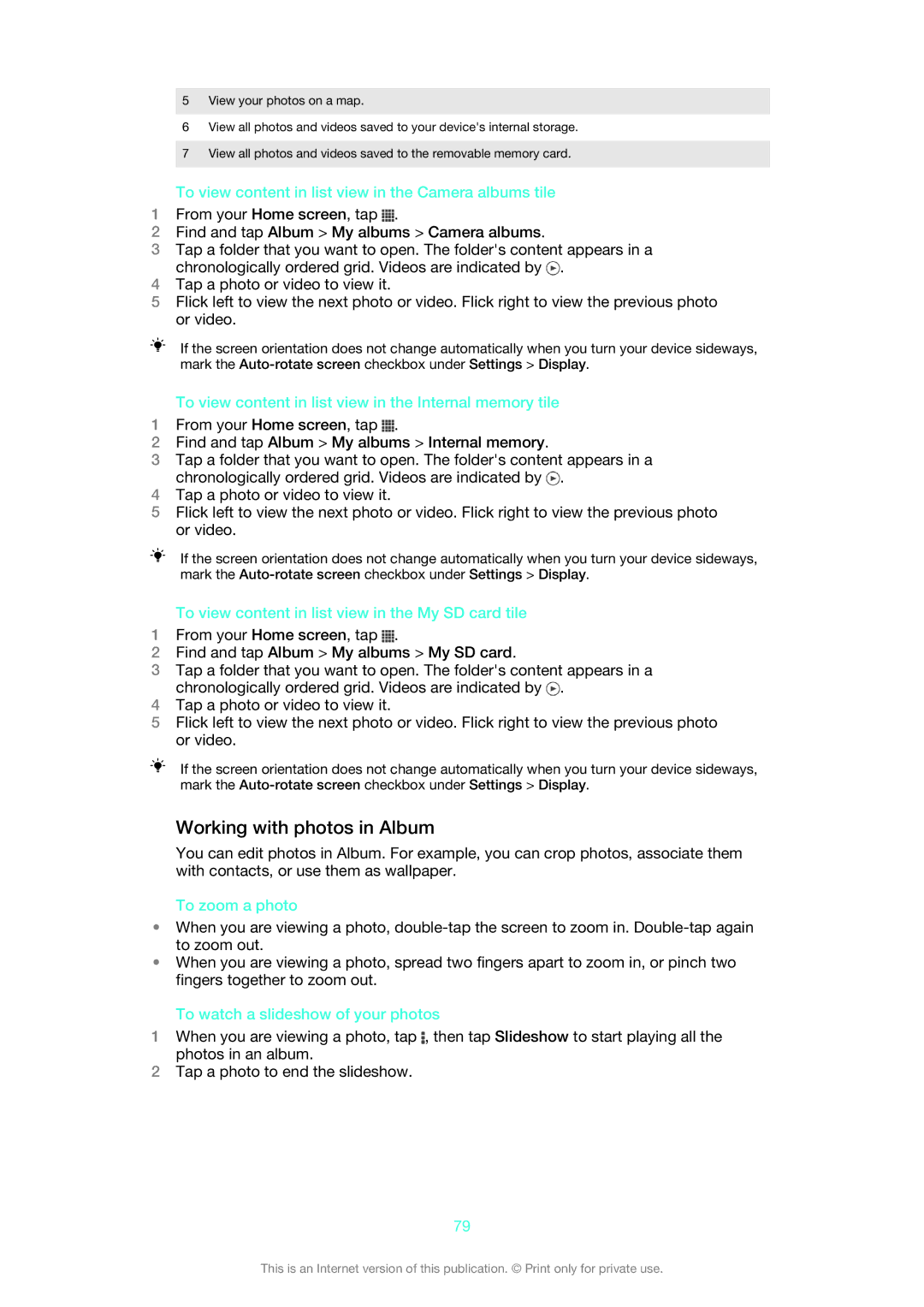5View your photos on a map.
6View all photos and videos saved to your device's internal storage.
7View all photos and videos saved to the removable memory card.
To view content in list view in the Camera albums tile
1From your Home screen, tap ![]() .
.
2Find and tap Album > My albums > Camera albums.
3Tap a folder that you want to open. The folder's content appears in a chronologically ordered grid. Videos are indicated by ![]() .
.
4Tap a photo or video to view it.
5Flick left to view the next photo or video. Flick right to view the previous photo or video.
If the screen orientation does not change automatically when you turn your device sideways, mark the
To view content in list view in the Internal memory tile
1From your Home screen, tap ![]() .
.
2Find and tap Album > My albums > Internal memory.
3Tap a folder that you want to open. The folder's content appears in a chronologically ordered grid. Videos are indicated by ![]() .
.
4Tap a photo or video to view it.
5Flick left to view the next photo or video. Flick right to view the previous photo or video.
If the screen orientation does not change automatically when you turn your device sideways, mark the
To view content in list view in the My SD card tile
1From your Home screen, tap ![]() .
.
2Find and tap Album > My albums > My SD card.
3Tap a folder that you want to open. The folder's content appears in a chronologically ordered grid. Videos are indicated by ![]() .
.
4Tap a photo or video to view it.
5Flick left to view the next photo or video. Flick right to view the previous photo or video.
If the screen orientation does not change automatically when you turn your device sideways, mark the
Working with photos in Album
You can edit photos in Album. For example, you can crop photos, associate them with contacts, or use them as wallpaper.
To zoom a photo
•When you are viewing a photo,
•When you are viewing a photo, spread two fingers apart to zoom in, or pinch two fingers together to zoom out.
To watch a slideshow of your photos
1When you are viewing a photo, tap ![]() , then tap Slideshow to start playing all the photos in an album.
, then tap Slideshow to start playing all the photos in an album.
2Tap a photo to end the slideshow.
79
This is an Internet version of this publication. © Print only for private use.