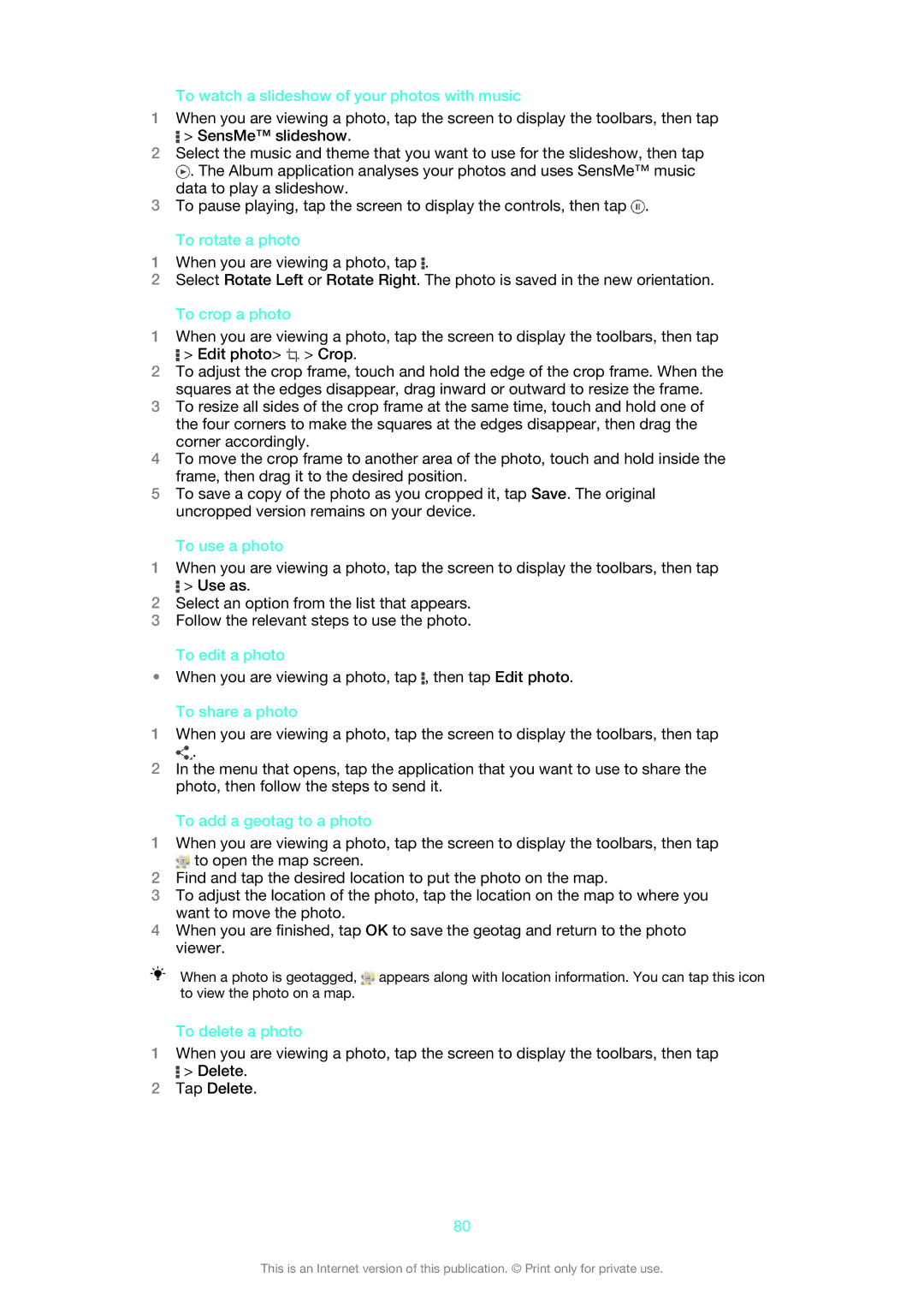To watch a slideshow of your photos with music
1When you are viewing a photo, tap the screen to display the toolbars, then tap
![]() > SensMe™ slideshow.
> SensMe™ slideshow.
2Select the music and theme that you want to use for the slideshow, then tap
![]() . The Album application analyses your photos and uses SensMe™ music data to play a slideshow.
. The Album application analyses your photos and uses SensMe™ music data to play a slideshow.
3To pause playing, tap the screen to display the controls, then tap ![]() .
.
To rotate a photo
1When you are viewing a photo, tap ![]() .
.
2Select Rotate Left or Rotate Right. The photo is saved in the new orientation.
To crop a photo
1When you are viewing a photo, tap the screen to display the toolbars, then tap
![]() > Edit photo>
> Edit photo> ![]() > Crop.
> Crop.
2To adjust the crop frame, touch and hold the edge of the crop frame. When the squares at the edges disappear, drag inward or outward to resize the frame.
3To resize all sides of the crop frame at the same time, touch and hold one of the four corners to make the squares at the edges disappear, then drag the corner accordingly.
4To move the crop frame to another area of the photo, touch and hold inside the frame, then drag it to the desired position.
5To save a copy of the photo as you cropped it, tap Save. The original uncropped version remains on your device.
To use a photo
1When you are viewing a photo, tap the screen to display the toolbars, then tap
![]() > Use as.
> Use as.
2Select an option from the list that appears.
3Follow the relevant steps to use the photo.
To edit a photo
•When you are viewing a photo, tap ![]() , then tap Edit photo.
, then tap Edit photo.
To share a photo
1When you are viewing a photo, tap the screen to display the toolbars, then tap
![]() .
.
2In the menu that opens, tap the application that you want to use to share the photo, then follow the steps to send it.
To add a geotag to a photo
1When you are viewing a photo, tap the screen to display the toolbars, then tap
![]() to open the map screen.
to open the map screen.
2Find and tap the desired location to put the photo on the map.
3To adjust the location of the photo, tap the location on the map to where you want to move the photo.
4When you are finished, tap OK to save the geotag and return to the photo viewer.
When a photo is geotagged, ![]() appears along with location information. You can tap this icon to view the photo on a map.
appears along with location information. You can tap this icon to view the photo on a map.
To delete a photo
1When you are viewing a photo, tap the screen to display the toolbars, then tap
![]() > Delete.
> Delete.
2Tap Delete.
80
This is an Internet version of this publication. © Print only for private use.