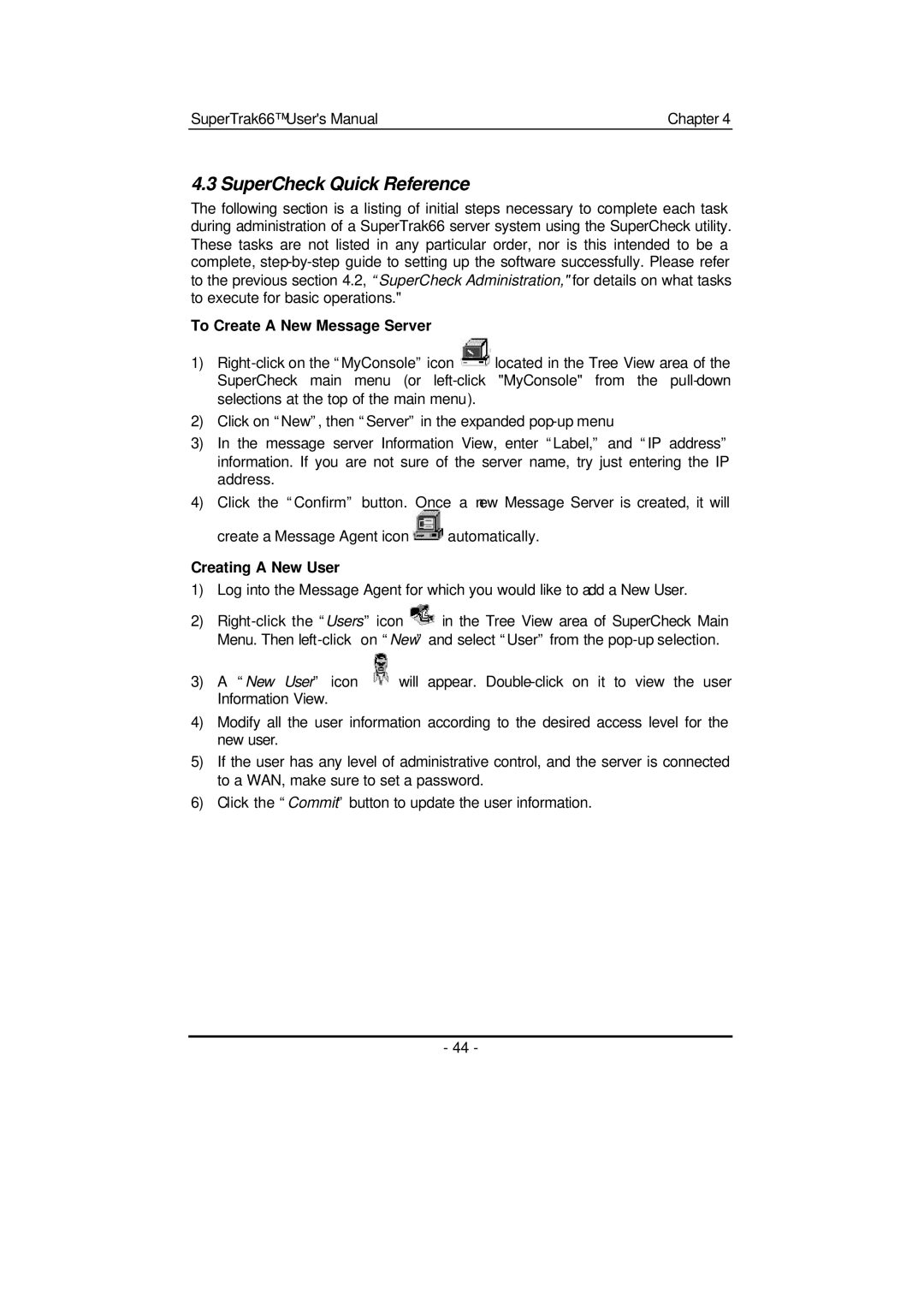SuperTrak66™ User's Manual | Chapter 4 |
4.3 SuperCheck Quick Reference
The following section is a listing of initial steps necessary to complete each task during administration of a SuperTrak66 server system using the SuperCheck utility. These tasks are not listed in any particular order, nor is this intended to be a complete,
To Create A New Message Server
1)![]() located in the Tree View area of the SuperCheck main menu (or
located in the Tree View area of the SuperCheck main menu (or
2)Click on “New”, then “Server” in the expanded
3)In the message server Information View, enter “Label,” and “IP address” information. If you are not sure of the server name, try just entering the IP address.
4)Click the “Confirm” button. Once a new Message Server is created, it will
create a Message Agent icon ![]() automatically.
automatically.
Creating A New User
1)Log into the Message Agent for which you would like to add a New User.
2)![]() in the Tree View area of SuperCheck Main Menu. Then
in the Tree View area of SuperCheck Main Menu. Then
3)A “New User” icon ![]() will appear.
will appear.
4)Modify all the user information according to the desired access level for the new user.
5)If the user has any level of administrative control, and the server is connected to a WAN, make sure to set a password.
6)Click the “Commit” button to update the user information.
- 44 -