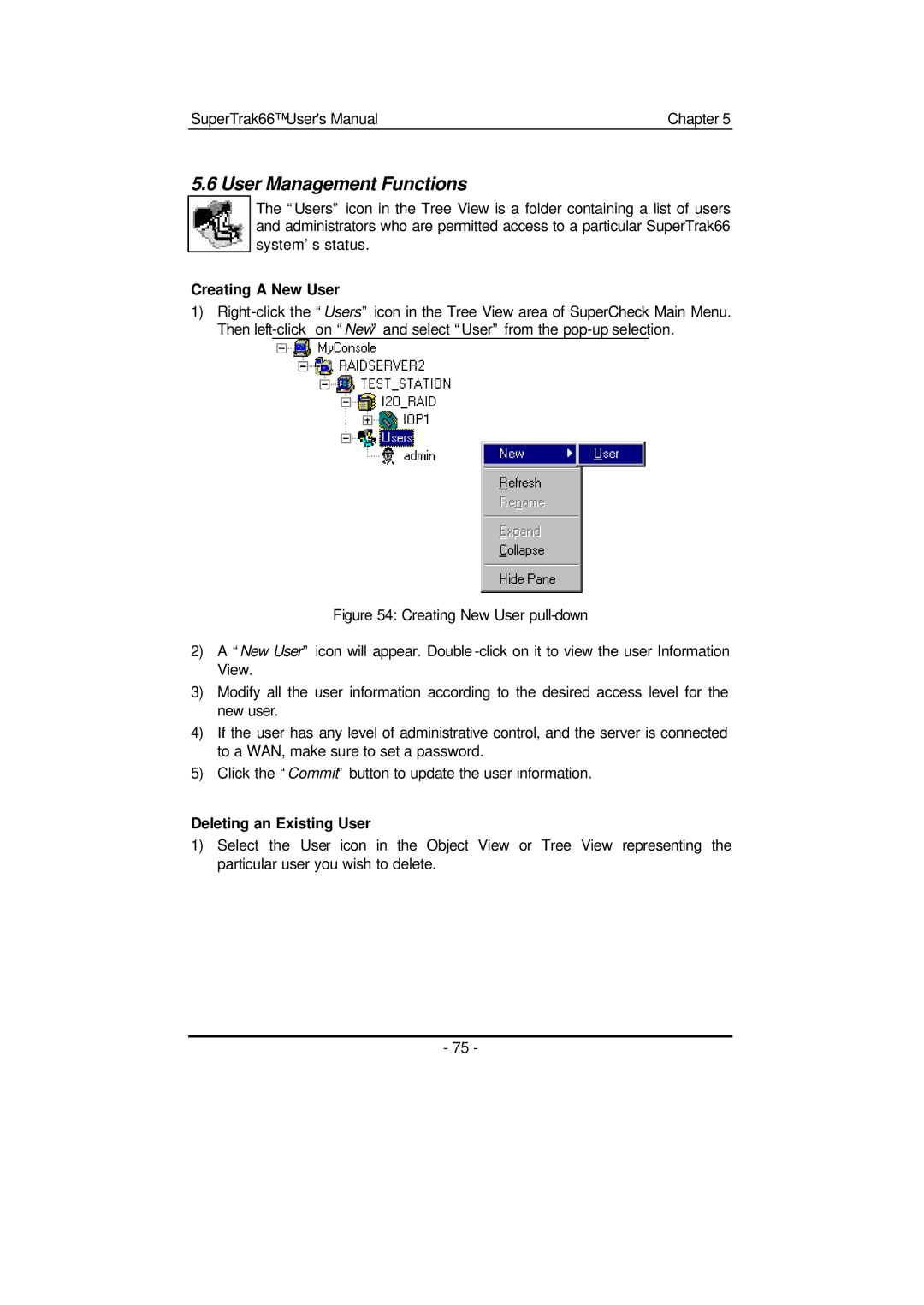SuperTrak66™ User's Manual | Chapter 5 |
5.6 User Management Functions
The “Users” icon in the Tree View is a folder containing a list of users and administrators who are permitted access to a particular SuperTrak66 system’s status.
Creating A New User
1)
Figure 54: Creating New User pull-down
2)A “New User” icon will appear. Double -click on it to view the user Information View.
3)Modify all the user information according to the desired access level for the new user.
4)If the user has any level of administrative control, and the server is connected to a WAN, make sure to set a password.
5)Click the “Commit” button to update the user information.
Deleting an Existing User
1)Select the User icon in the Object View or Tree View representing the particular user you wish to delete.
- 75 -